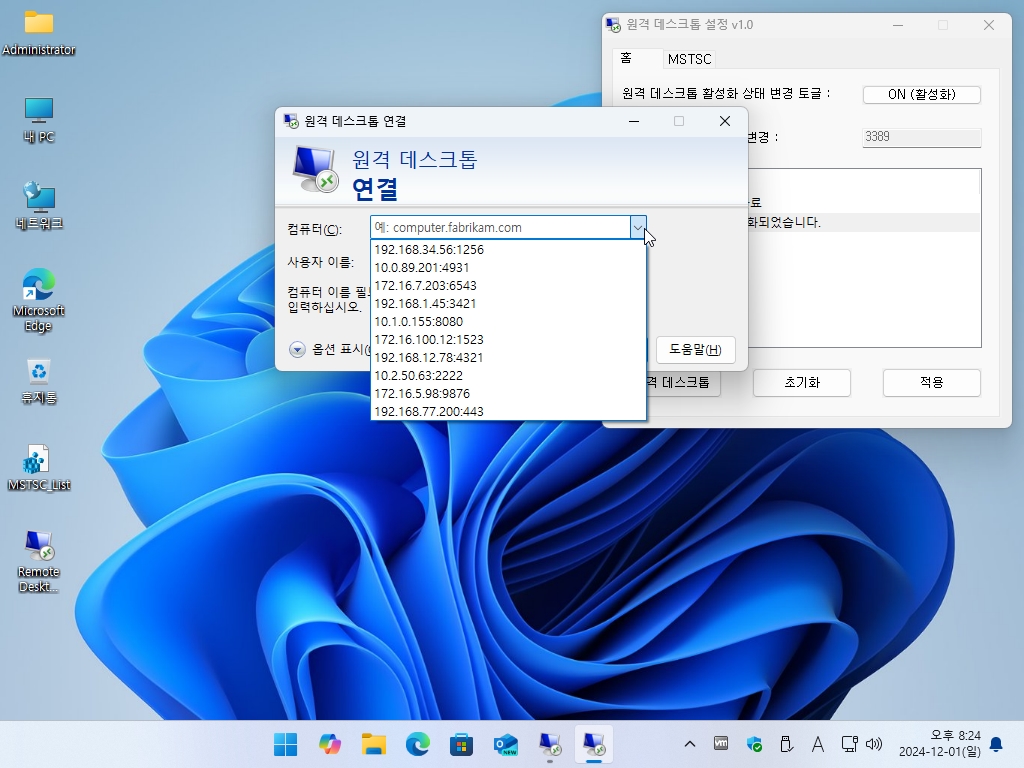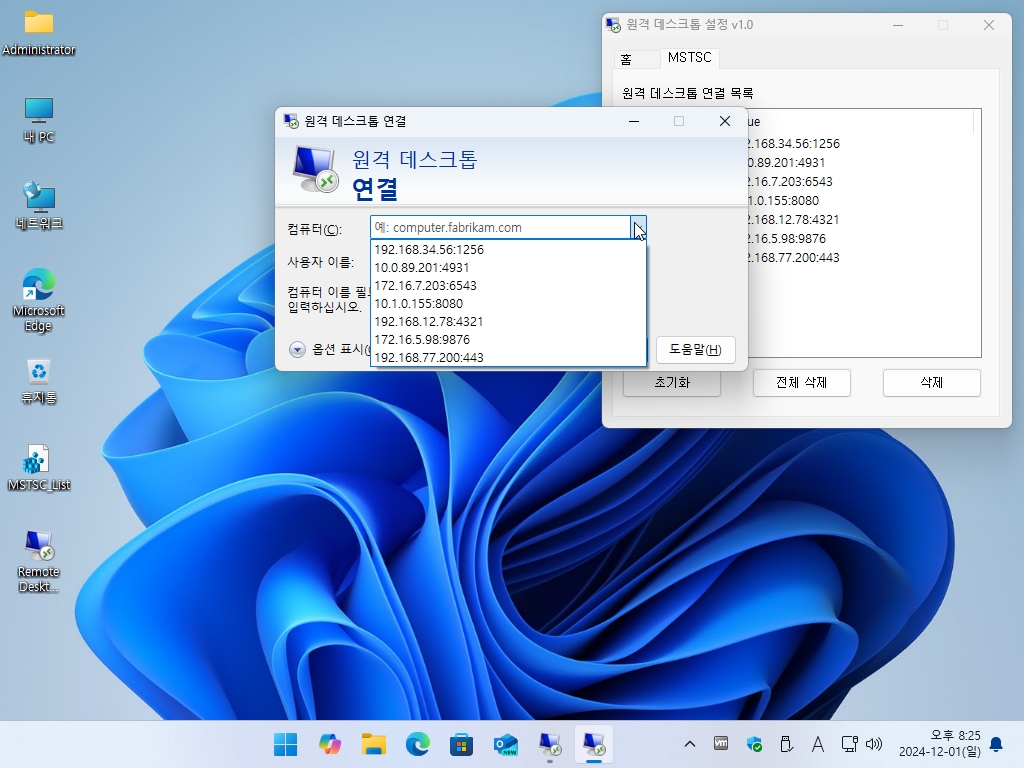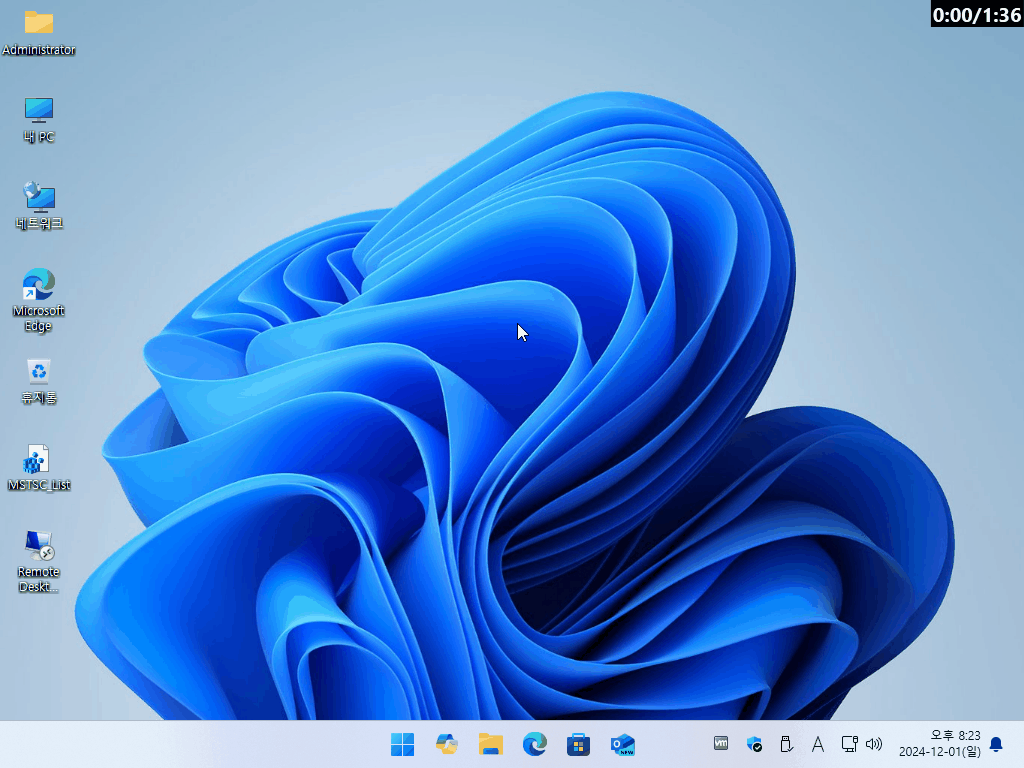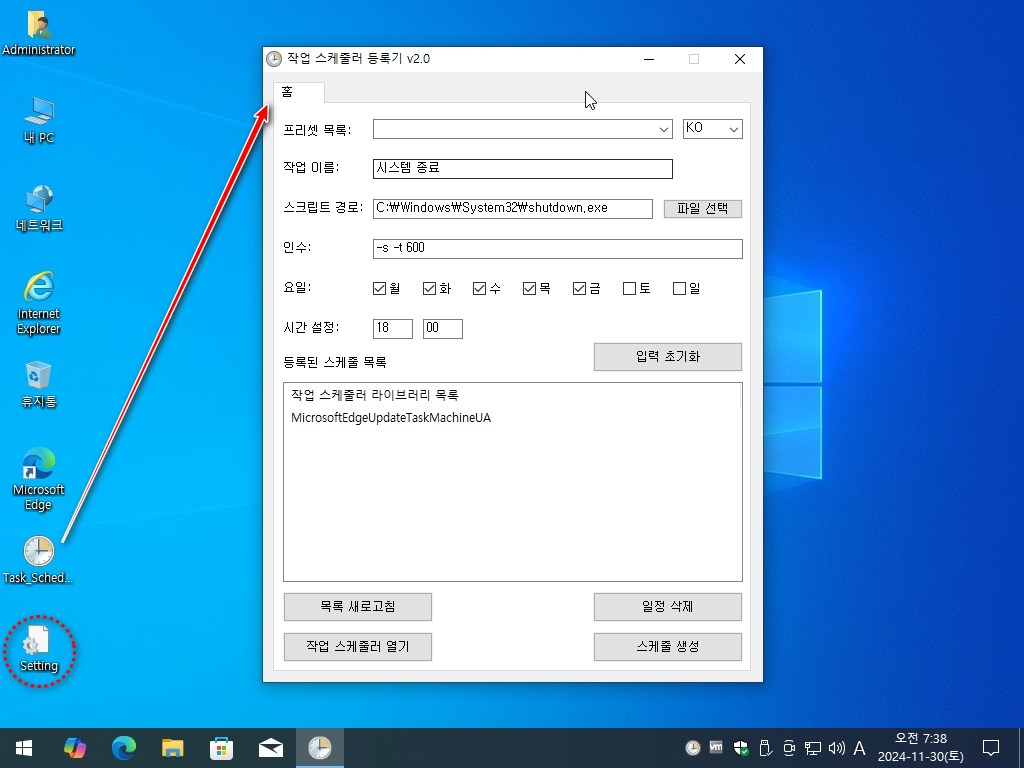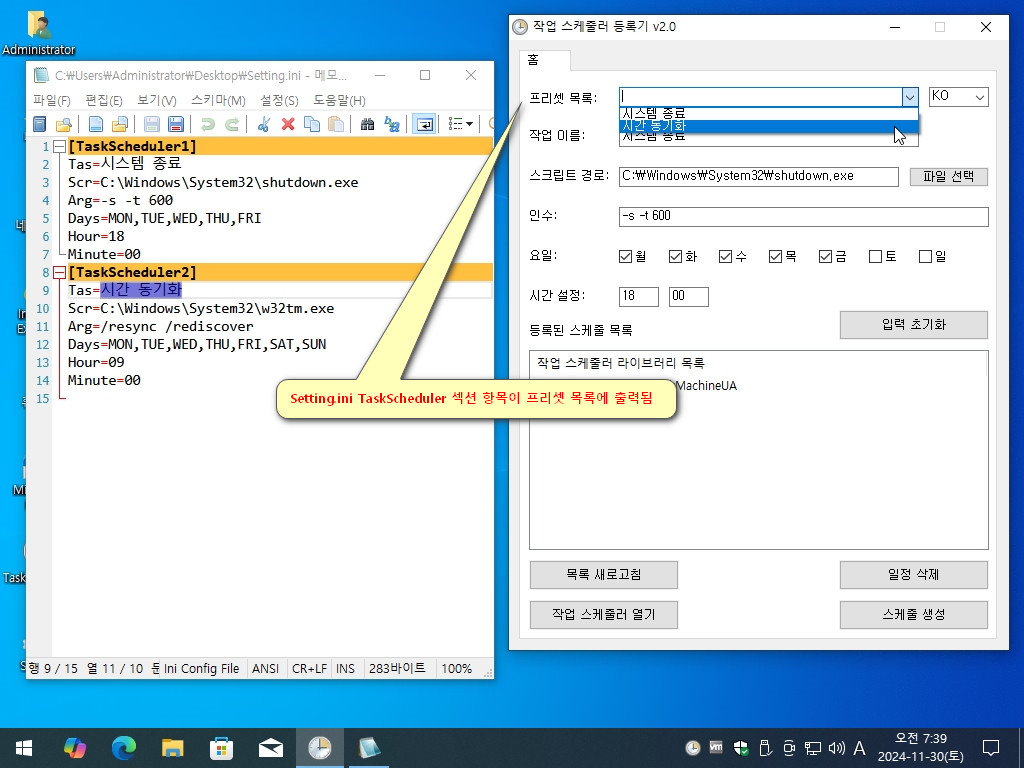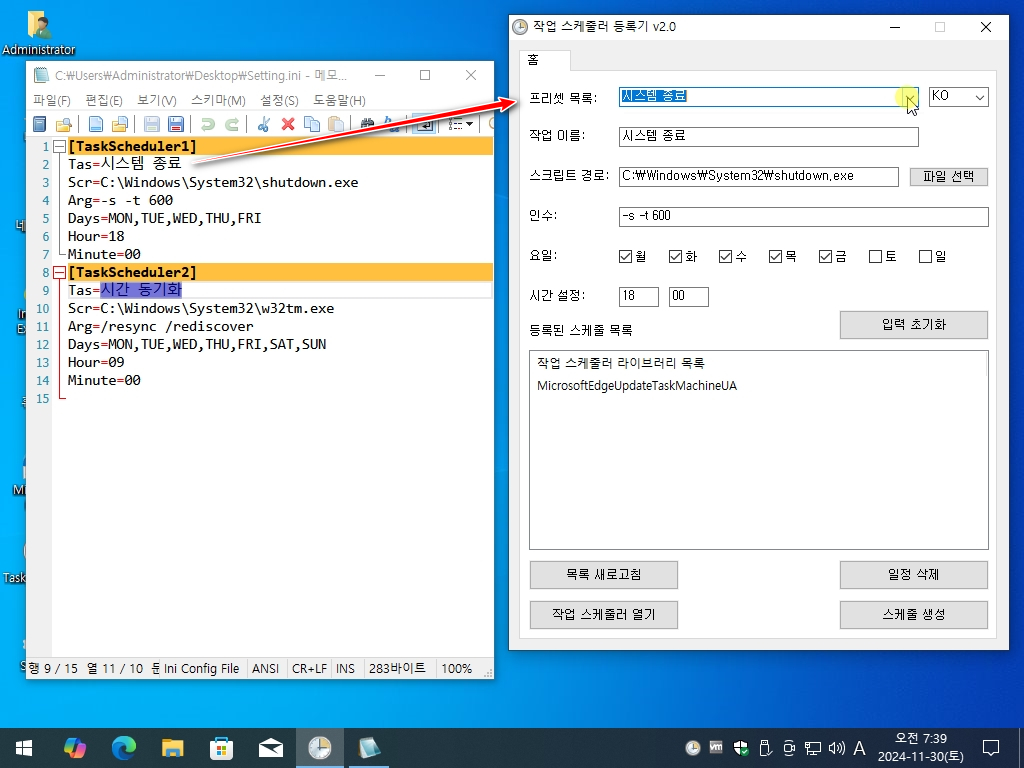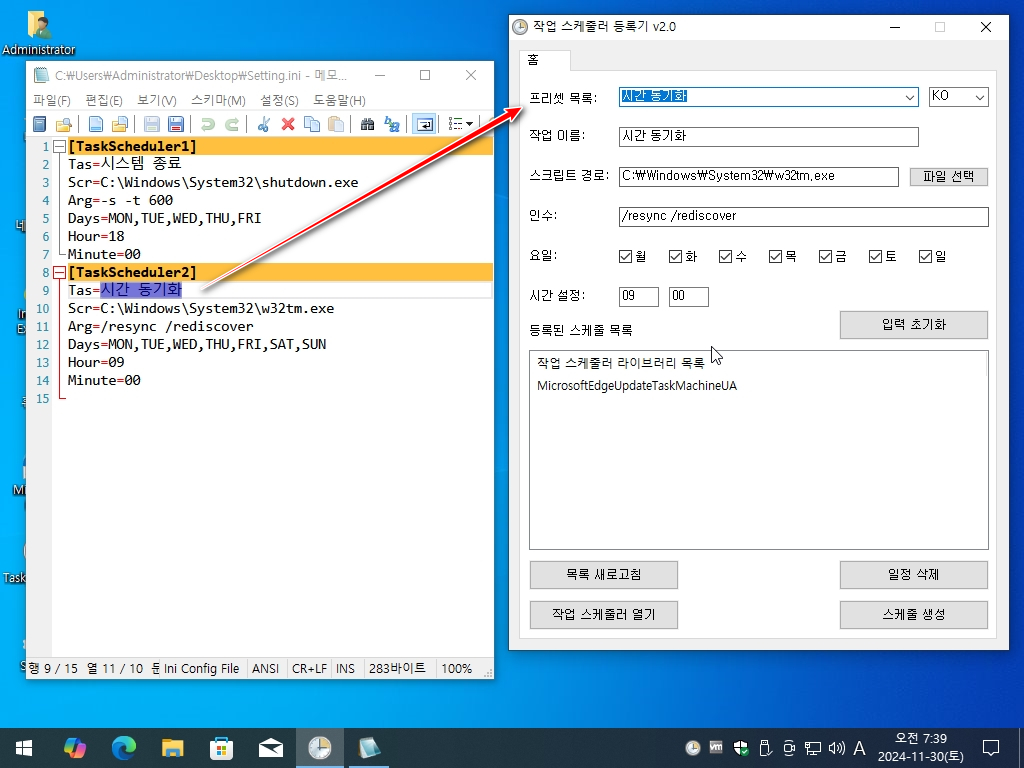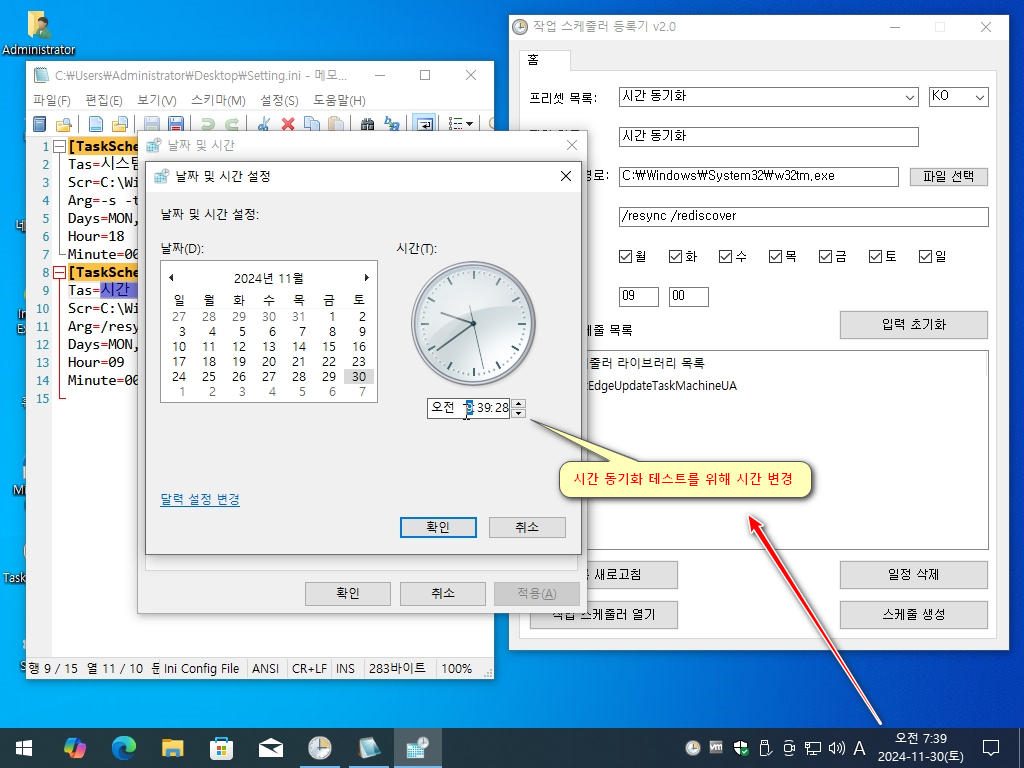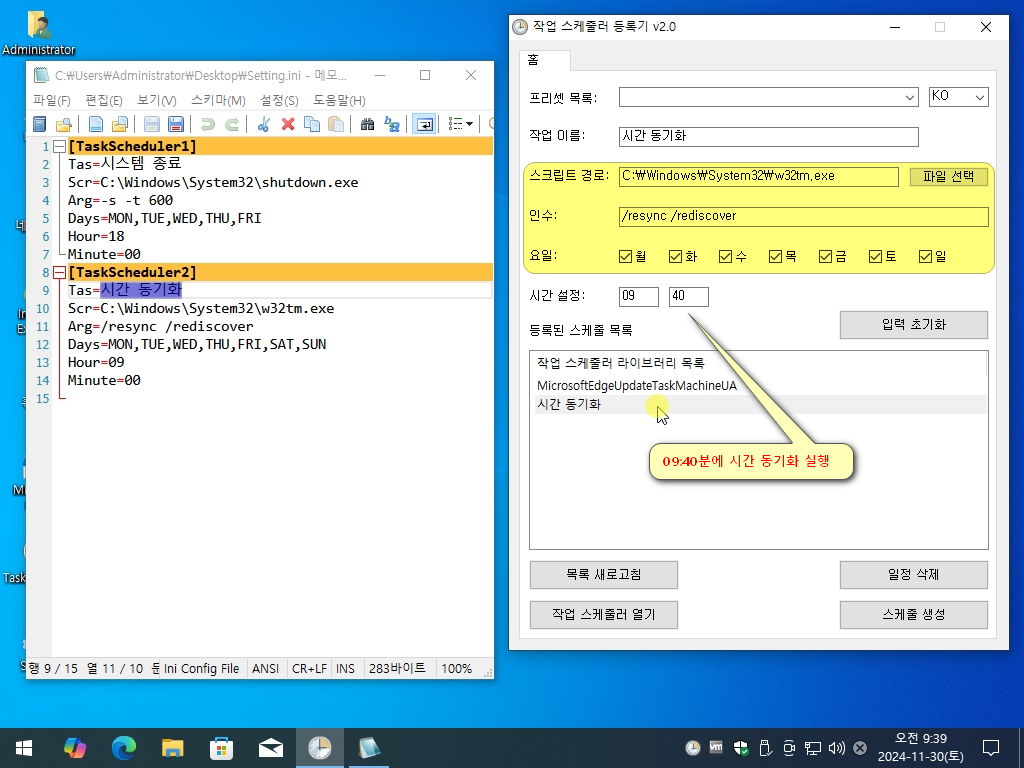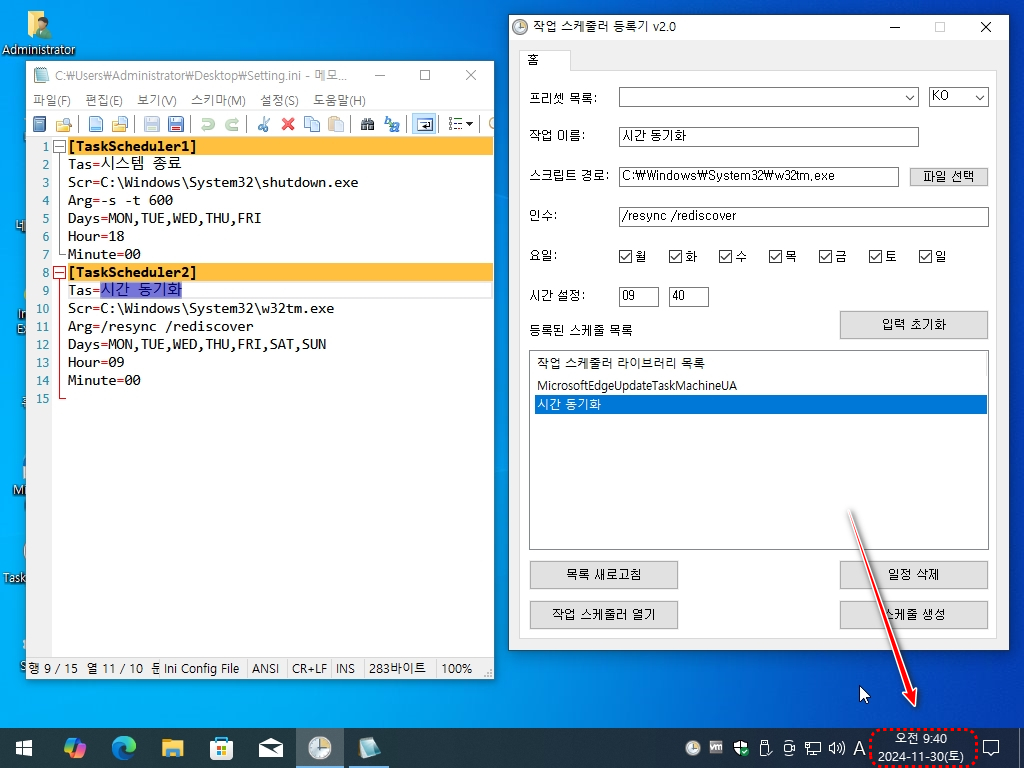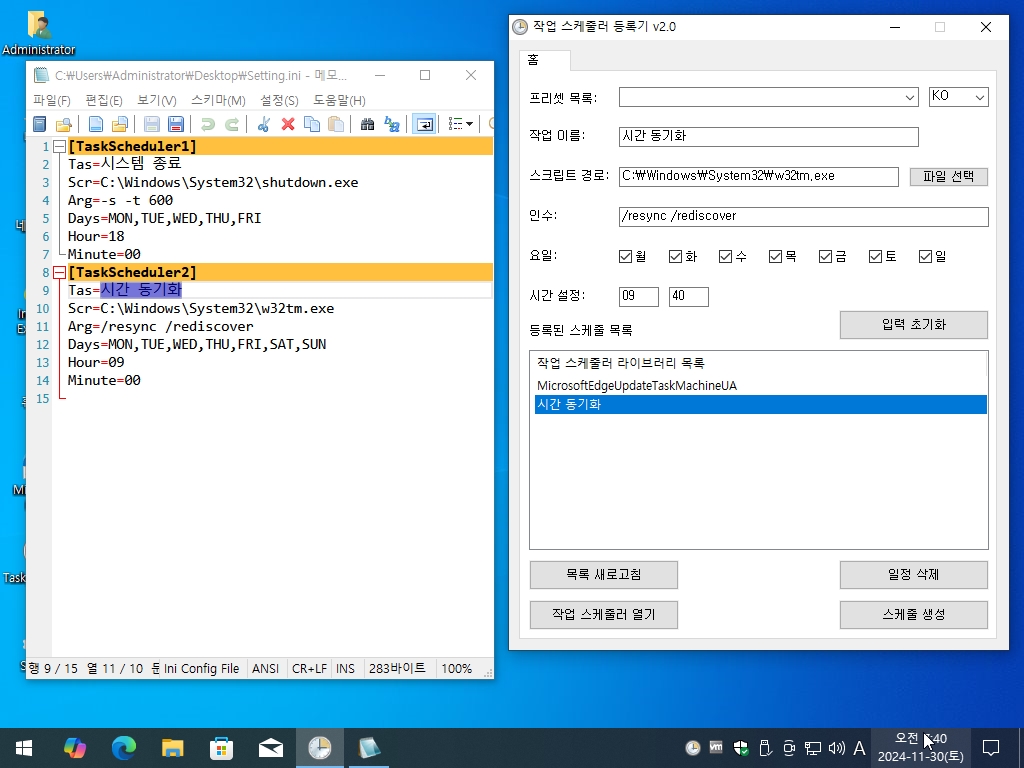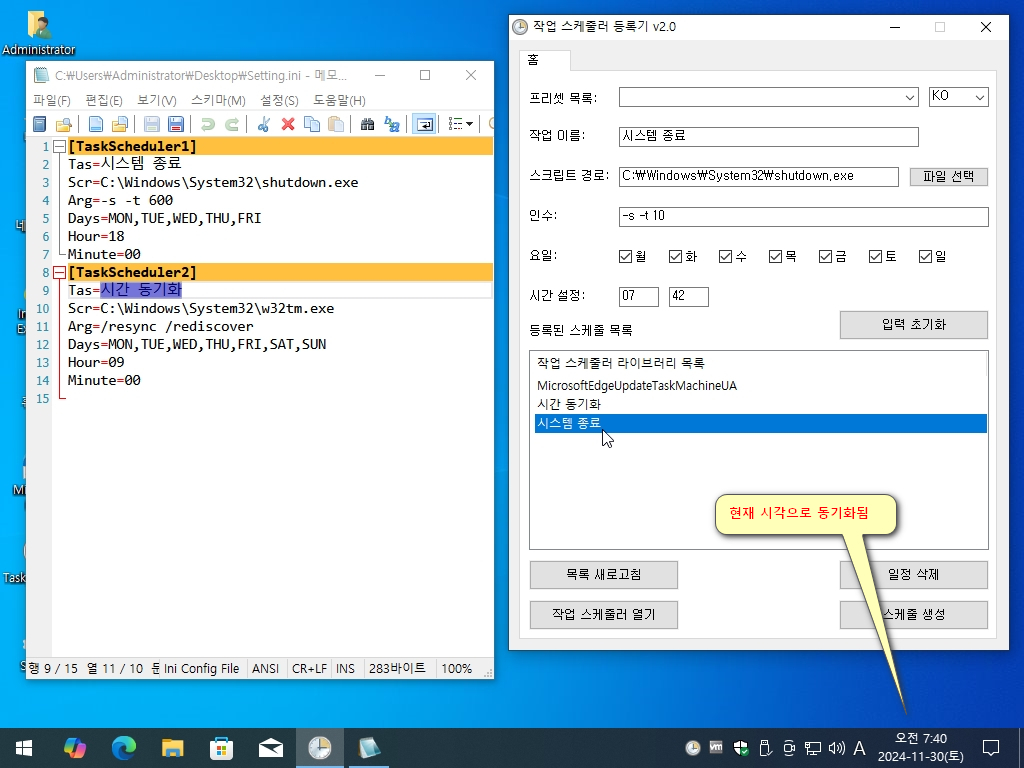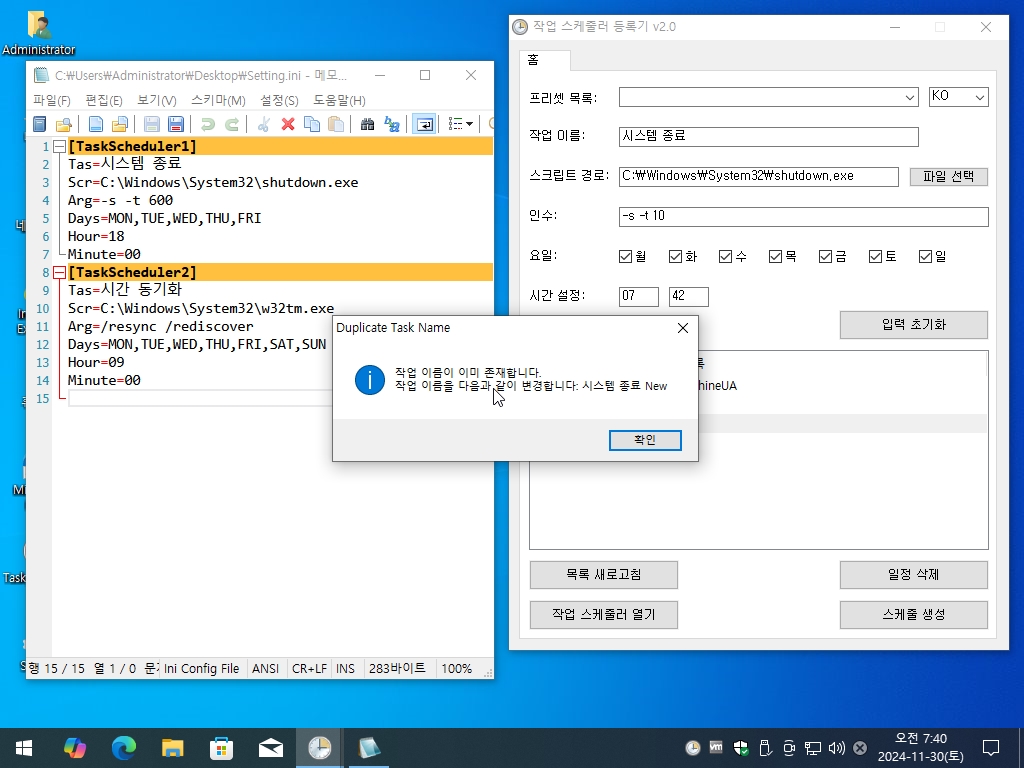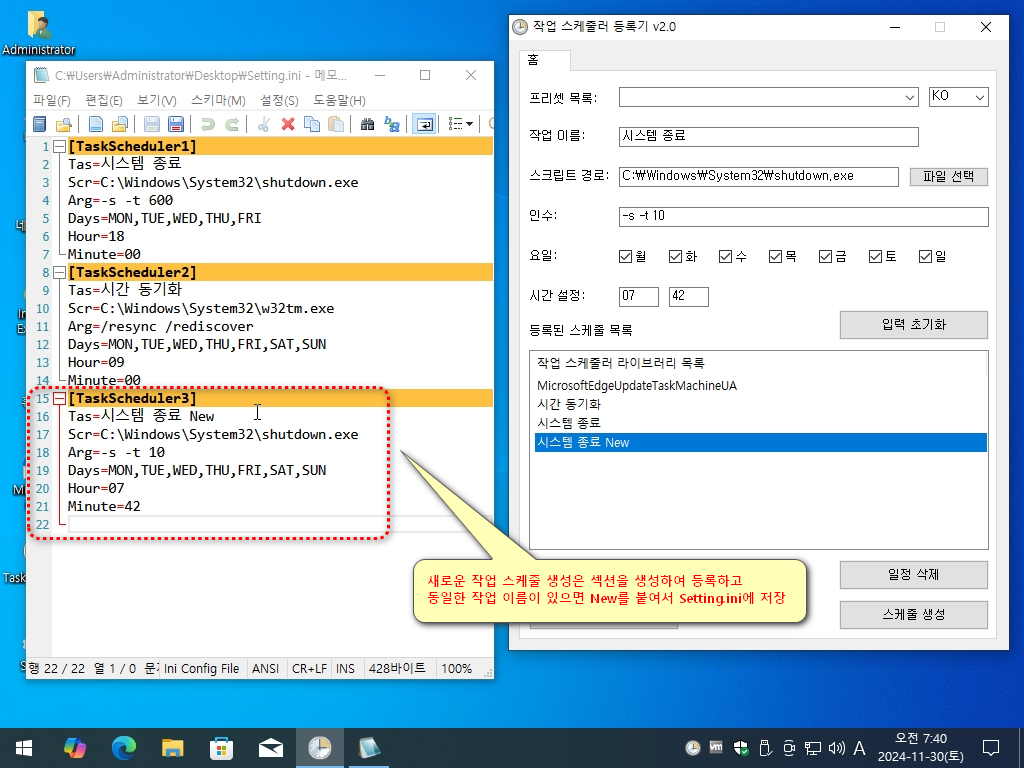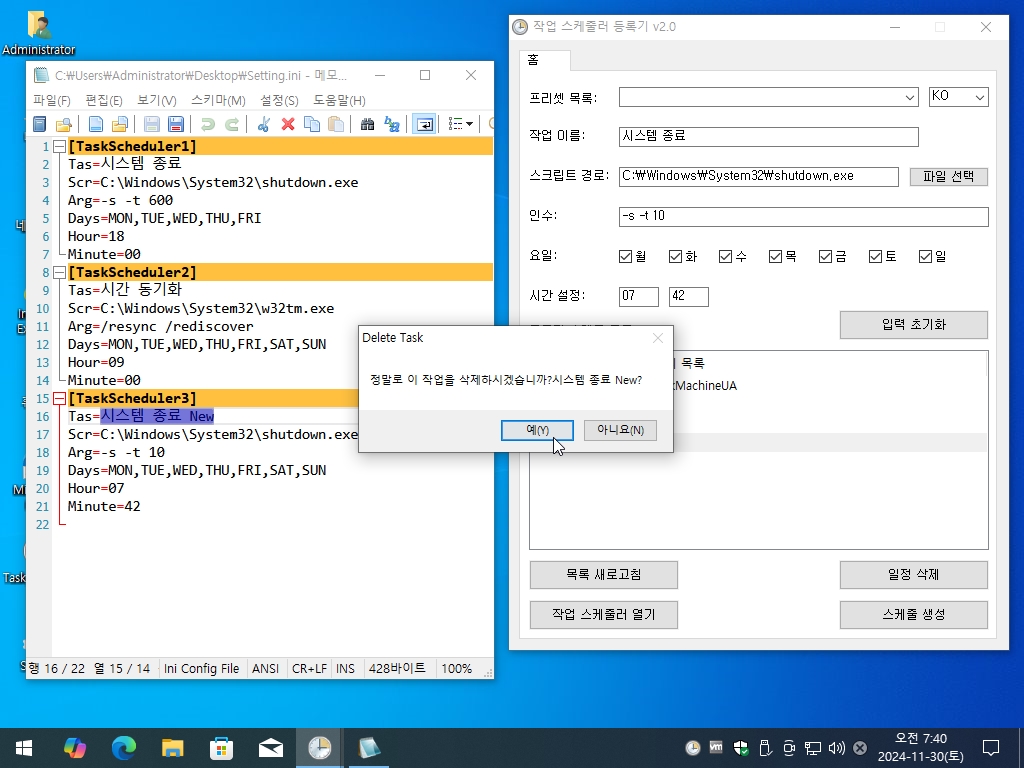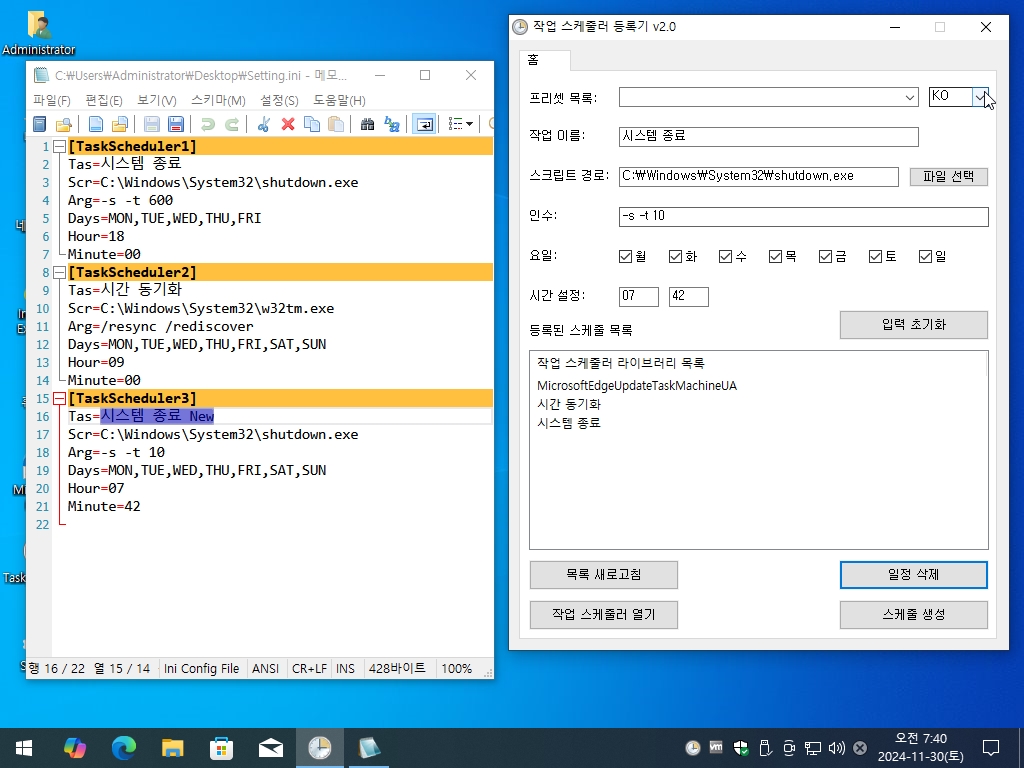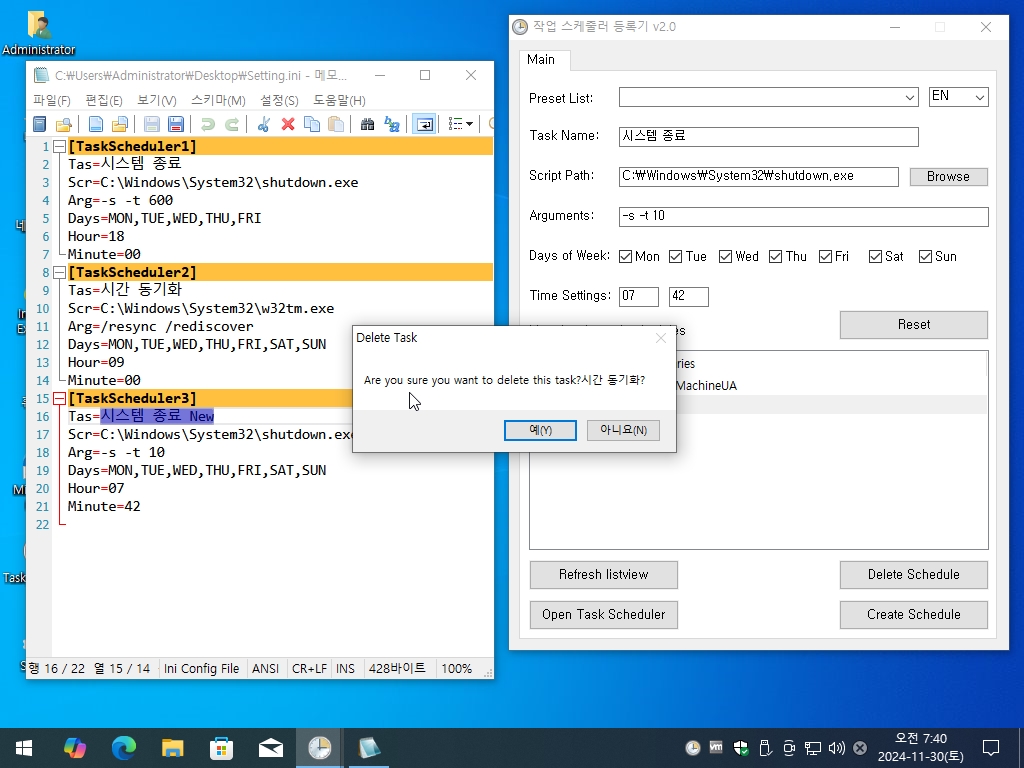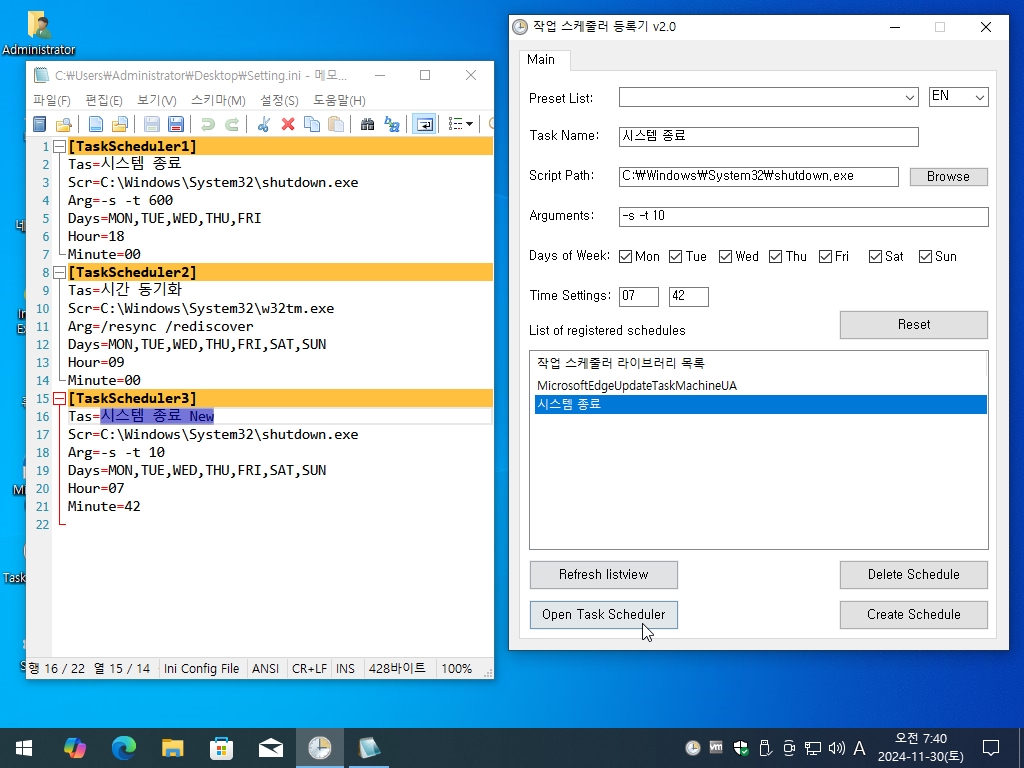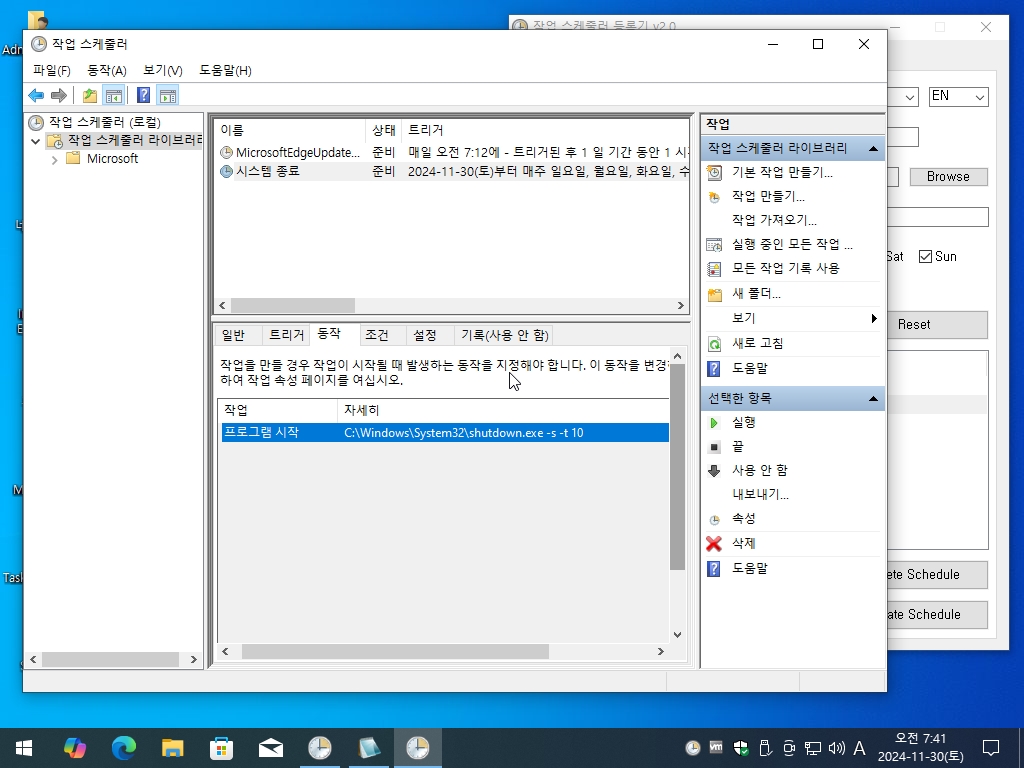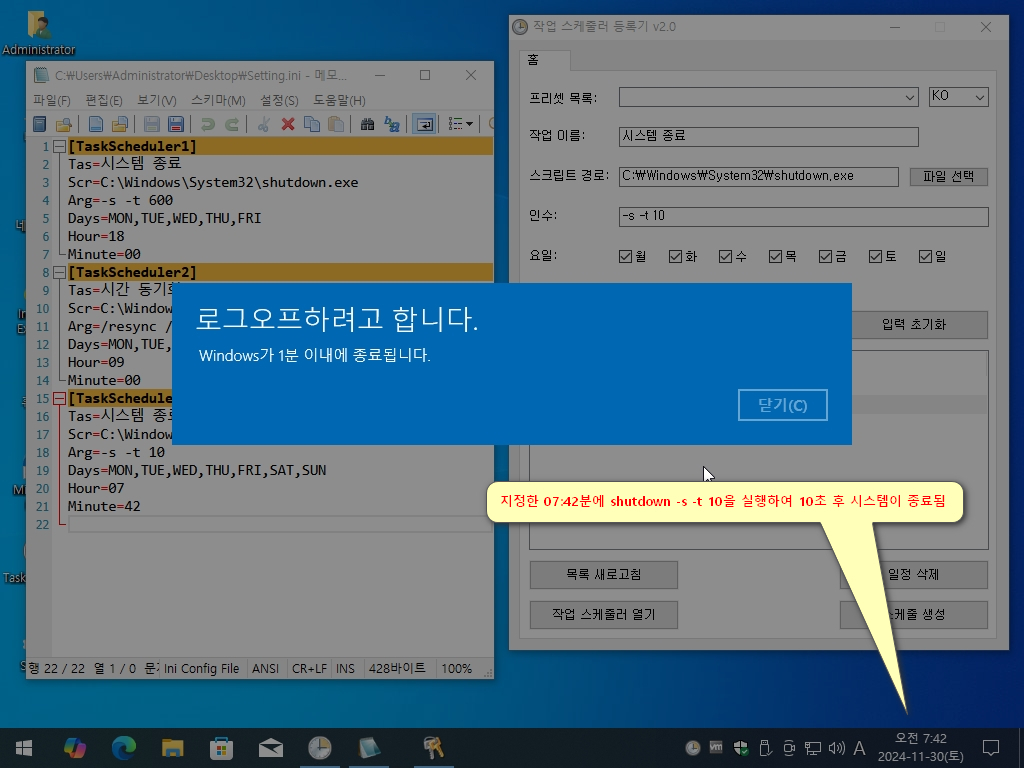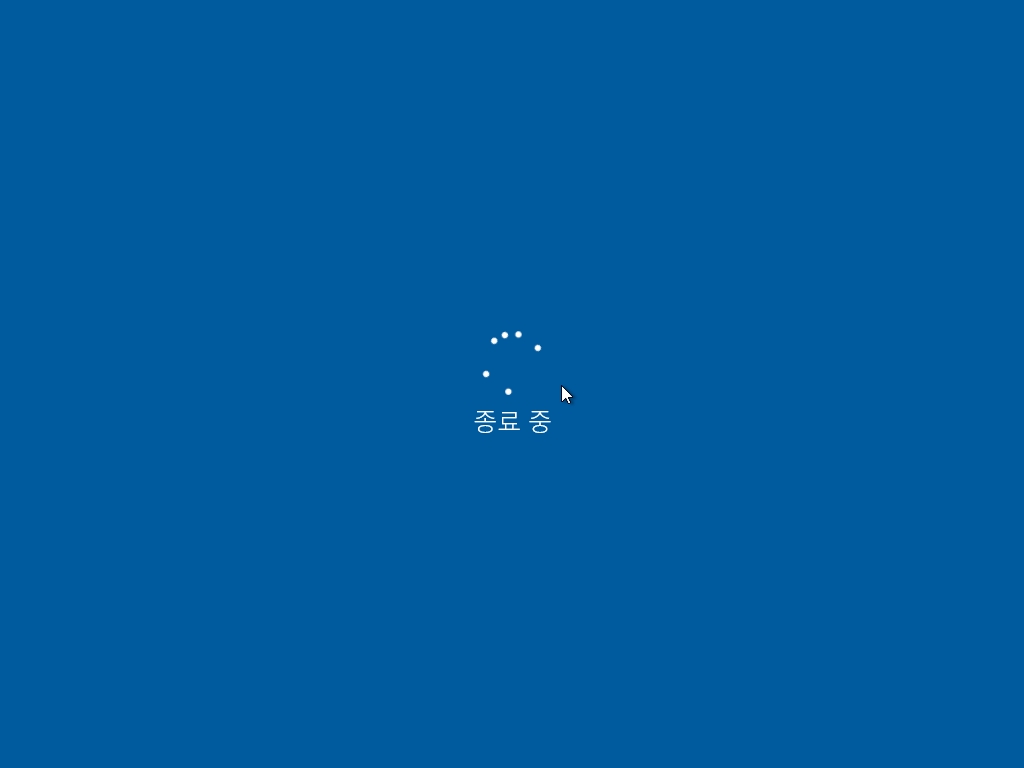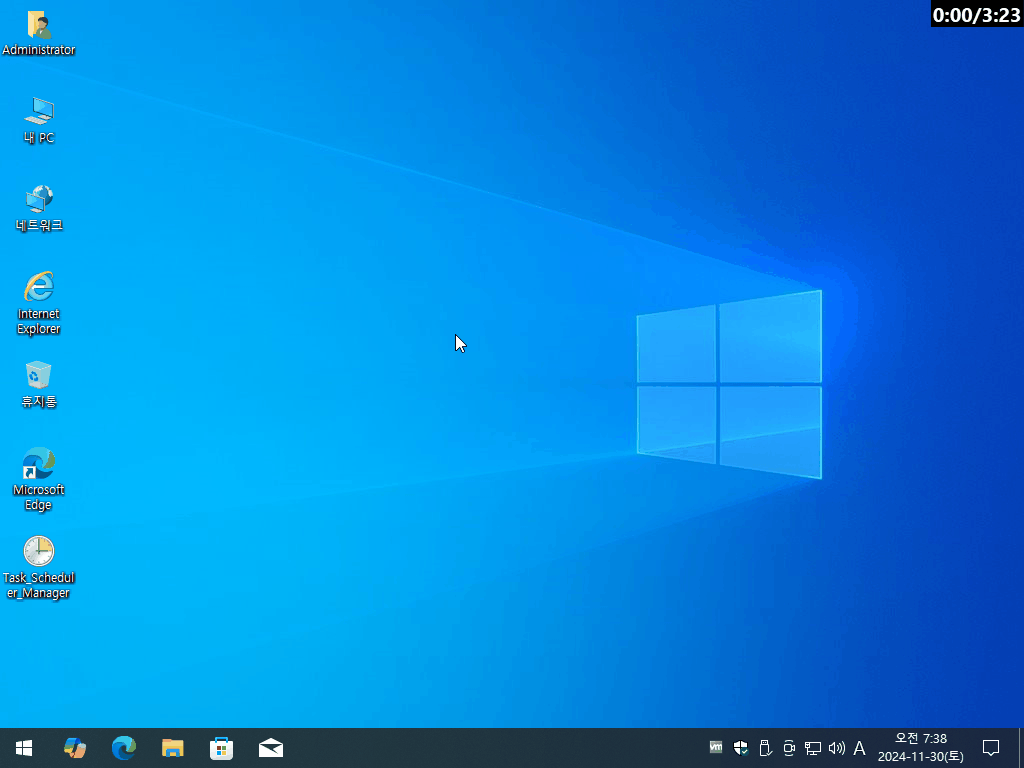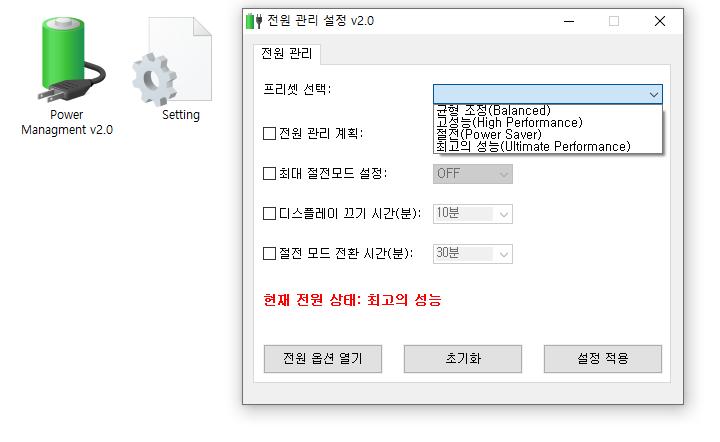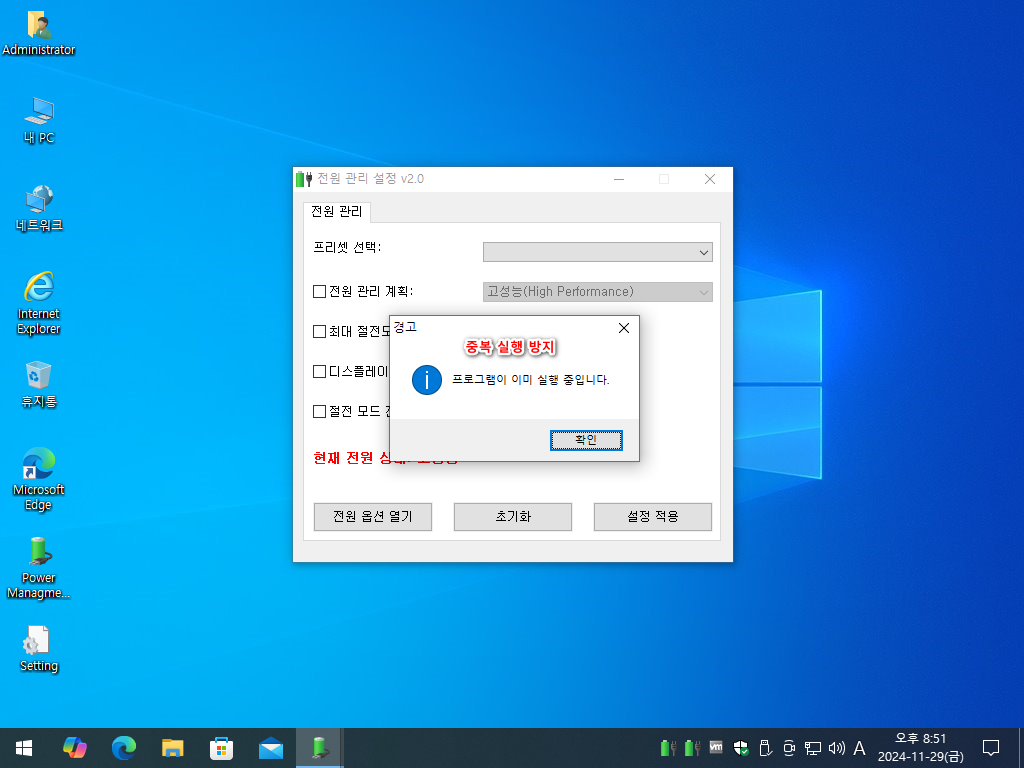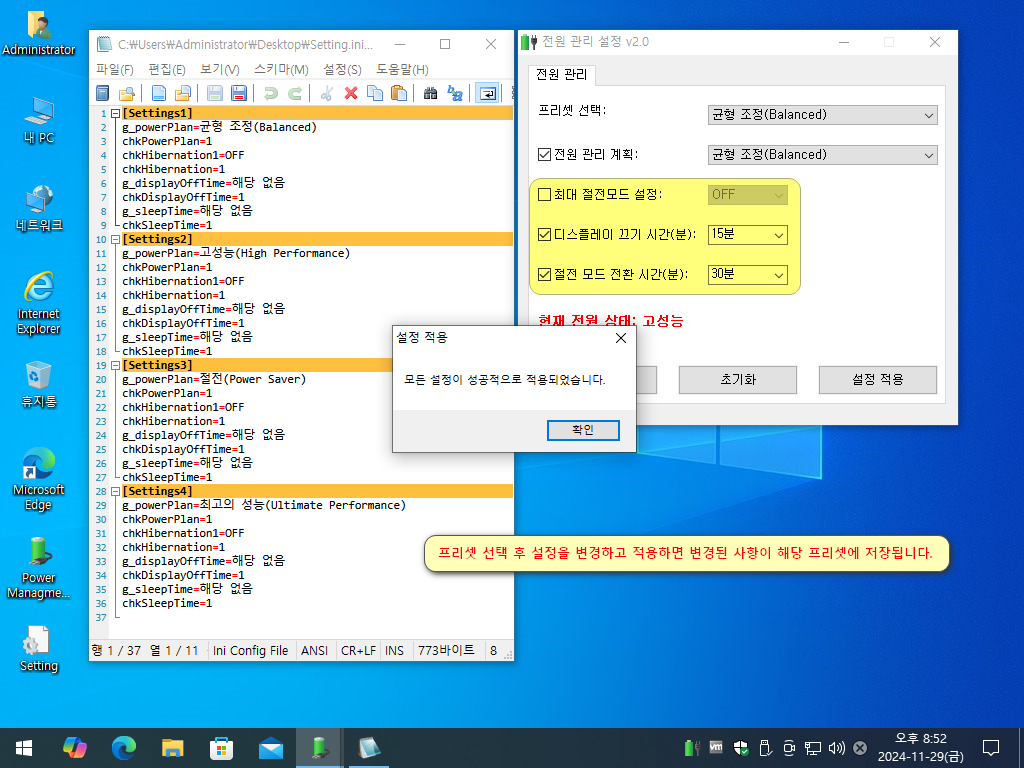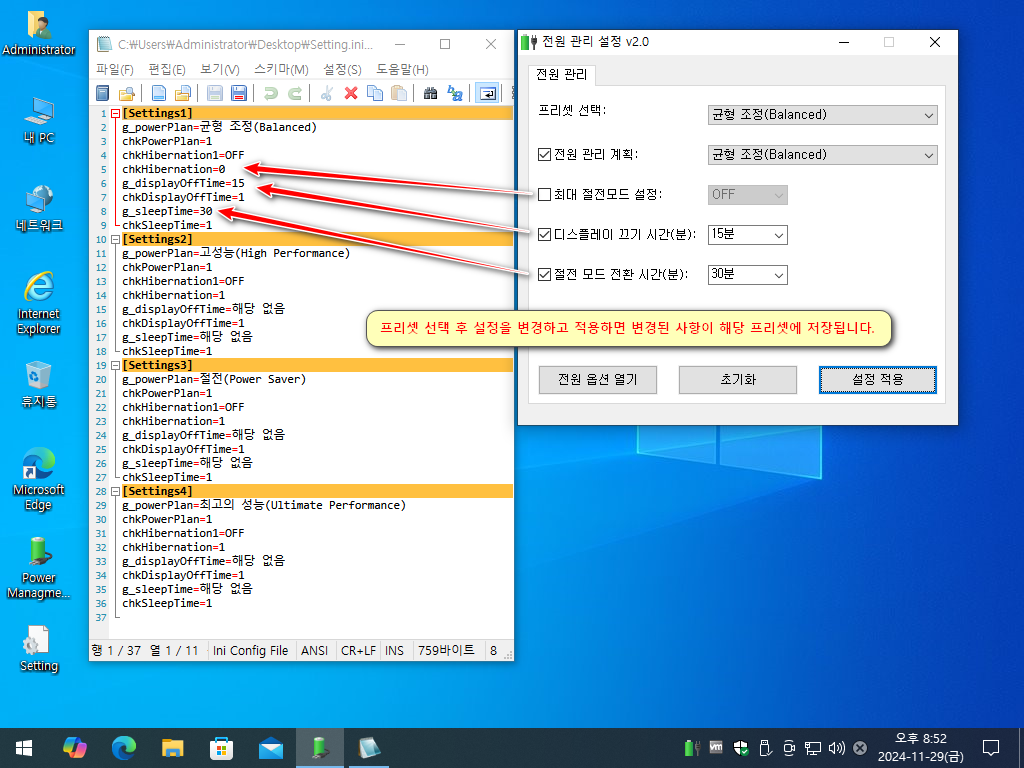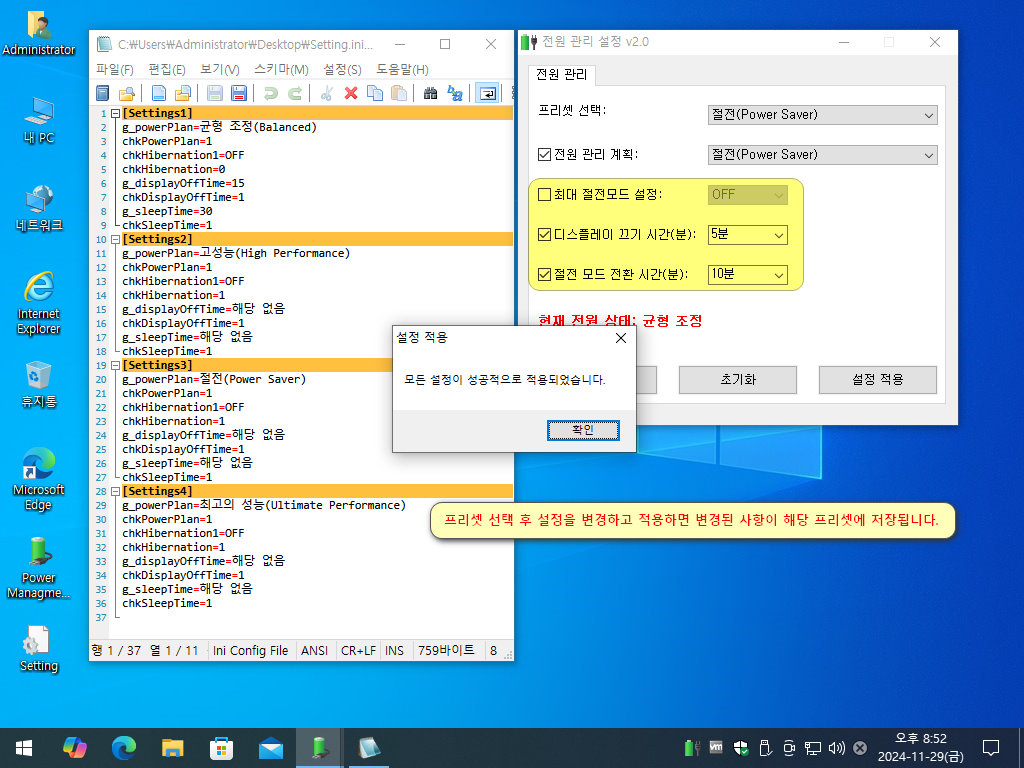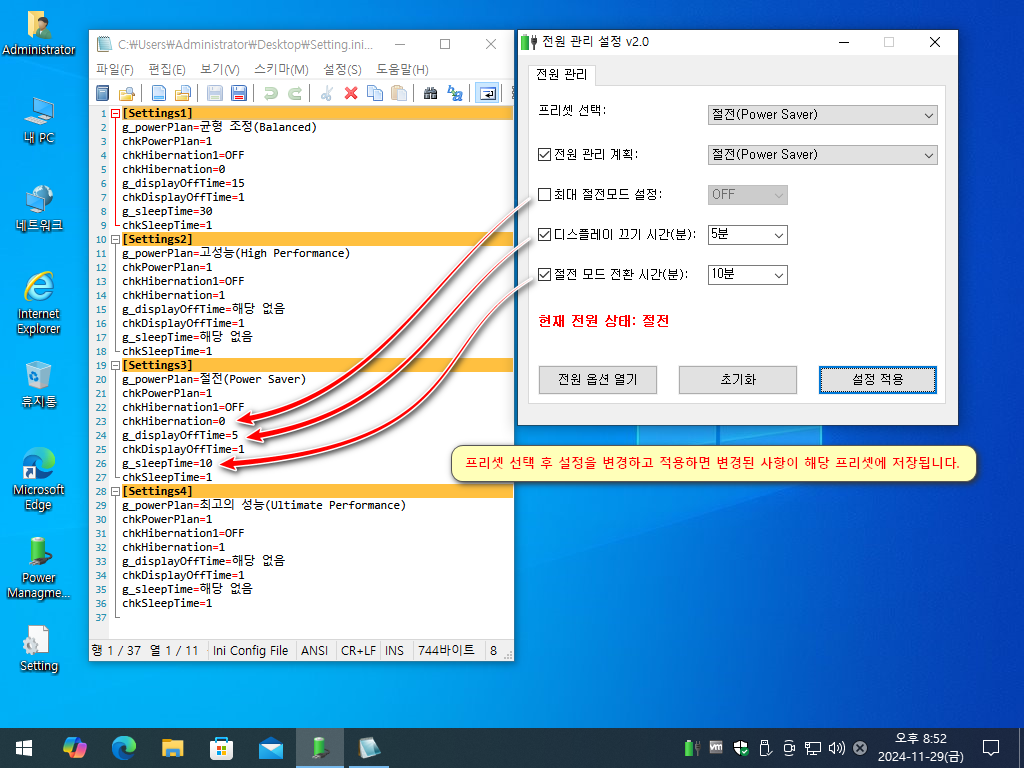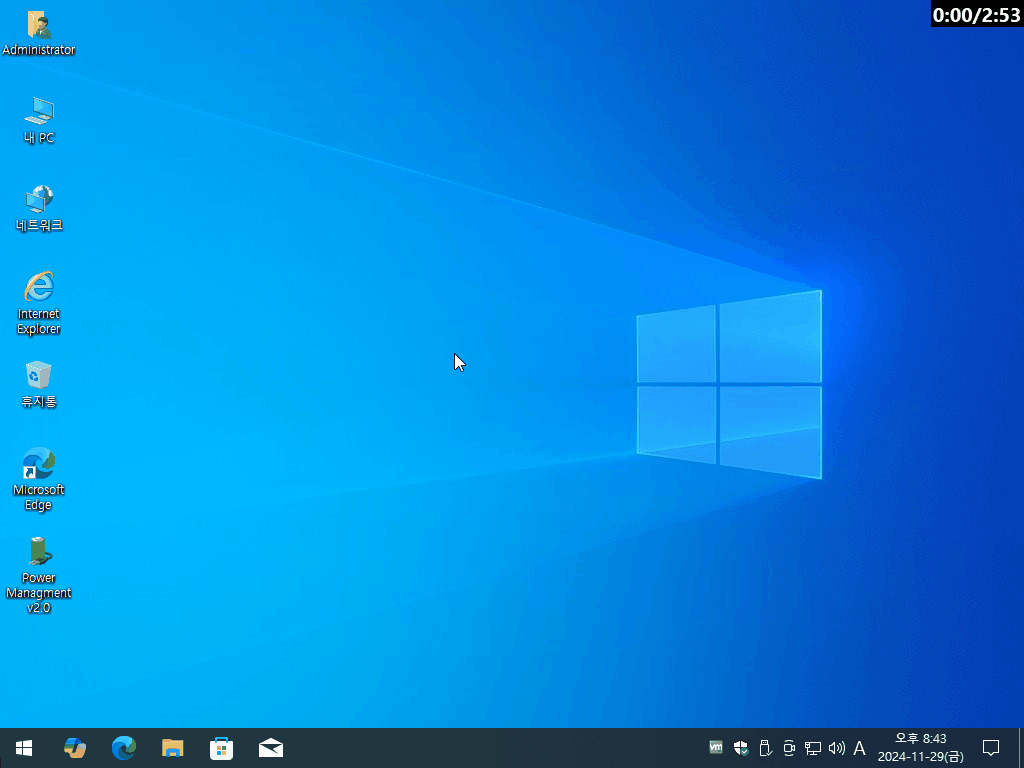Windows XP Professional SP3 x86 - Integral Edition 2024.11.29
zone94.com



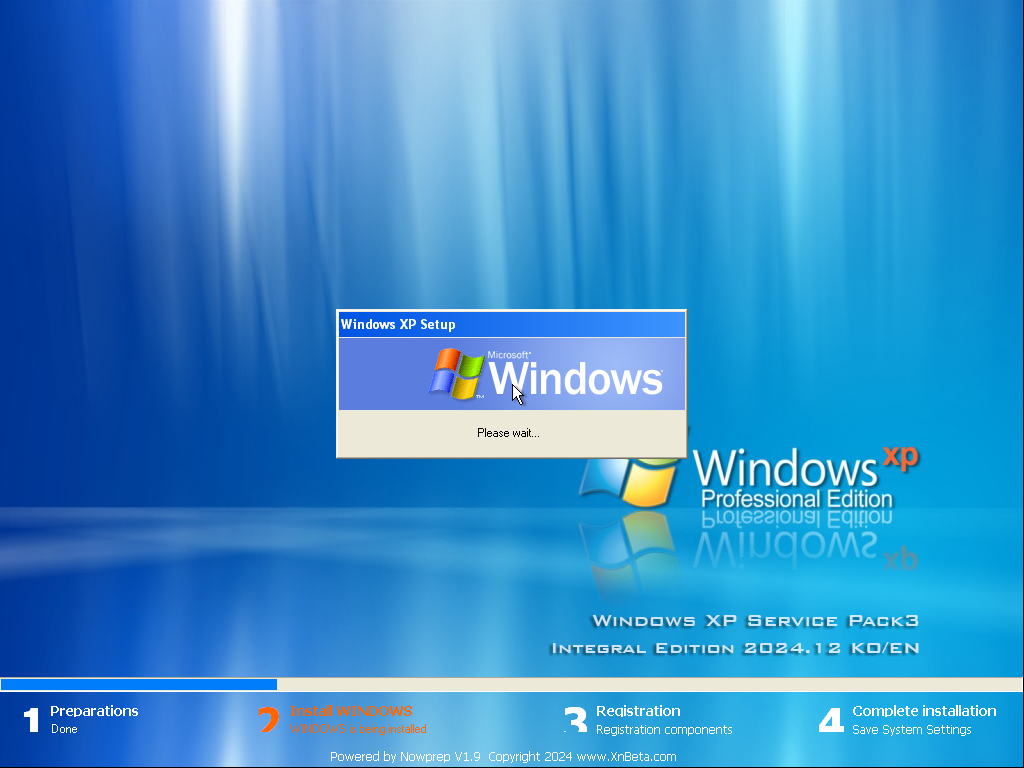
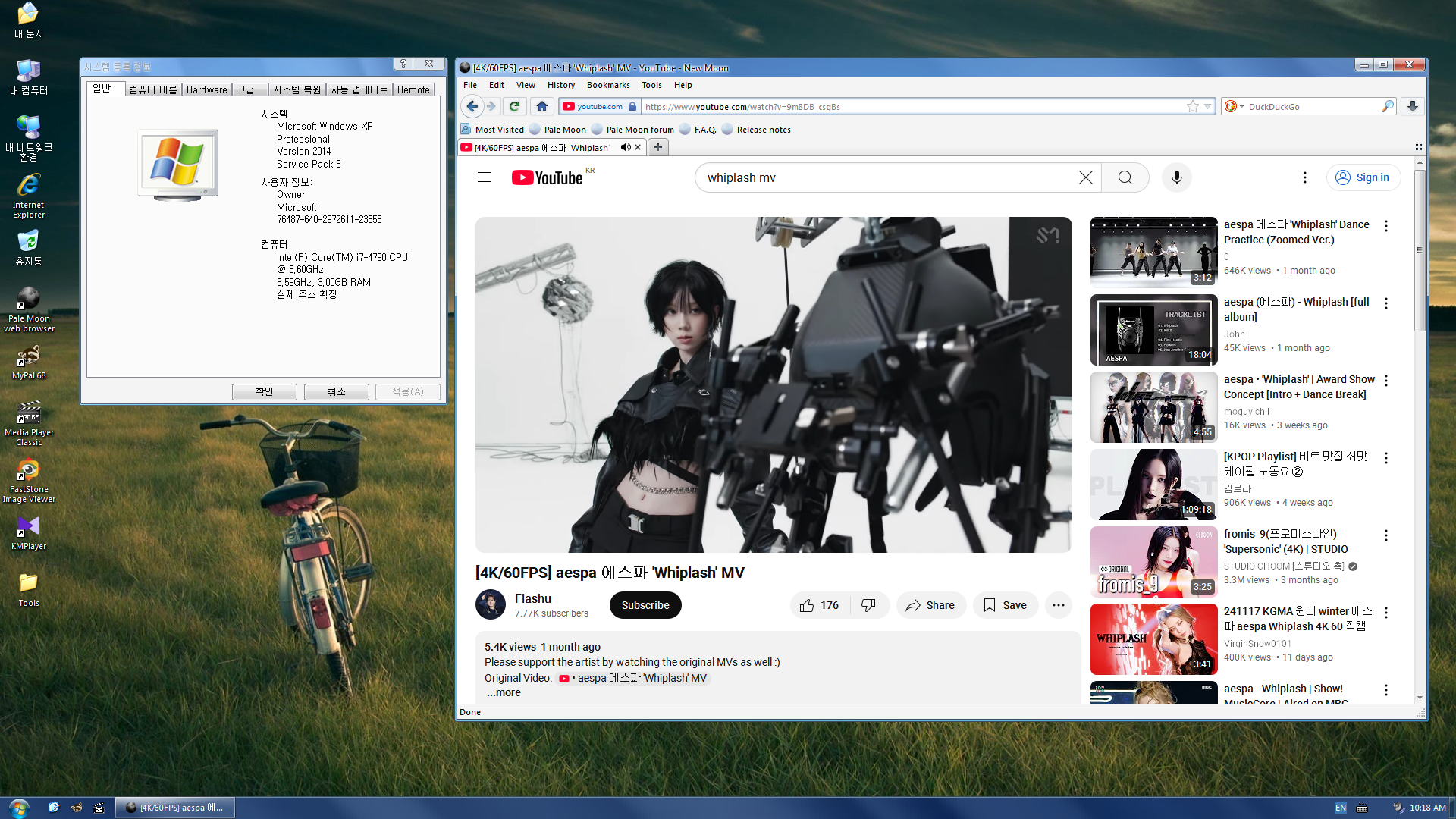
변경 로그
(#) 2024.11.29 변경 사항:
* Microsoft IME 2002 일본어 우편번호 사전 업데이트 2008 11개월 버전(imjpzp.dic v8.0.9602.0)이 추가되었습니다.
* Windows XP GroupOrderList SCSI 및 필터 레지스트리 개선 사항이 추가되었습니다.
* Firadisk를 통한 USB 부팅에 대한 튜토리얼이 추가되었습니다(폴더 ".\Information\Tutorials"에 있음).
* Supermium 126 R5가 추가되었습니다(ISO/디스크 파일 "Extra Goodies"에 있음).
* Microsoft AppLocale v1.3.3.31이 추가되었습니다(ISO/디스크 파일 "Extra Goodies"에 있음).
* Microsoft Silverlight v5.1.50918.0이 추가되었습니다(ISO/디스크 파일 "Extra Goodies"에 있음).
* Java SE 8 업데이트 111이 추가되었습니다(ISO/디스크 파일 "Extra Goodies"에 있음).
* Clean Flash Player v34.0.0.321이 추가되었습니다(ISO/디스크 파일 "Extra Goodies"에 있음).
* Microsoft .NET Framework AIO Pack을 "v2024.4.10"에서 "v2024.10.10"으로 업데이트했습니다.
* 7-Zip을 "v24.06"에서 "v24.08"로 업데이트했습니다.
* MyPal을 "v68.13.7b"에서 "v68.14.5b"로 업데이트했습니다.
* Thorium "M122 v3"을 "M122 R4"로 업데이트했습니다.
* Patch Integrator 스크립트를 "v4.0.3"에서 "v4.1.2"로 업데이트했습니다(새로운 acpi.sys 파일과 2개의 GUI 수정).
설명
[---------- 간략 요약 ----------]
2019년 5월 22일까지 최신 Windows XP 및 POSReady 2009 업데이트/핫픽스를 모두 포함하며 Windows XP 활성화 또는 Cr4ck 또는 CD-K3y가 필요하지 않습니다.
또한 330MB 이상의 추가 LAN, WLAN, SATA/AHCI, NVMe 및 USB3 드라이버가 포함되어 있습니다. 일부 데스크톱 개인 설정, 런타임, 패치, 수정, 조정 및 일부 선택적 프로그램 및 사전 구성된 설정이
포함되어 있습니다. ISO/디스크 폴더 ".\OEM\WinXPPx86IE"에 USB 플래시 드라이브로 Windows XP를 설치하는 방법, 자체 SATA/AHCI 드라이버를 통합하는 방법 등 많은 유용한 정보가 포함된 도움말 파일도 포함되어 있습니다.
[---------- 포함 ----------]
(#) Windows XP 업데이트:
* Windows XP 서비스 팩 3(KB936929).
* Windows XP 및 POSReady 2009 업데이트/핫픽스(22.5(5월)) 2019까지.
* Windows Genuine Advantage Validation v1.9.42.0(KB905474) {Cr4cked/LgtCkCtl.dl_}.
* Windows Internet Explorer v8(6으로 롤백 가능).
* Windows Media Player v11(9로 롤백 가능).
* Windows 원격 데스크톱 연결 7.0(KB969084, KB2813347-v2).
* Windows Rights Management Client(KB979099).
* Windows Driver Frameworks 1.9 - 사용자 모드(KB970158) 및 커널 모드(KB970159).
* Windows Feature Pack for Storage v1.0(KB952013) - Image Mastering API v2.0(KB932716-v2, KB952011).
* Windows Feature Pack for Storage v1.0(KB952013) - ICCD 스마트 카드 드라이버.
* Windows Installer v4.5.6002.24298(KB942288, KB4087398).
* Windows XP exFAT 파일 시스템 드라이버 업데이트 패키지 v1.0(KB955704).
* Windows XP 루트 인증서 업데이트[2024년 5월 v41.0.2195.2405](KB931125).
* Windows XP 해지된 루트 인증서 업데이트[2023년 9월 v8.0.2195.2309](SA3123040).
* Windows XP CAPICOM v2.1.0.2(KB931906).
* Microsoft European Union Expansion Font 업데이트 v1.2.
* Microsoft WinUSB 2.0(KB971286).
* Microsoft XML Paper Specification Essentials Pack v1.2(KB971276-v3, KB977585-v2, KB2958997-v4).
* Microsoft XML Core Services v4.0 SP3 4.30.2117.0(KB2758694).
* Microsoft XML Core Services v6.0 SP2 6.20.2509.0(KB2957482, KB4493790).
* Microsoft Web Folders v12.0.6606.1000(KB907306, KB2526086=msdaipp.dll,msonsext.dll).
* Microsoft IME 2002 일본어 우편번호 사전 업데이트 2008 11개월 버전(imjpzp.dic v8.0.9602.0).
* Windows High Definition Audio "Function" 드라이버 v1.0a(KB888111).
* Windows Browser Choice(KB976002-v5).
* Windows Update v7.6.7600.256.
* Windows Update 웹 컨트롤 v7.6.7600.257.
* Microsoft Update 웹 컨트롤 v7.6.7600.257.
* Microsoft Update 카탈로그 웹 컨트롤 v7.4.7057.249(빌드 타임스탬프 130620-1021).
(#) Windows XP 런타임 라이브러리:
* Microsoft DirectX 9.0c 최종 사용자 런타임 v9.29.1974.1(2010년 6월).
* Microsoft .NET Framework [최신/10.10(10월).2024]: 1.1 SP1, 2.0 SP2, 3.0 SP2, 3.5 SP1, 4.0 전체 - {선택 사항}.
* Microsoft Visual C++: 2002(v7.0.9975.0), 2003(v7.10.6119.0), 2005 SP1(v8.0.50727.6229), 2008 SP1(v9.0.30729.7523), 2010 SP1(v10.40219.473), 2012 업데이트 5(v11.0.61135.400), 2013 업데이트 5(v12.0.40664.0), 2015-2019(v14.28.29213.0) - {선택 사항}.
* Microsoft Visual Basic: v1.00, v2.0.9.8, v3.0.5.38, v4.0.24.22(16비트), v4.0.29.24(32비트), v5.2.82.44, v6.1.98.39(SP6 업데이트 KB3096896) - {선택 사항}.
* Microsoft XNA Framework 1.0(v1.1.10405.0), 2.0(v2.0.11128.1), 3.0(v3.0.11010.0), 3.1(v3.1.10527.0), 4.0(v4.0.30901.0).
* 마이크로소프트 비주얼 F# 2.0 SP1(v2.0.40219.1).
* Microsoft Visual J# 2.0(v2.0.50727.937).
* Microsoft Visual Studio 2010 Tools for Office Runtime(v10.0.60828.0).
* Microsoft Silverlight v5.1.50918.0(ISO/디스크 파일 "Extra Goodies"에 있음).
* Java SE 8 업데이트 111(ISO/디스크 파일 "Extra Goodies"에 있음).
* Clean Flash Player v34.0.0.321(ISO/디스크 파일 "Extra Goodies"에 있음).
(#) Windows XP 응용 프로그램:
* Microsoft Calculator Plus v1.0.0.908 {기본 계산기를 대체합니다}.
* Microsoft BitLocker To Go Reader v1.0(KB970401).
* Microsoft Active Directory Application Mode SP1 - {ISO/디스크 파일 "추가 혜택"에 있음}.
* Microsoft AppLocale v1.3.3.31 - {ISO/디스크 파일 "추가 혜택"에 있음}.
* Windows Management Framework Core v6.3.15.0(KB968930) - {ISO/디스크 파일 "추가 혜택"에 있음}.
* Windows PowerShell 1.0(KB926139-v2) - {ISO/디스크 파일 "추가 혜택"에 있음}.
* Windows XP Powertoy - ClearType Tuner v1.01 - {선택 사항}.
* Windows XP Powertoy - Alt-Tab 대체 v1.0 - {선택 사항}.
* Windows XP 사용자 프로필 하이브 정리 서비스 v2.0.49 베타 - {선택 사항}.
* Windows XP GDI+ 감지 도구 v1(KB873374).
* Windows XP QFEcheck v6.2.29.0(KB282784).
* Windows Movie Maker 2.1.4028.0 Plus - {ISO/디스크 파일 "추가 기능"에 있음}.
* Outlook Express 6 - {ISO/디스크 파일 "추가 기능"에 있음}.
* Microsoft Tablet PC 2005 v1.7.2600.5685 - {ISO/디스크 파일 "추가 기능"에 있음}.
(#) 추가 응용 프로그램:
* 7-Zip v24.08 - {선택 사항}.
* MyPal v68.14.5b(CSS 엔진 v85 및 JavaScript 엔진 v88이 있는 Firefox v68.12.0 백포트) - {선택 사항}.
* Supermium 126 R5(Google Chrome v126.0.6478.256 브라우저 백포트) - {ISO/디스크 파일 "추가 기능"에 있음}.
* Thorium M122 R4(Google Chrome v122.0.6261.171 브라우저 백포트) - {ISO/디스크 파일 "추가 기능"에 있음}.
* XP Codec Pack v2.1.2(다음을 포함함: MPC-BE v1.4.7, LAV v0.70.2.17, ffdshow v1.3.4534, madVR v0.92.17.0, xy-VSFilter v3.0.0.306, XySubFilter v3.1.0.752, Icaros v3.0.3.0) - {선택 사항}.
* IconRestorer v2.8.1-SR1 - {선택 사항}.
* Unlocker v1.9.2 - {선택 사항}.
* HashCheck v2.4.1.58-alpha - {선택 사항}.
* ImDisk Toolkit v2024.01.13 - {선택 사항}.
* Open Command Prompt Shell Extension v2.1.0.1 - {선택 사항}.
* Take Ownership XP v1.2.1(마우스 오른쪽 버튼 클릭 메뉴에서 파일이나 폴더의 소유권을 가져올 수 있음) - {선택 사항}.
* Toshiba UDF2.5 Reader Driver v1.0.0.3(Windows 탐색기에서 HD-DVD 및 Blu-ray 디스크를 탐색할 수 있음) - {선택 사항}.
* PC Tools Firewall Plus v7.0.0.123 - {ISO/디스크 파일에서 "추가 혜택"}.
* Sandboxie v5.40-XP(격리된 환경에서 프로그램을 실행할 수 있음) - {ISO/디스크 파일에서 "추가 혜택"}.
* Windows XP Certificate Updater v1.6 - {ISO/디스크 파일에서 "추가 혜택"}.
* Naraeon SSD Tools v5.4.0(IDE&SATA에서 SSD 트림용) - {ISO/디스크 파일에서 "추가 혜택"}.
* WinSetupFromUSB v1.10 (Windows USB 설치 파일 생성용) - {ISO/디스크 파일 "추가 혜택"에 있음}.
(#) Windows XP 패치/수정 사항:
* 확장 업데이트 지원 패치 v1.0: Windows XP 업데이트 지원을 "2014년 4월"에서 적어도 "2019년 4월"까지 연장합니다(POSReady 2009 업데이트).
* TCP/IP 패치 v1.0: 반 개방 나가는 TCP 연결 수를 10에서 16777215(최대)로 늘립니다 [tcpip.sys].
* UxTheme 패치 v1.0: 서명되지 않은 사용자 지정 시각적 스타일(Windows XP 테마)을 적용할 수 있습니다 [uxtheme.dll].
* TermSrv 패치 v1.0: 여러 개의 동시 원격 데스크톱 연결을 가질 수 있습니다 [termsrv.dll].
* SFC 패치 v1.0: 레지스트리 항목 "SfcDisable"을 사용하여 Windows 파일 보호를 비활성화하고 활성화할 수 있습니다 [sfc_os.dll].
* FlopX NT5.1 패치 v1a: 비표준 플로피 포맷을 허용합니다 [flpydisk.sys].
* SndRec32 패치 v2.0: RAM이 2GB 이상인 컴퓨터에서 발생하는 사운드 레코더 오류 메시지를 수정하고 녹음 시간 제한을 60초에서 999초로 늘립니다 [sndrec32.exe].
* Shell32 패치 v1.0: 알림 영역에서 누락된 아이콘을 수정합니다 [shell32.dll].
* WOW32 패치 v1.0: Win16 하위 시스템의 리소스 부족 문제를 수정합니다 [wow32.dll].
* NTDETECT 패치 v1.1: Windows XP 설치가 수행되는 USB 드라이브의 충돌을 방지하기 위해 USB 컨트롤러 재설정을 비활성화합니다 [NTDETECT.COM].
* RAID-5 패치 v2.0: RAID-5 소프트웨어 지원을 활성화하고 2TB 미러 RAID 지원을 활성화합니다 [dmadmin.exe, dmconfig.dll, dmboot.sys, dmio.sys].
* MCI-MIDI 패치 v1.0: 미디어 컨트롤 인터페이스 [mciseq.dll]로 MIDI 트랙을 전환할 때 4초간 멈추는 현상을 수정했습니다.
* 서비스 패치 v1.0: IANA [services]에서 정의한 잘 알려진 서비스에 할당된 포트 번호를 추가했습니다.
* NF4SBF v3.1: Windows XP 부팅 속도를 느리게 하는 Microsoft .NET Framework 4 버그를 수정했습니다(파일은 시작 메뉴에 배치되었습니다).
* 시작 메뉴에서 누락된 클립북 뷰어 바로 가기를 수정했습니다(accessor.inf).
* Microsoft Jet 및 OLE 파일에 대한 누락된 dll 레지스트리 항목을 수정했습니다(KB4034775 업데이트 버그).
(#) Windows XP 조정:
* 미리 구성된 Windows XP 설정 - {선택 사항}.
* 미리 구성된 프로그램 설정 - {선택 사항}.
* Windows Genuine Advantage Notifications v1.9.40.0(KB905474)을 설치하라는 Microsoft Update 잔소리를 억제합니다.
* Windows XP 서비스 종료 알림(KB2934207)을 설치하라는 Microsoft Update
잔소리를 억제합니다. * Windows 악성 소프트웨어 제거 도구 v5.39.12900.0(KB890830)을 설치하라는 Microsoft Update 잔소리를 억제합니다.
(#) 추가 사항:
* Office 2000, Windows 2000, Windows Server 2003, Windows POSReady 2009, Windows Vista, Windows 7의 호환 업데이트/핫픽스 및 RTM 파일(자세한 내용은 ReadMe 파일 참조).
* DriverPacks BASE v11.09.01.2f with Driver Pack Mass Storage v18.04.21 (SATA/AHCI) - 압축 = 10MB / 압축 해제 = 62MB.
* 별도 드라이버 팩: LAN(케이블 이더넷) v18.04.21 - 압축 = 12MB / 압축 해제 = 81MB - {선택 사항}.
* 추가 드라이브 팩: WLAN(무선 이더넷) v15.01.23.1 - {ISO/디스크 파일 "추가 혜택"에 포함}.
* 바탕 화면 개인 설정 - {선택 사항}:
테마 = "Windows XP Embedded", "Black Mesa v2.0", "ChaNinja Style RC5 v1.0", "Disney - It's a Magical World v2.0", "NeoGeniX LS v1.0", "Luna Element Black v5.1 + CSS", "Royale Remixed v1.47", "Windows 7 Colors v1.1", "Zune Final v1.0".
배경화면 = Windows XP Pirated Edition, Bliss(1920x1080), Seychelles - La Digue - Beach(1920x1080).
글꼴 = "Noto Emoji Regular".
* Windows File Protection Utility v1.6.2("시작 메뉴 -> 모든 프로그램 -> 보조프로그램 -> 시스템 도구").
* Windows XP CD-K3y Changer v1.2(ISO/디스크 폴더 ".\OEM\WinXPPx86IE").
* Windows NT Registration Changer v1.0(ISO/Disc 폴더 ".\OEM\WinXPPx86IE"에 있음).
* 유효한 WGA CD-K3ys가 포함된 텍스트 파일(ISO/Disc 폴더 ".\OEM\WinXPPx86IE"에 있음).
* 많은 유용한 정보가 포함된 도움말 파일(ISO/Disc 폴더 ".\OEM\WinXPPx86IE"에 있음).
* 모든 수정 및 패치 파일은 사용자 지정 인증서로 디지털 서명됩니다.
(#) 패치 통합기 v4.1.2:
* Kai-Schtrom SATA/AHCI 드라이버 v1.0(백포트된 Windows 8 드라이버).
* Microsoft SATA/AHCI 드라이버 v6.3.0.1(백포트된 Windows 8.1 드라이버).
* ASMedia SATA/AHCI 드라이버 v2.3.0.1(Intel 보드의 GPT 디스크에 가장 적합).
* AMD SATA/AHCI 드라이버 v1.2.001.0337(백포트된 Windows 7 드라이버).
* Universal Intel SATA/AHCI/RAID Drivers+Software v11.2.0.1006.2(RST 시리즈용).
* Microsoft NVMe 드라이버 v6.1.7601.23403(백포트된 Windows 7 드라이버).
* Kai-Schtrom NVMe 드라이버 v1.3(백포트된 Windows 7 Open Fabrics Alliance 드라이버).
* Intel NVMe 드라이버 v4.0.0.1007(백포트된 Windows 7 드라이버).
* Samsung NVMe 드라이버 v3.3.0.2003(백포트된 Windows 7 드라이버).
* Silicon Motion NVMe 드라이버 v10.4.49.0(백포트된 Windows 7 드라이버).
* Microsoft USB3.x xHCI 드라이버 v2.2(백포트된 Windows 8 드라이버).
* AMD/Intel USB3.0 xHCI 드라이버 v3(패치된 Windows 7 AMD 드라이버).
* Microsoft SD+MMC 카드 드라이버 v6.2.8056.0(백포트된 Windows 8 드라이버).
* ACPI 패치 v5.1.2600.7777.8(2024.11.7): 2016년 이후의 메인보드에 대한 지원을 추가합니다.
* PAE 패치 v3.6: RAM 제한을 3.5기가바이트에서 4기가바이트 또는 64기가바이트로 설정할 수 있습니다.
* PM/RTC 타이머 수정 v1.2.1: 2015년 이상 Intel CPU용.
* Intel USB3.x HC-Switch v1.2.1(ACPI v5048 사용).
* AVX/AVX2 Enabler v1.1: 물리 주소 확장을 통해 멀티 코어 CPU에서 AVX 256비트를 사용할 수 있습니다.
* Live USB 설치 구성 설정: USB 하드 드라이브에서 Windows XP를 설치하고 부팅할 수 있습니다.
* DriverPacks BASE Remover(포함된 모든 드라이버 팩도 제거).
* Windows XP SSE2 Updates Remover v1.3.3: SSE2를 지원하지 않는 CPU용.
[---------- 제거됨 ----------]
(#) Windows XP 구성 요소:
* 시스템이나 소프트웨어 문제를 일으킬 수 있는 것은 제거하지 않았으며, 오래되고 불필요한 구성 요소만 제거했습니다.
1. 응용 프로그램: "주소록", "인터넷 게임", "프로그램 관리자".
2. 멀티미디어: "이미지 및 배경", "무비 메이커", "음악 샘플".
3. 네트워크: "MSN Explorer", "Netmeeting", "Outlook Express", "Windows Messenger".
4. 운영 체제 옵션: "Blaster 및 Nachi 제거 도구", "바탕 화면 정리 마법사", "OOBE(Out of Box Experience)", "투어".
5. 타사 드라이버: "디스플레이 어댑터", "ISDN", "Logitech WingMan", "스캐너", "Sony Jog Dial", "Toshiba DVD 디코더 카드".
6. 디스크 파일: "clock.avi", "flash.ocx", "mmc.chm", "plugin.ocx", "rdsktpw.chm", "swflash.inf", "swtchbrd.bmp", "yahoo.bmp".
7. 디스크 폴더: "DOTNETFX", "SUPPORT", "VALUEADD", "I386\WIN9XMIG", "I386\WIN9XUPG".
(#) 추가되지 않은 버그가 있는 업데이트/파일(ISO/디스크 파일 "추가 혜택"의 수동 설치 프로그램):
1. KB960921(기본 SP3 파일 "videoprt.sys" 포함) / 이 업데이트는 2D 성능을 약 150% 저하시키고 AMD Radeon 그래픽 카드에서 PAE(물리적 주소 확장)를 사용할 때 브라우저 스크롤 속도를 늦추기 때문에 추가되지 않았습니다.
2. KB2926765(shlwapi.dll) / 이 업데이트는 시작 메뉴에서 인터넷 및 전자 메일 항목이 변경되는 Microsoft 버그로 인해 추가되지 않았습니다.
■ 동영상 제목 클릭 후 전체화면(1080P)시청 가능합니다.
정보가 도움이 되었다면 아래 링크로 커피를 후원 해주세요. ^^
'Operating System > Windows XP' 카테고리의 다른 글
| Windows XP Professional SP3 x86 - Integral Edition 2025.5.5 (0) | 2025.05.10 |
|---|---|
| Windows_XP_SP3_IE8_8in_Interal_Edition_2024.11.29_App3in_WanDrv6 (0) | 2024.12.07 |
| Windows_XP_SP3_IE8_4in_Interal_Edition_2024.06.06_App3in_WanDrv6 (0) | 2024.06.12 |
| WINDOWS XP PROFESSIONAL SP3 X86 - INTEGRAL EDITION 2024.6.6 (0) | 2024.06.12 |
| Windows_XP_SP3_IE8_4in_Interal_Edition_2023.11.26_App3in_WanDrv6 (1) | 2023.11.28 |