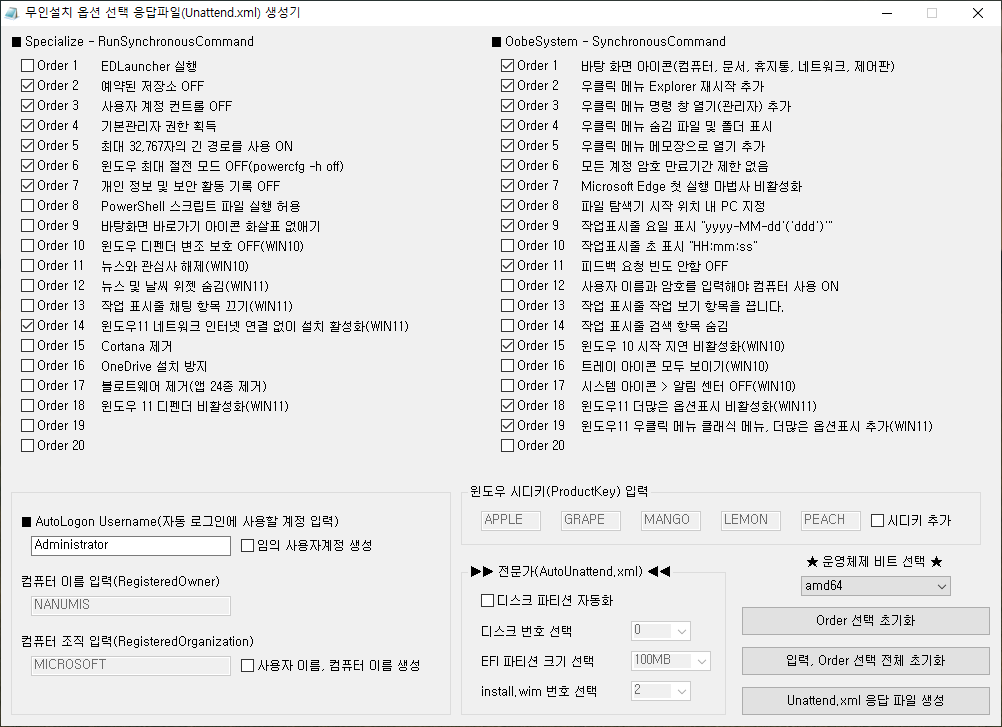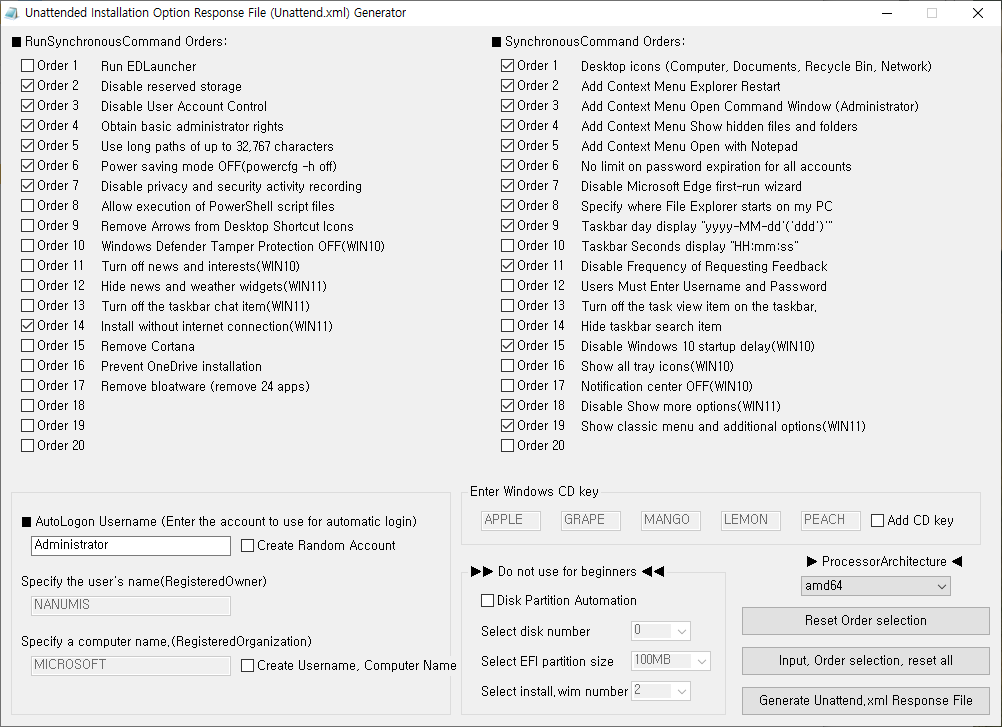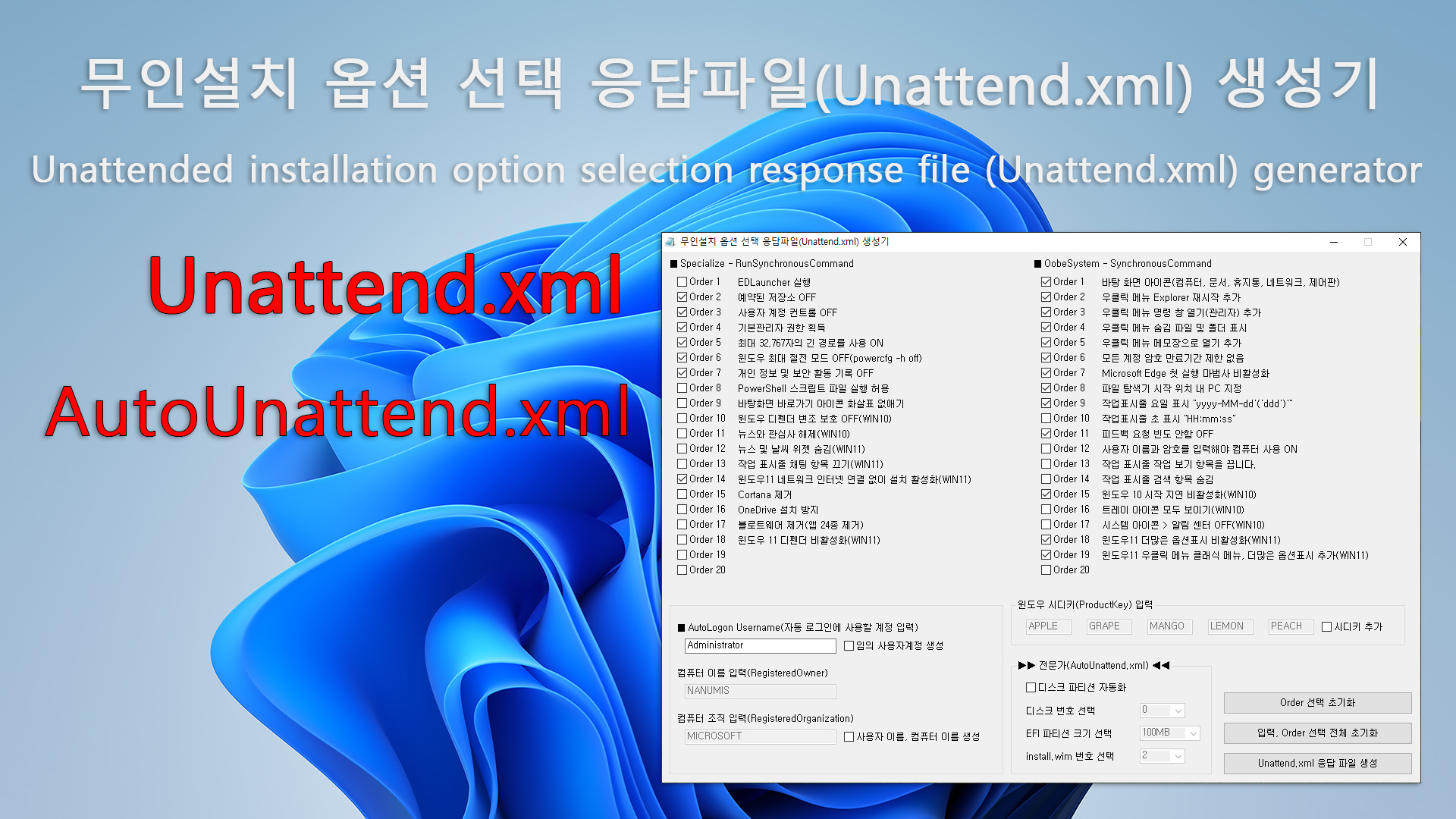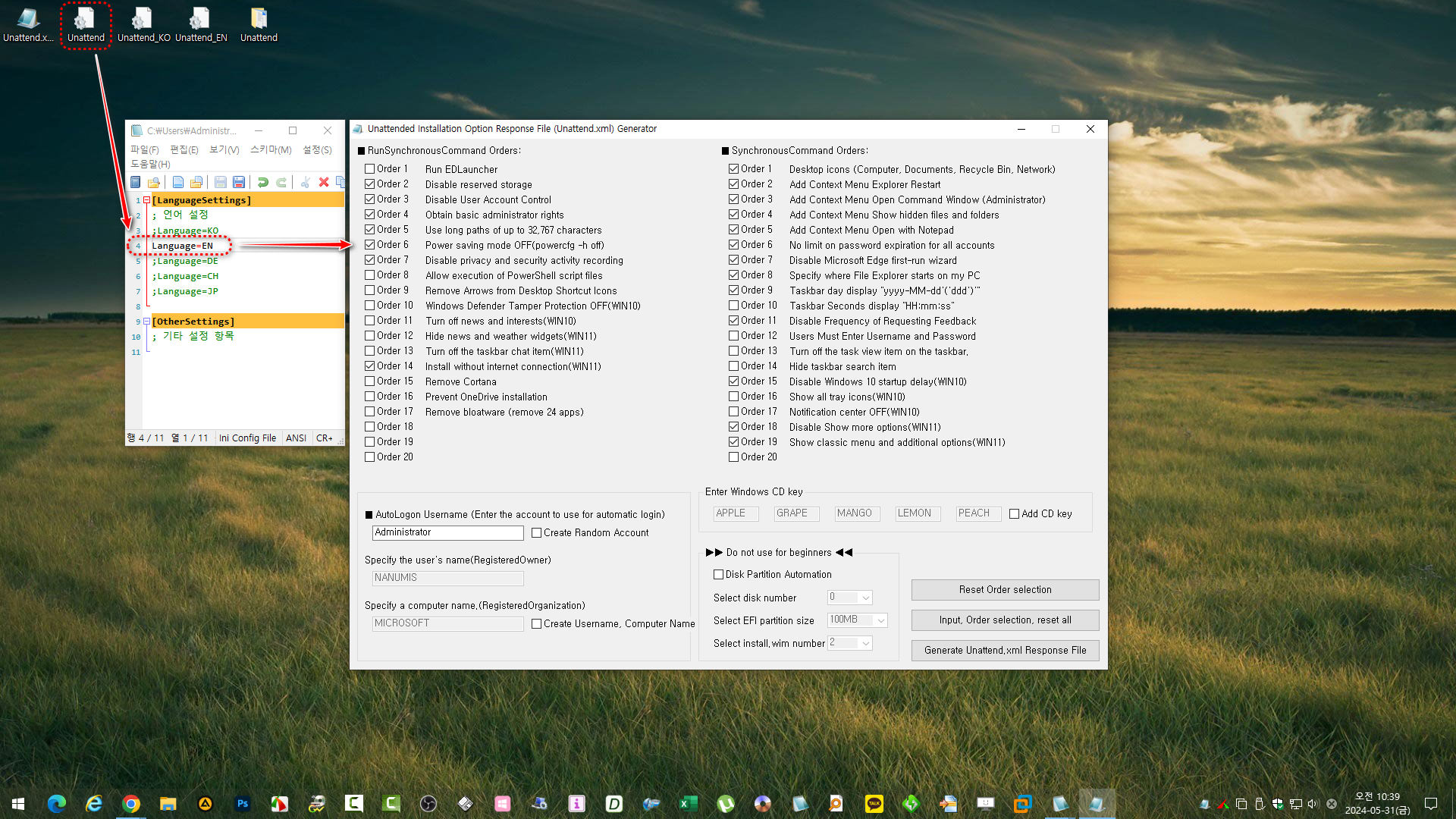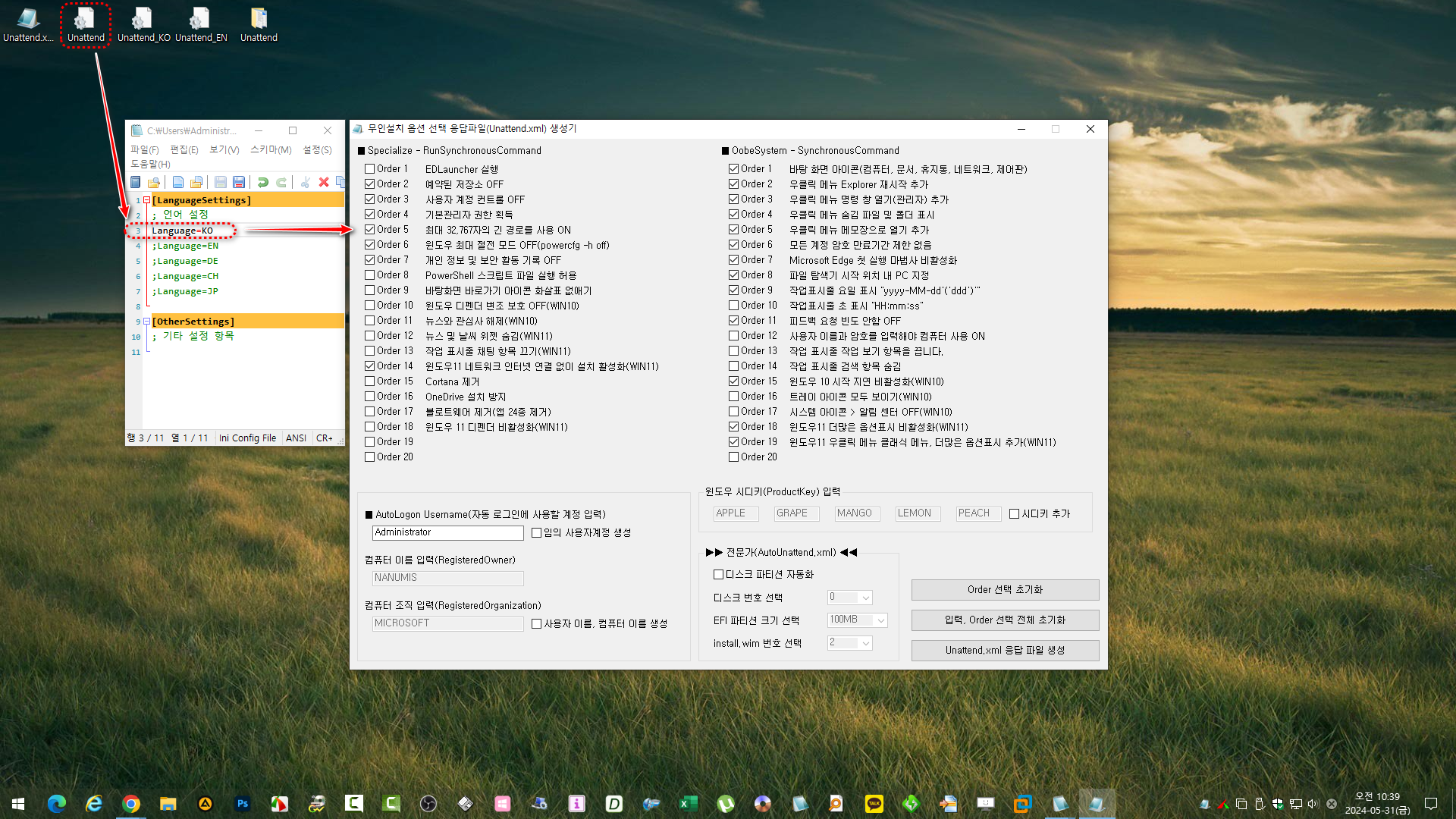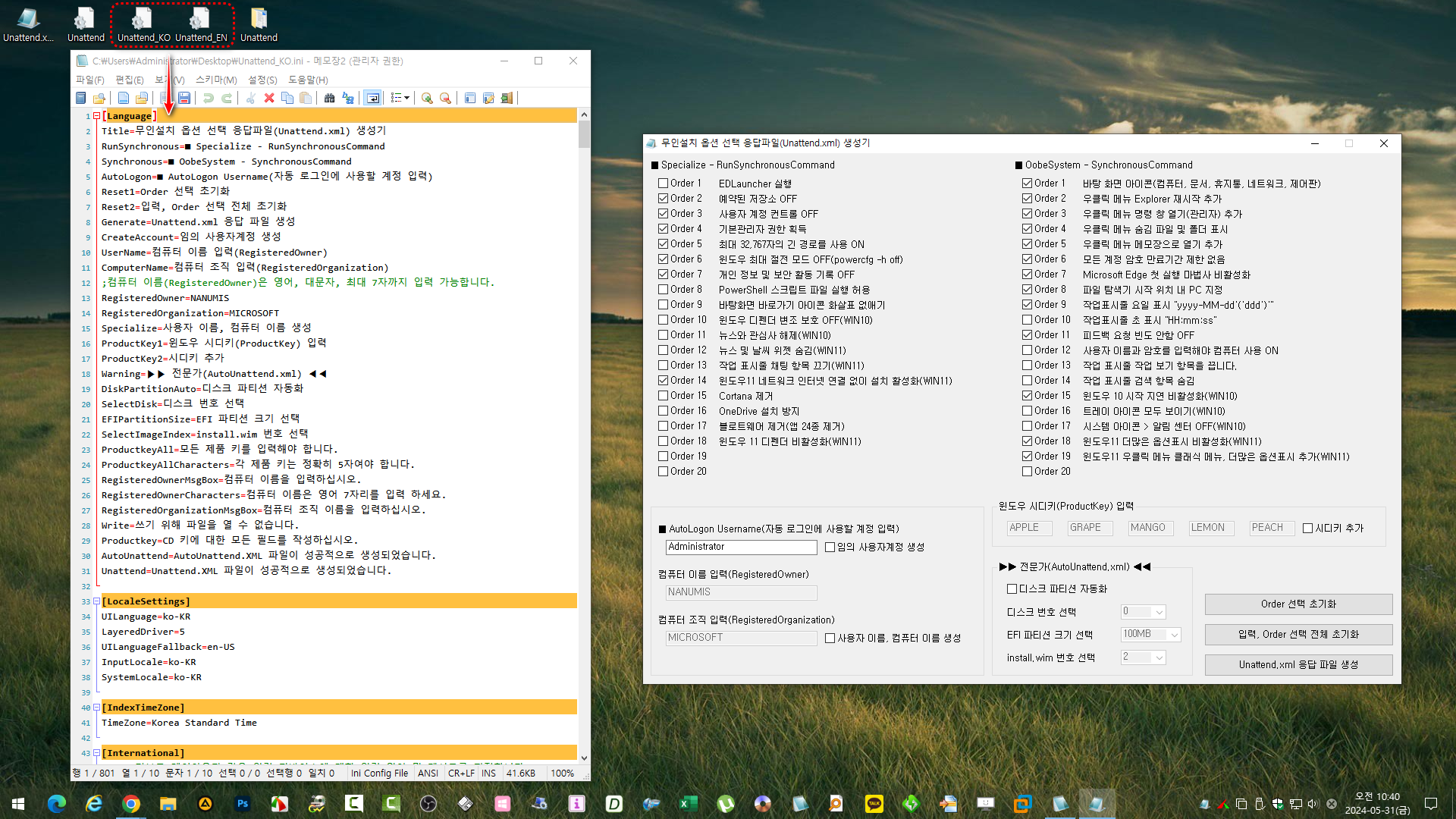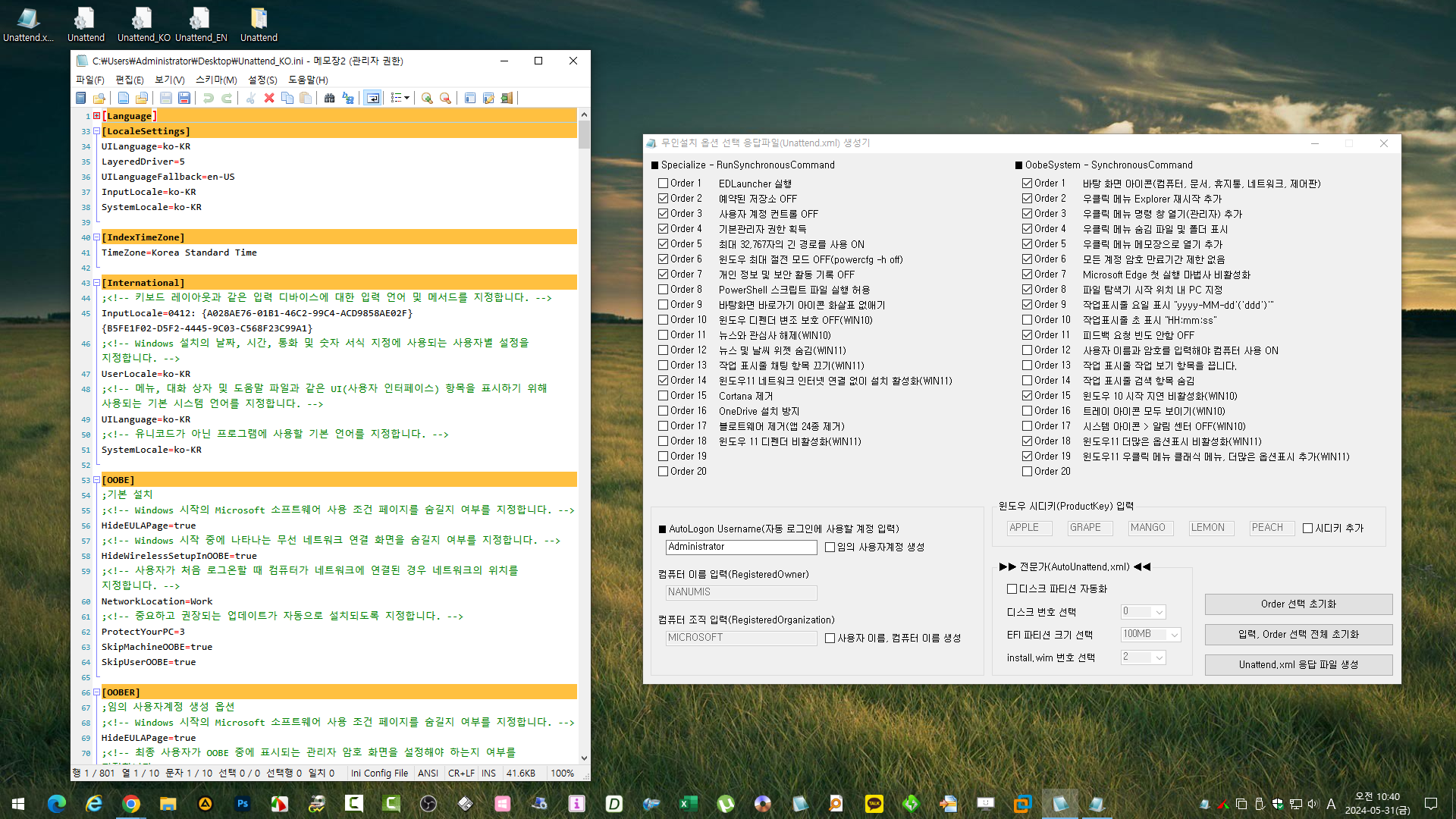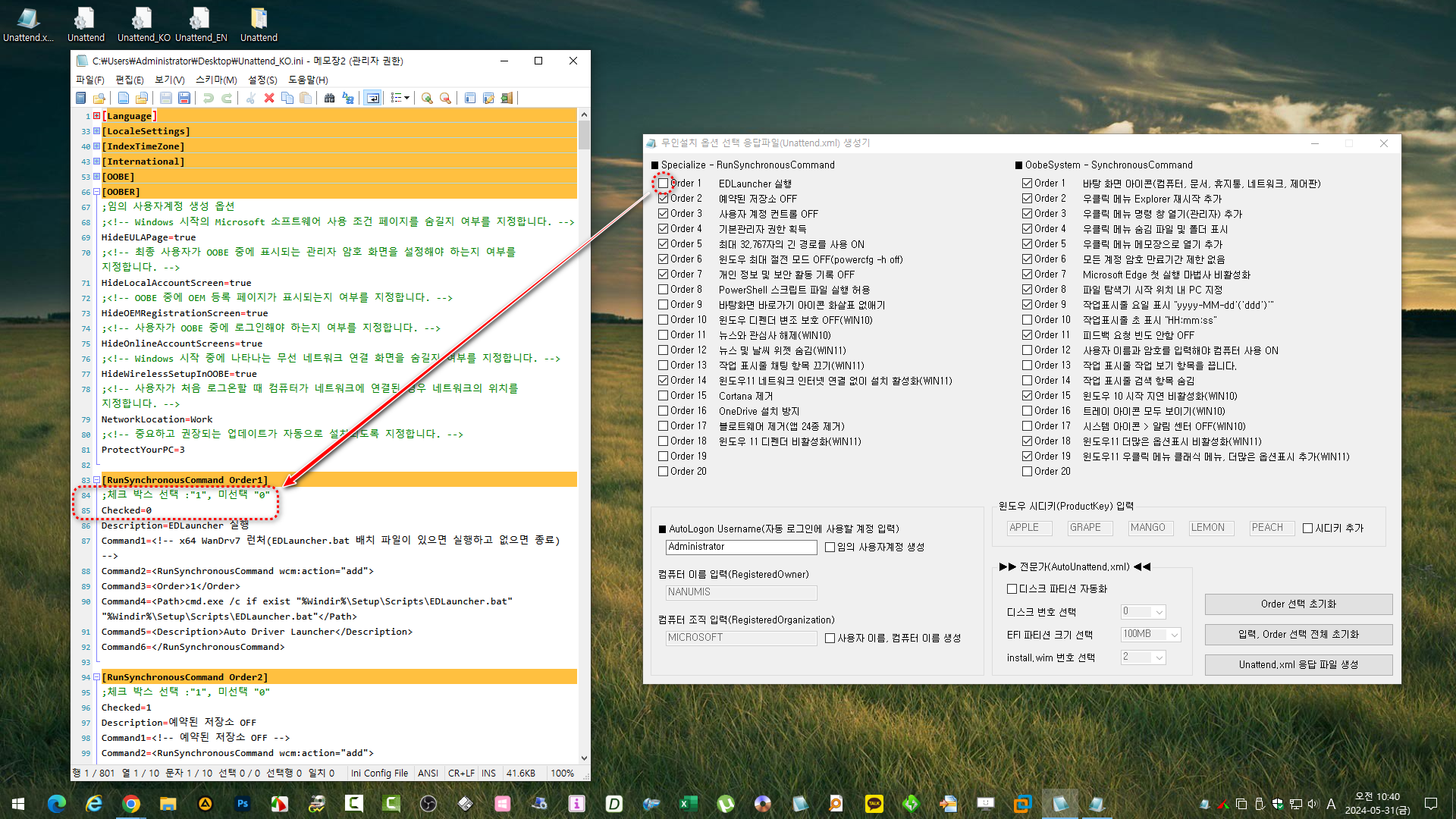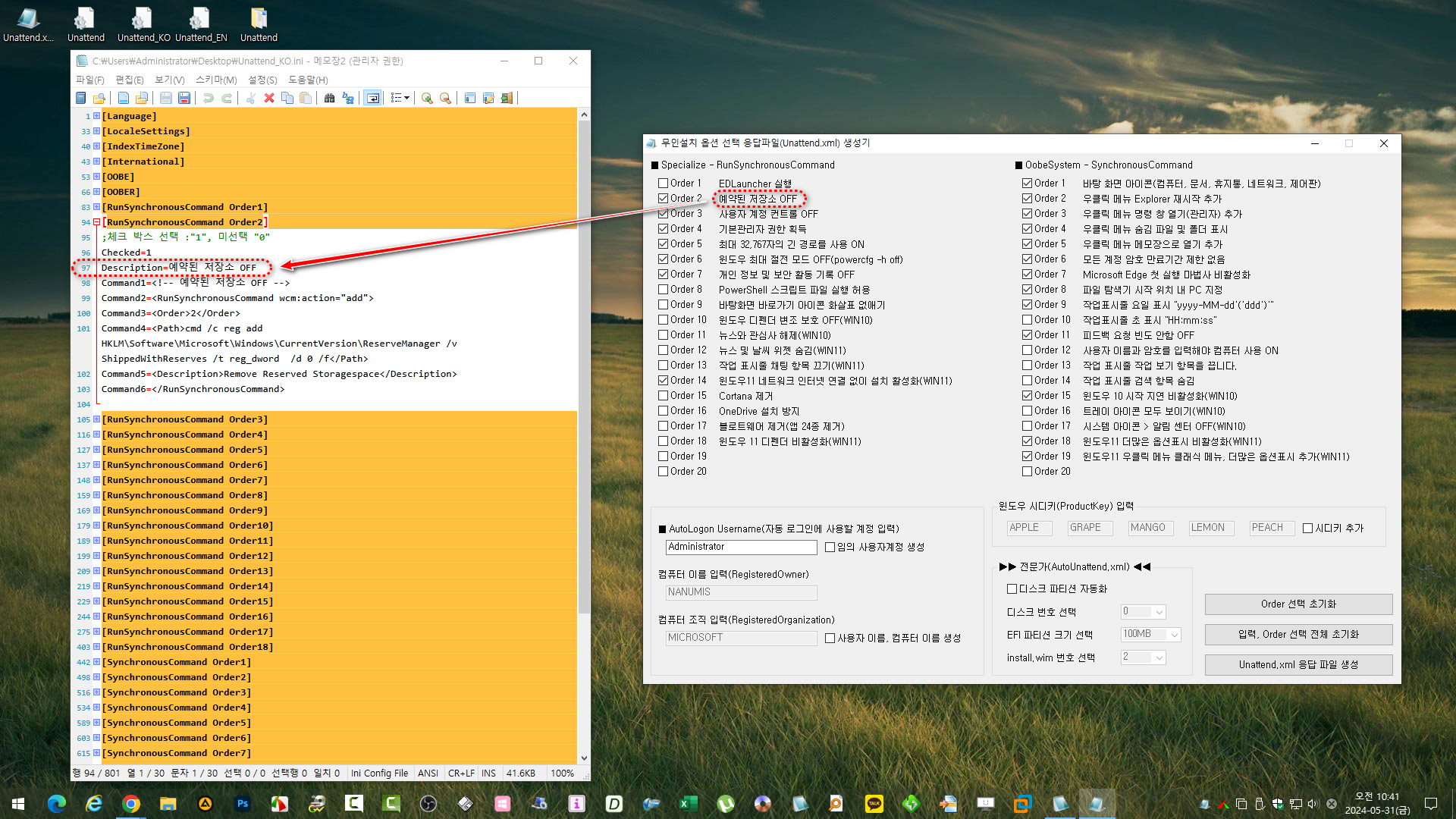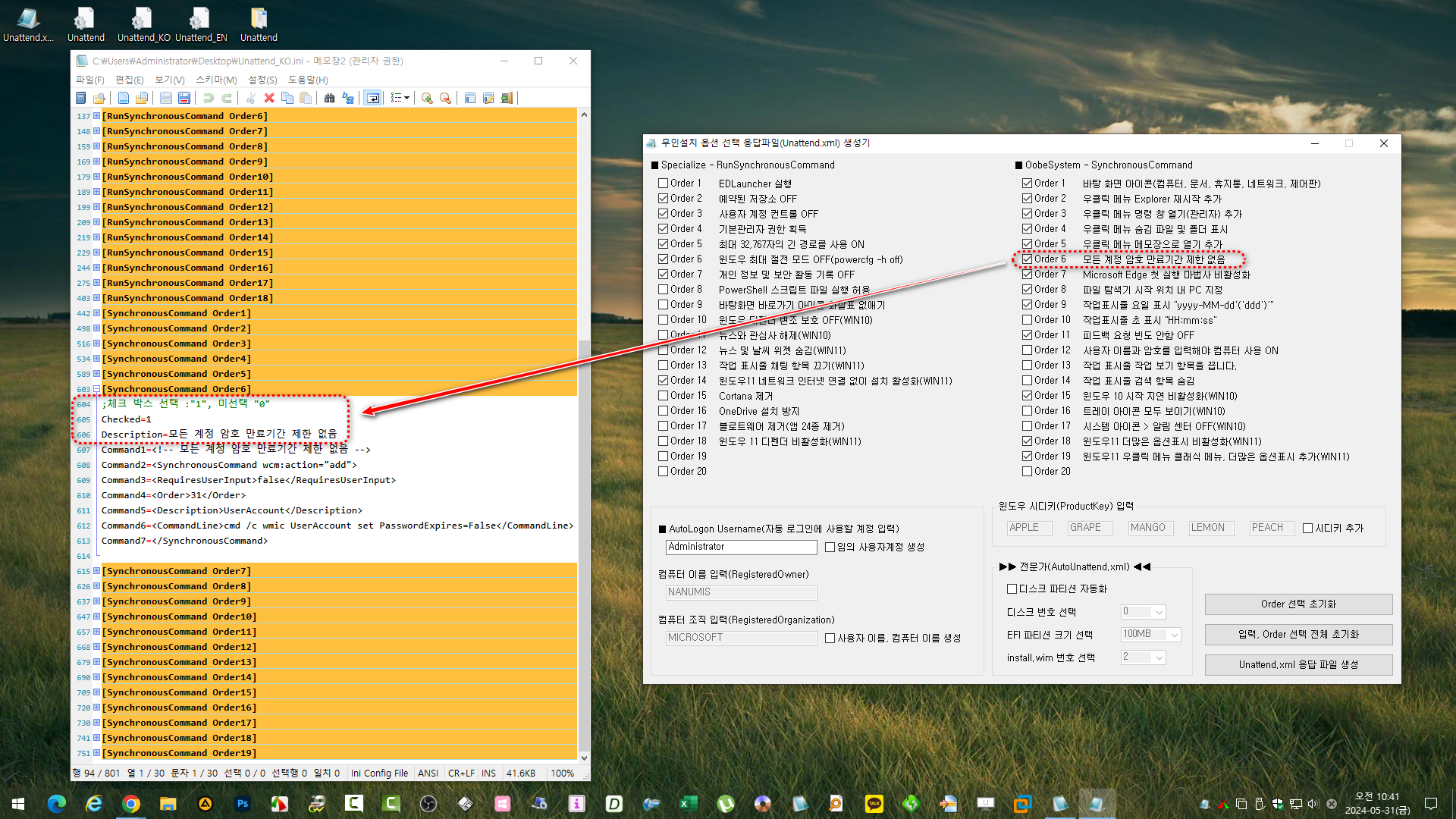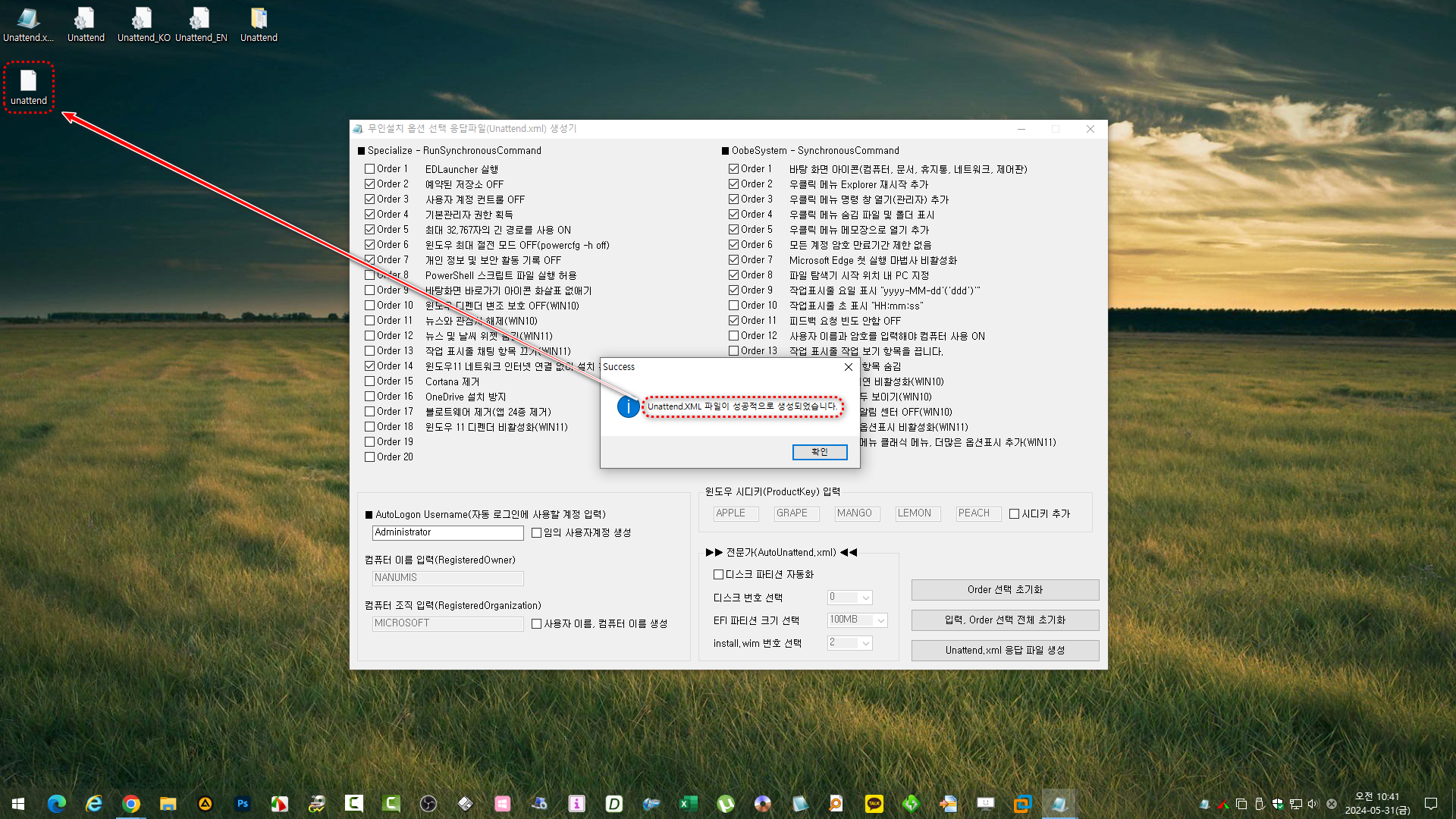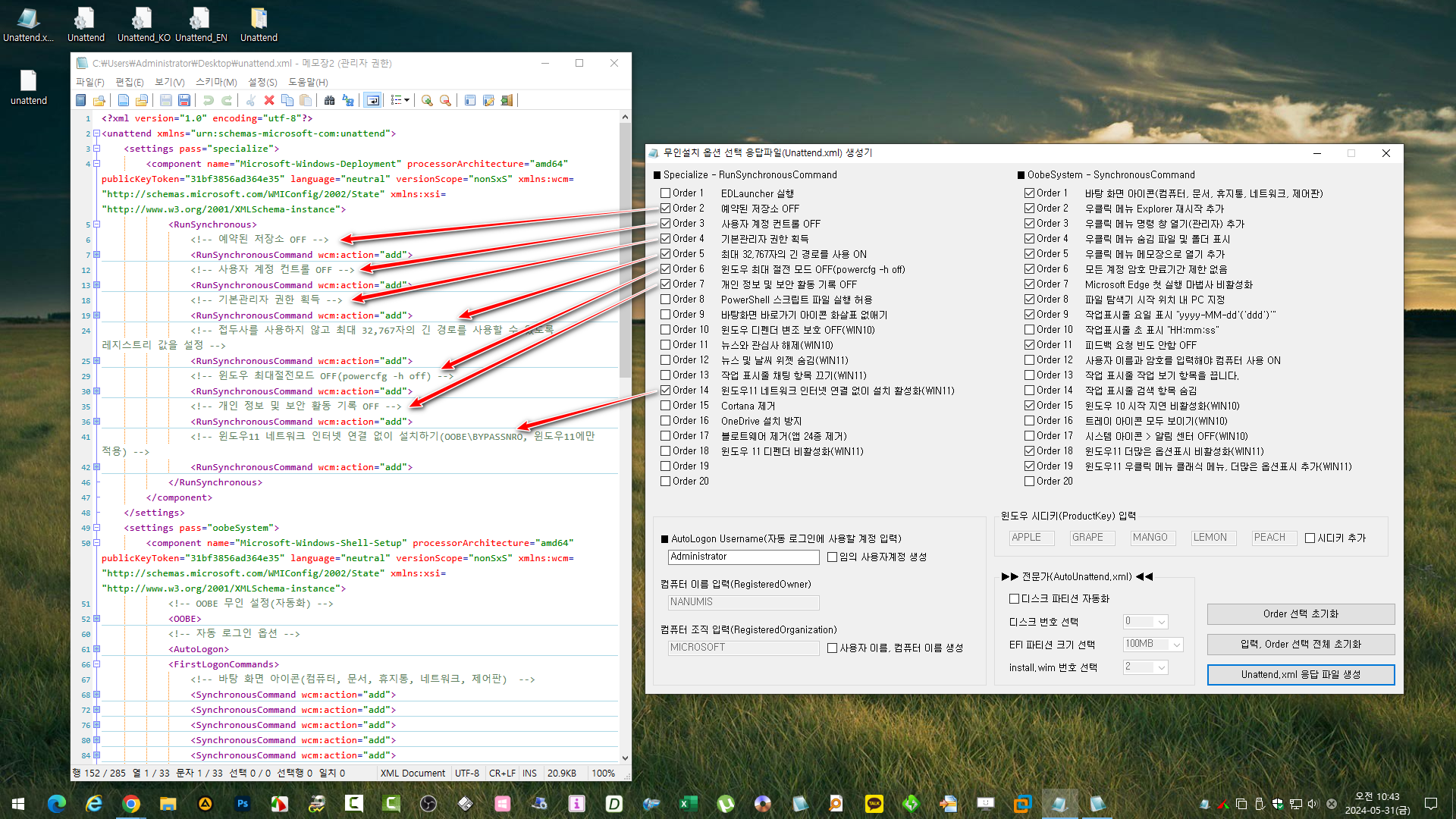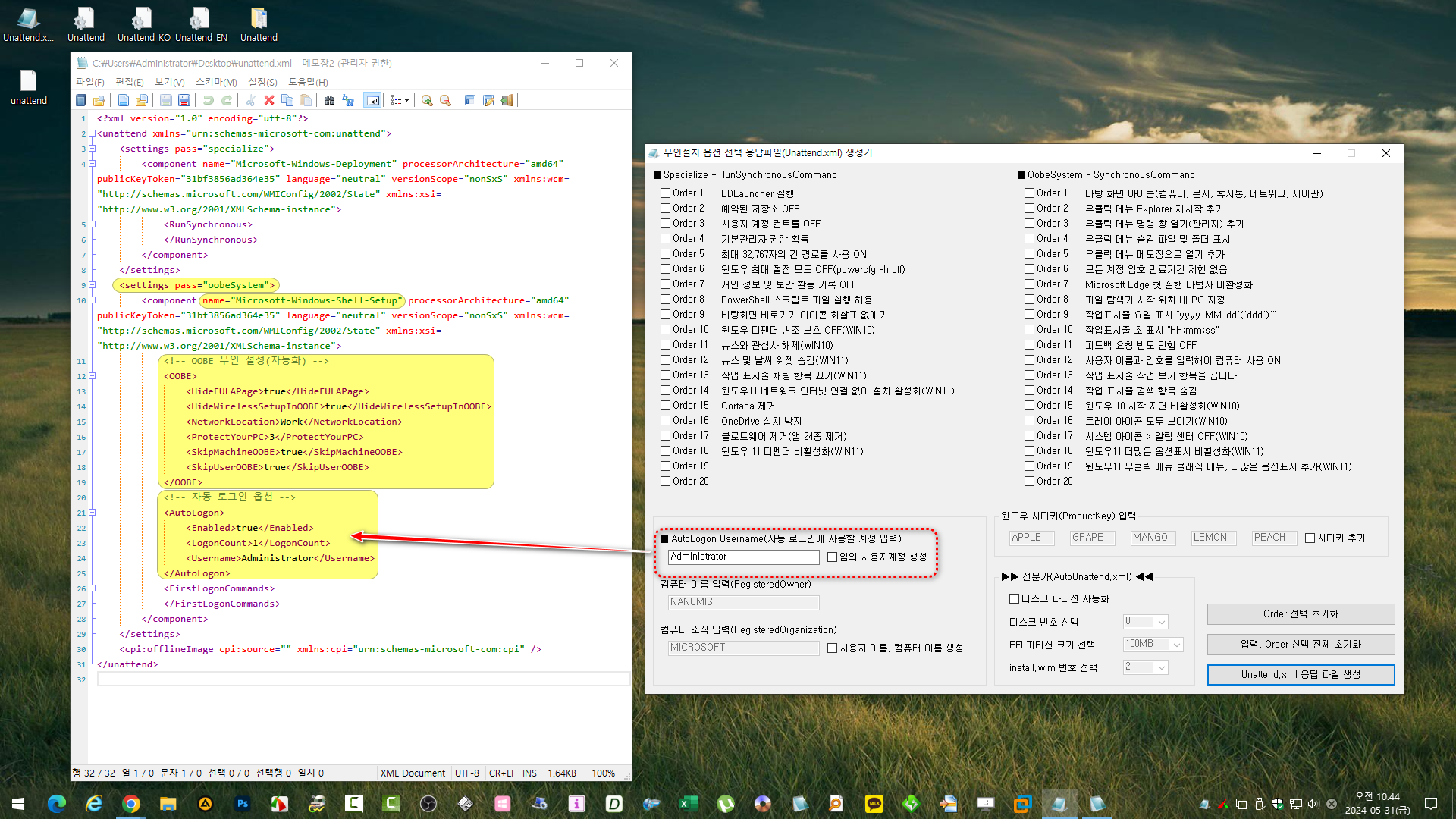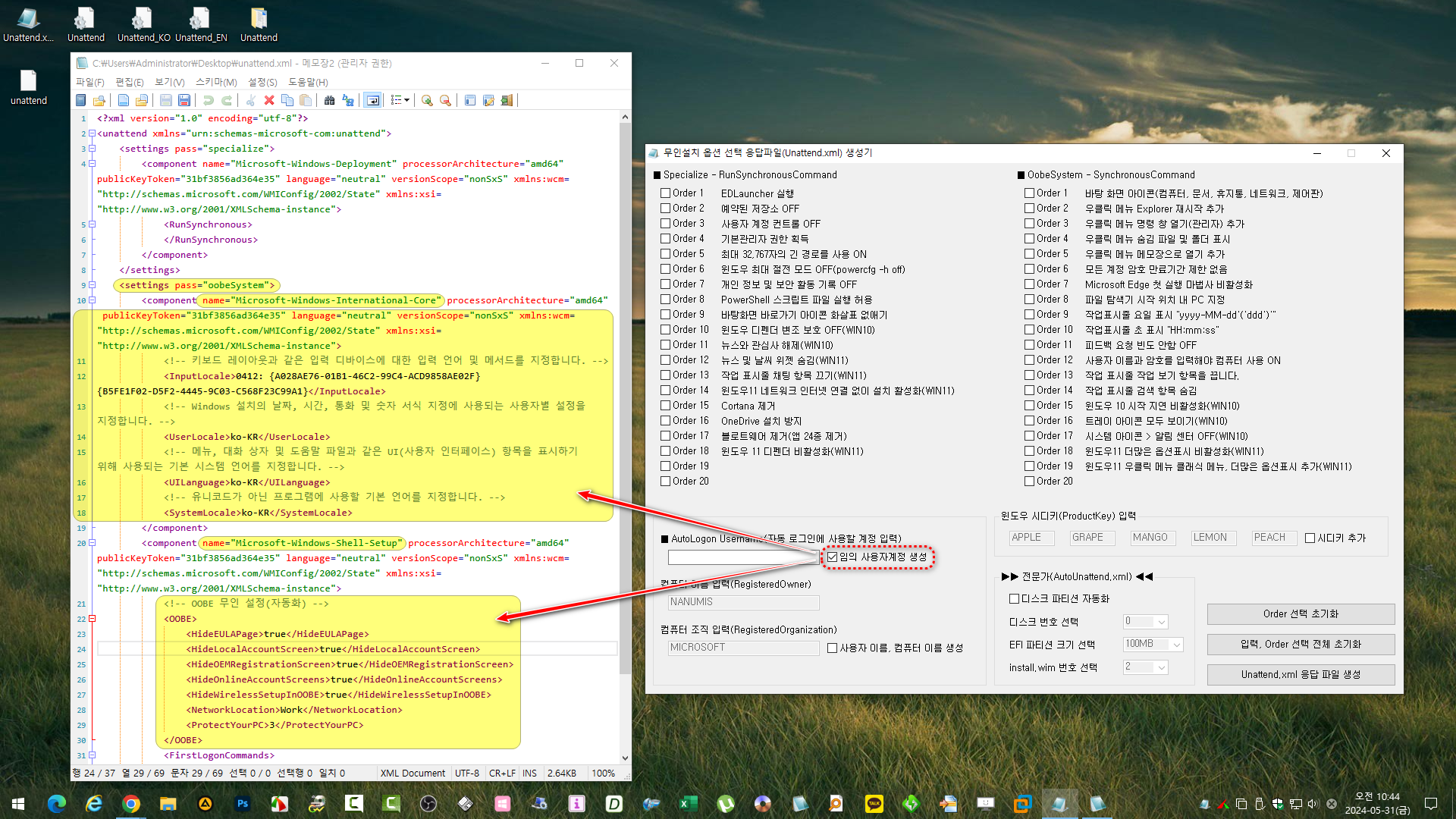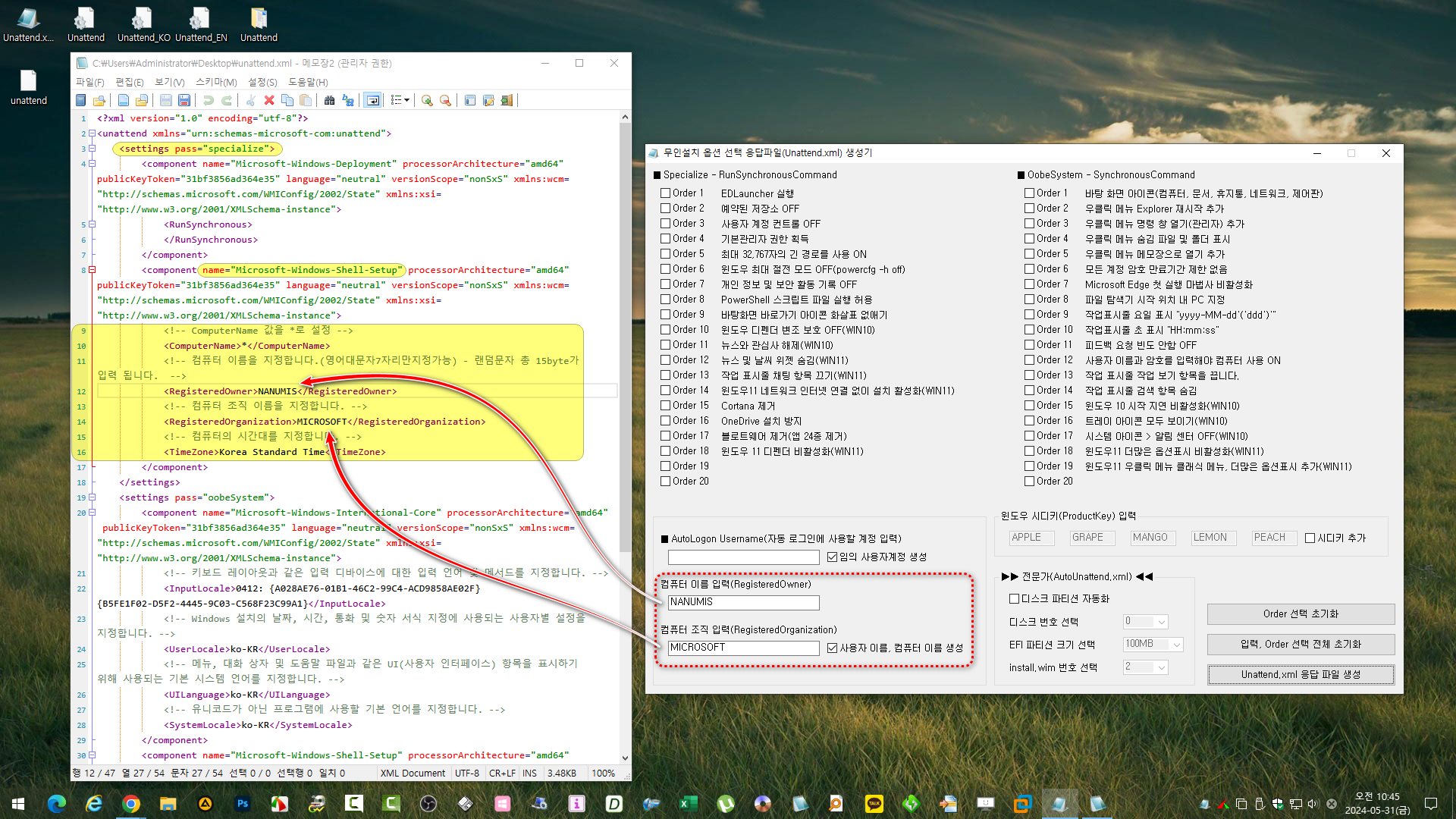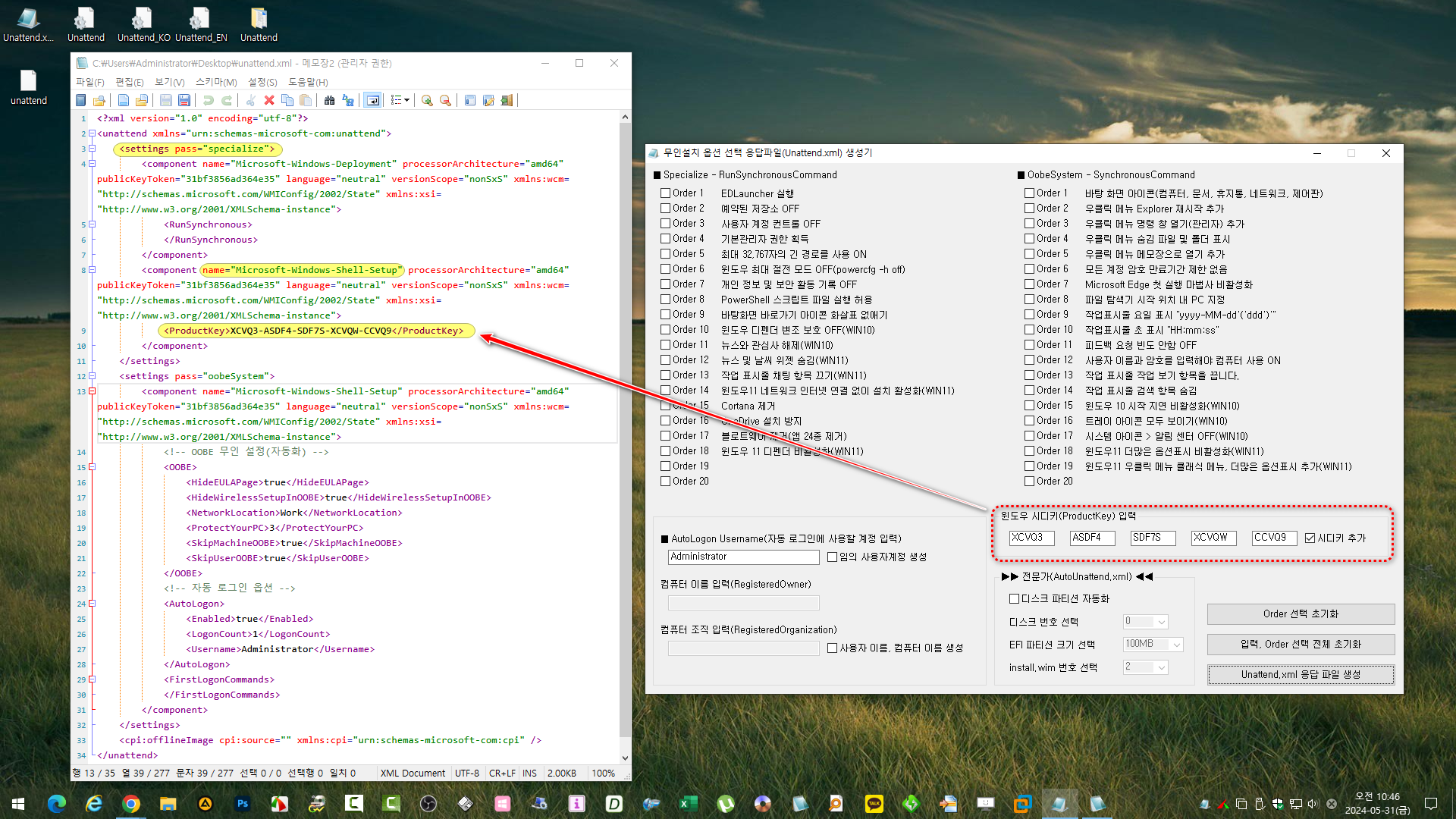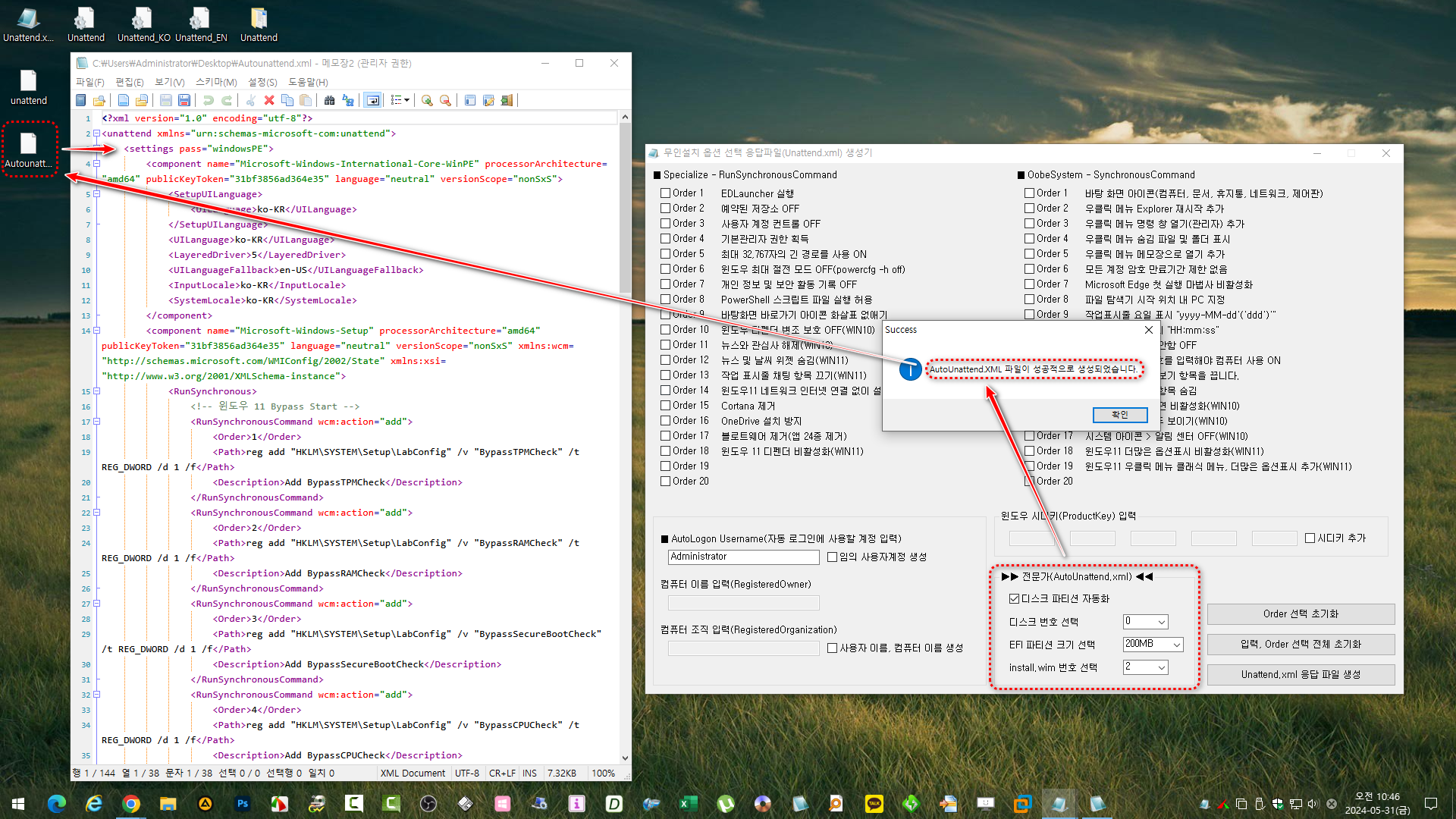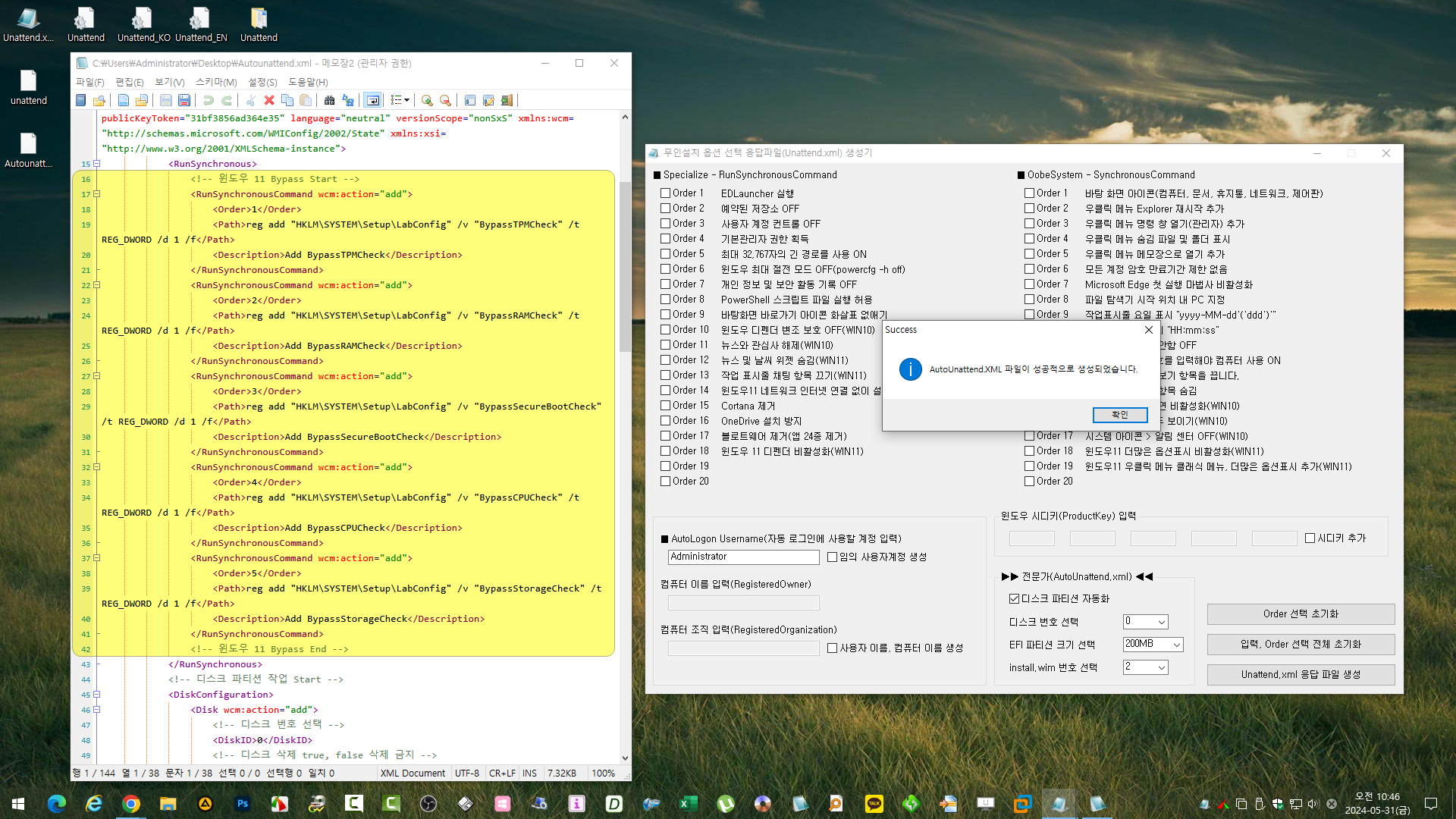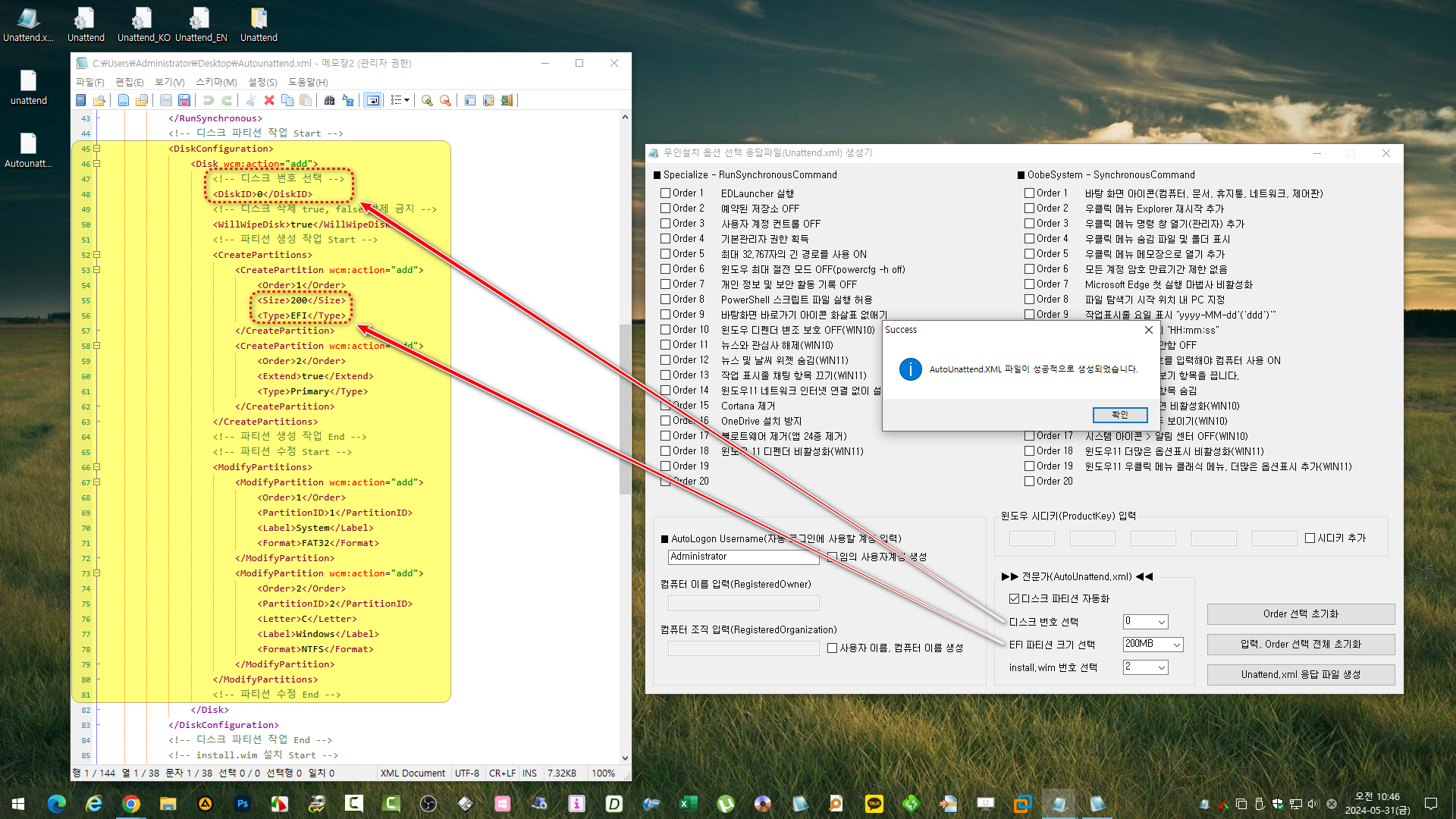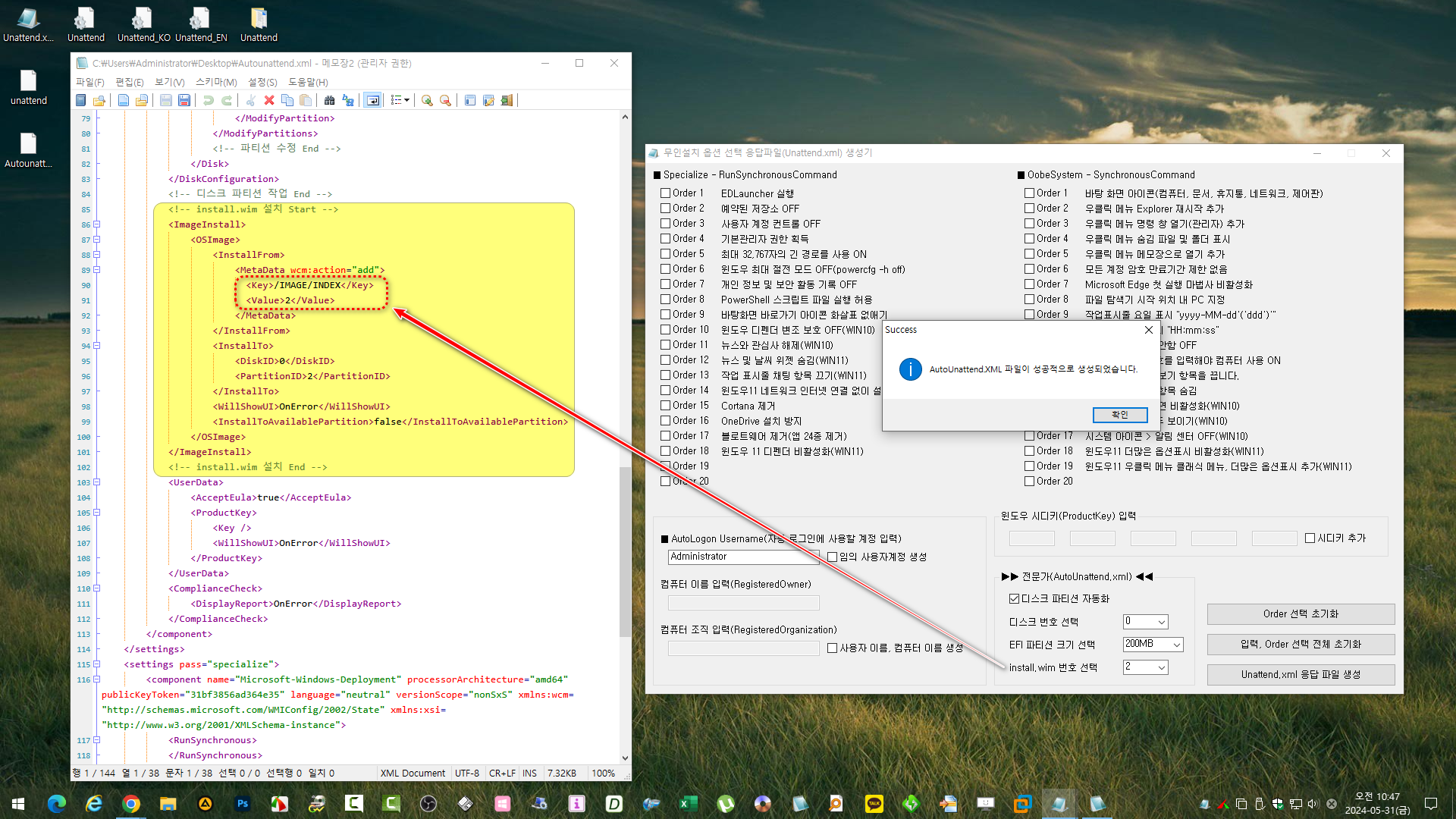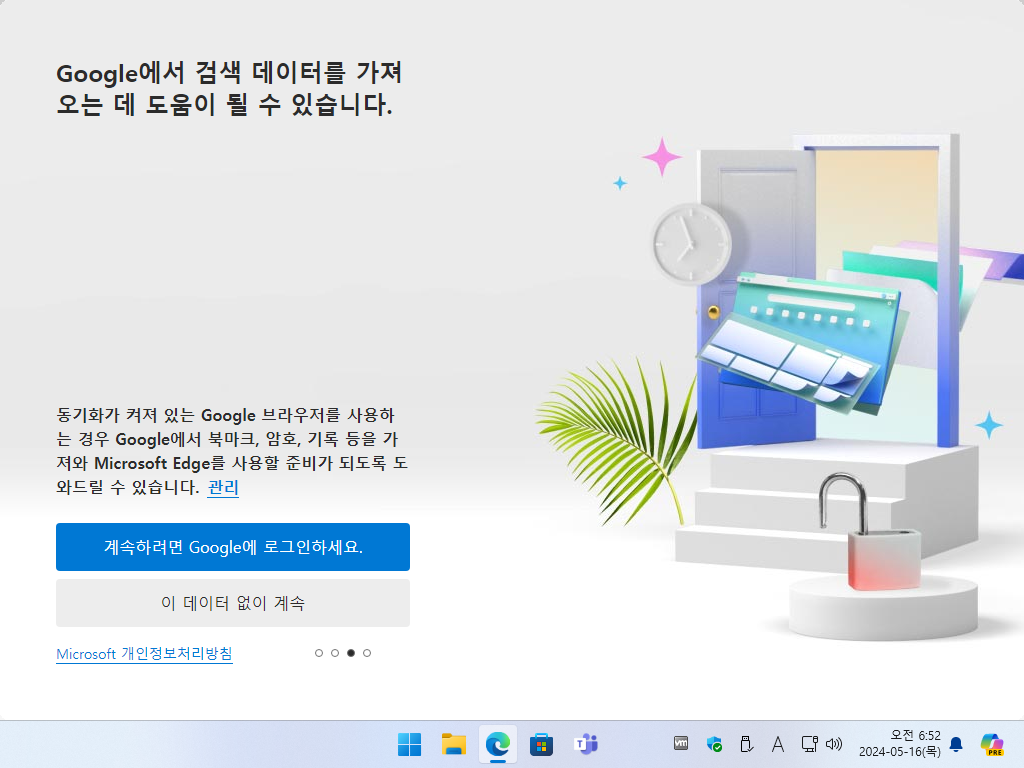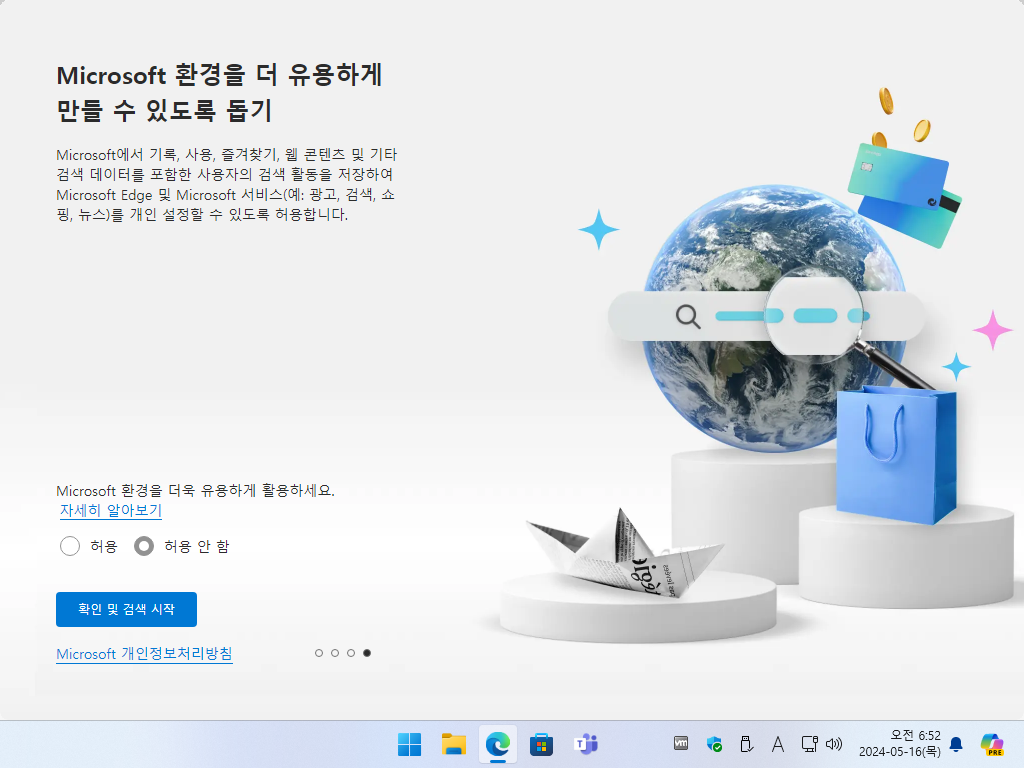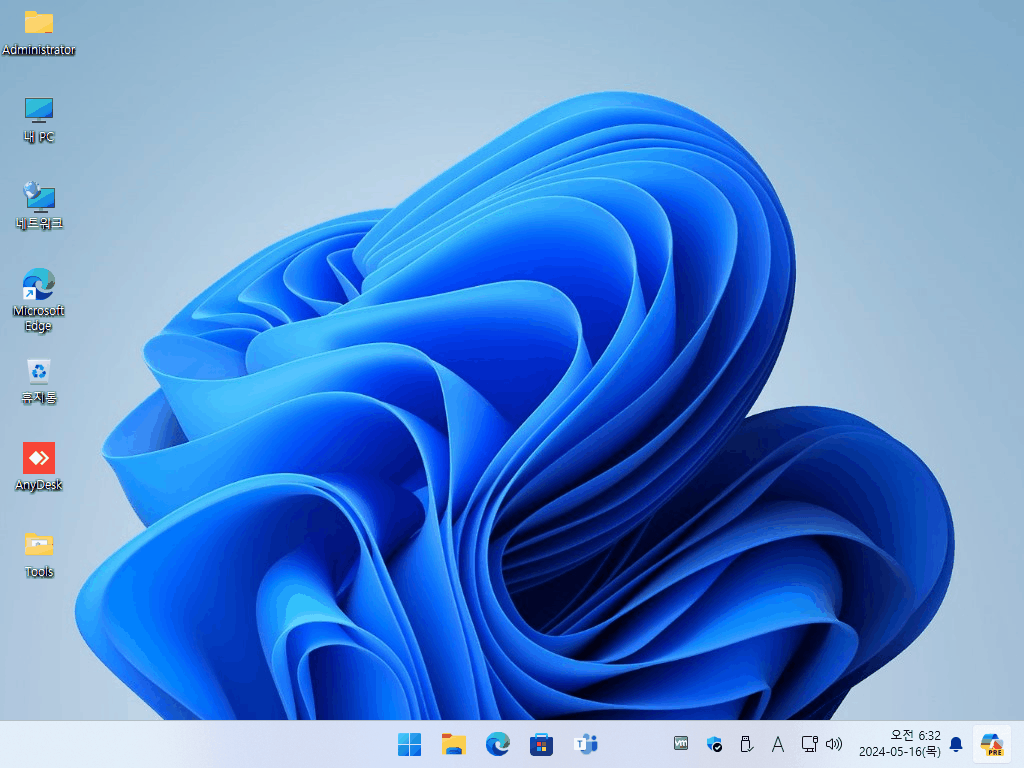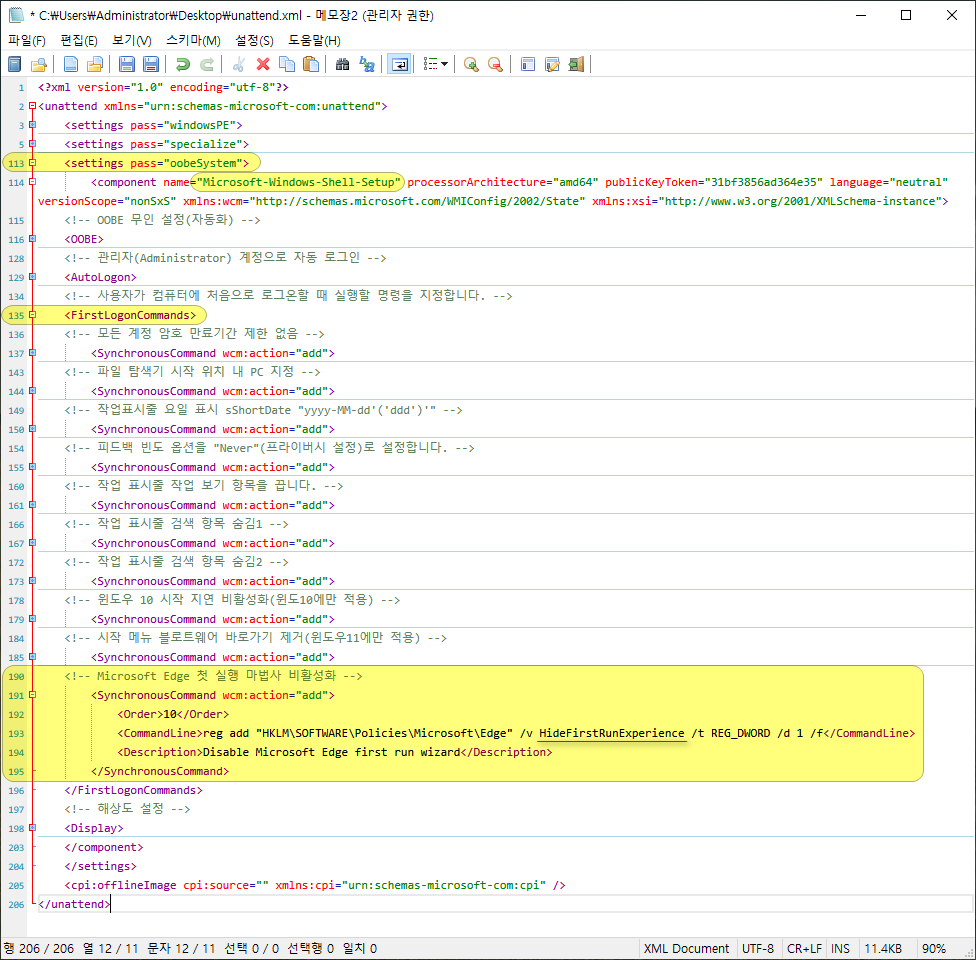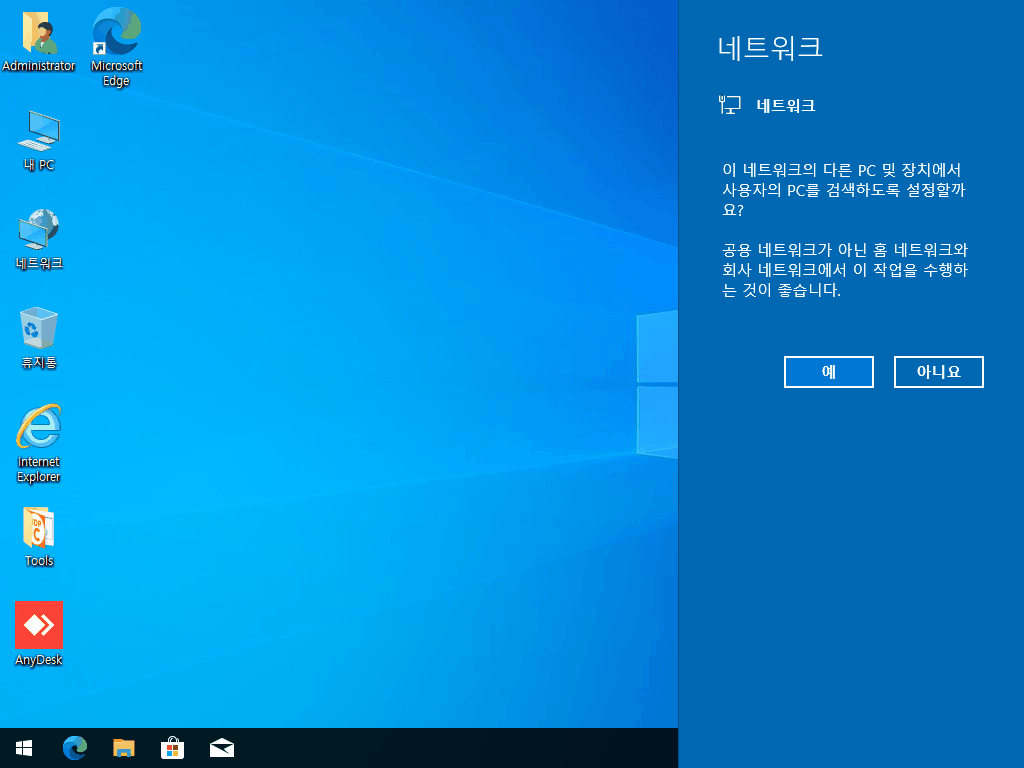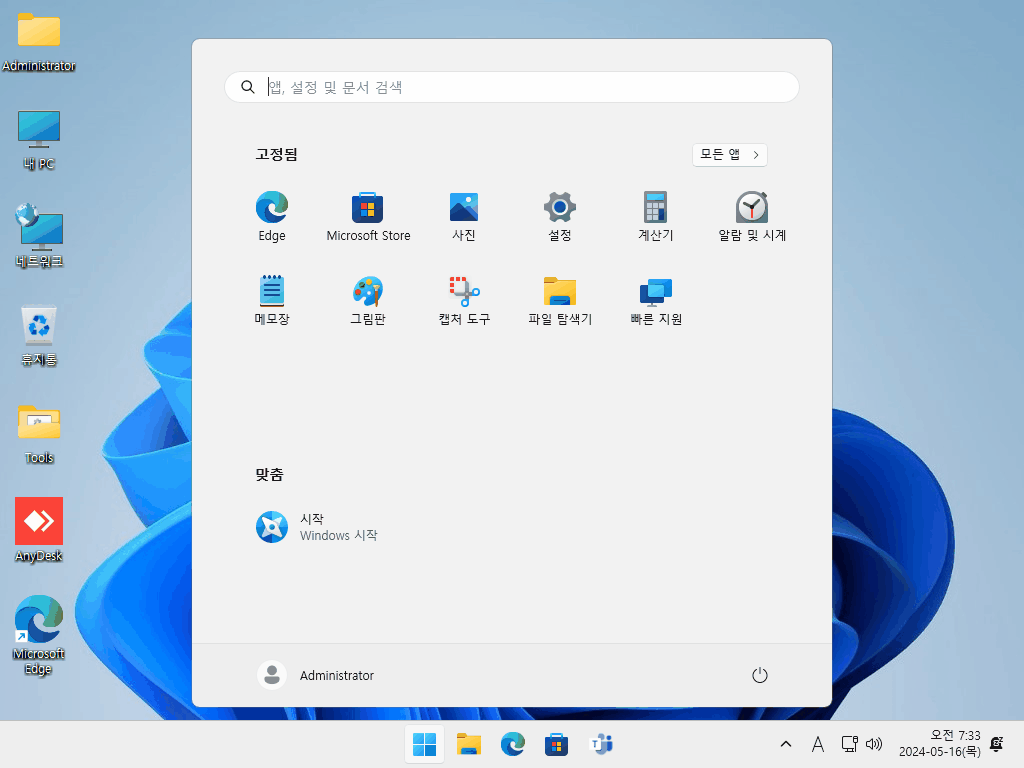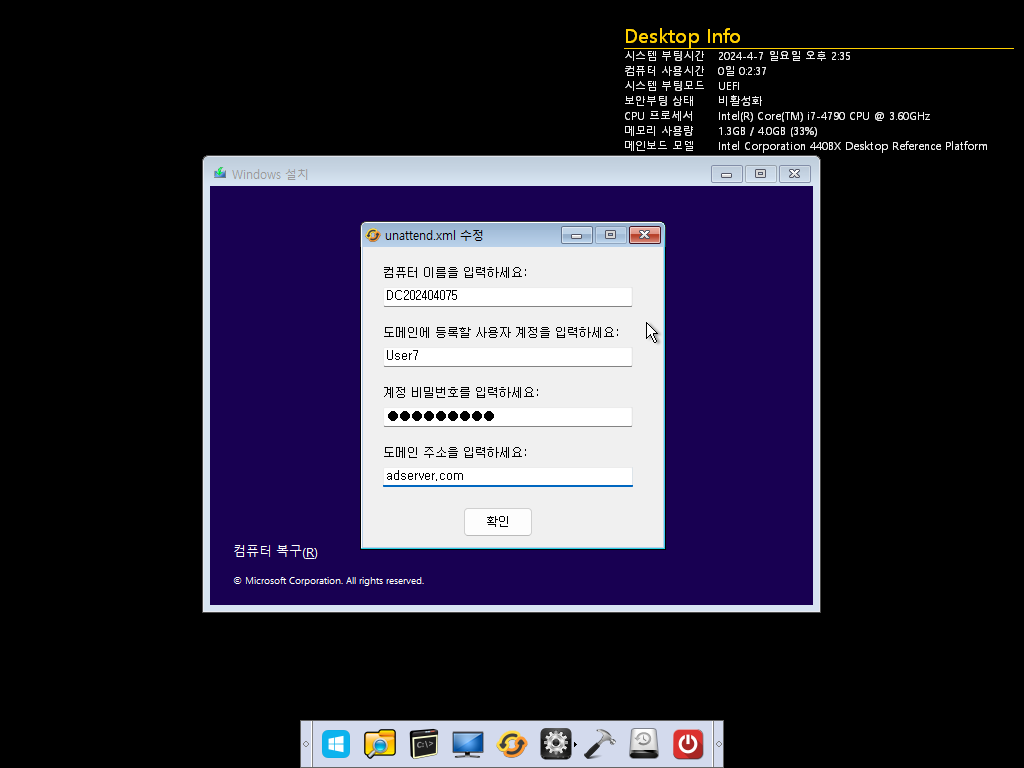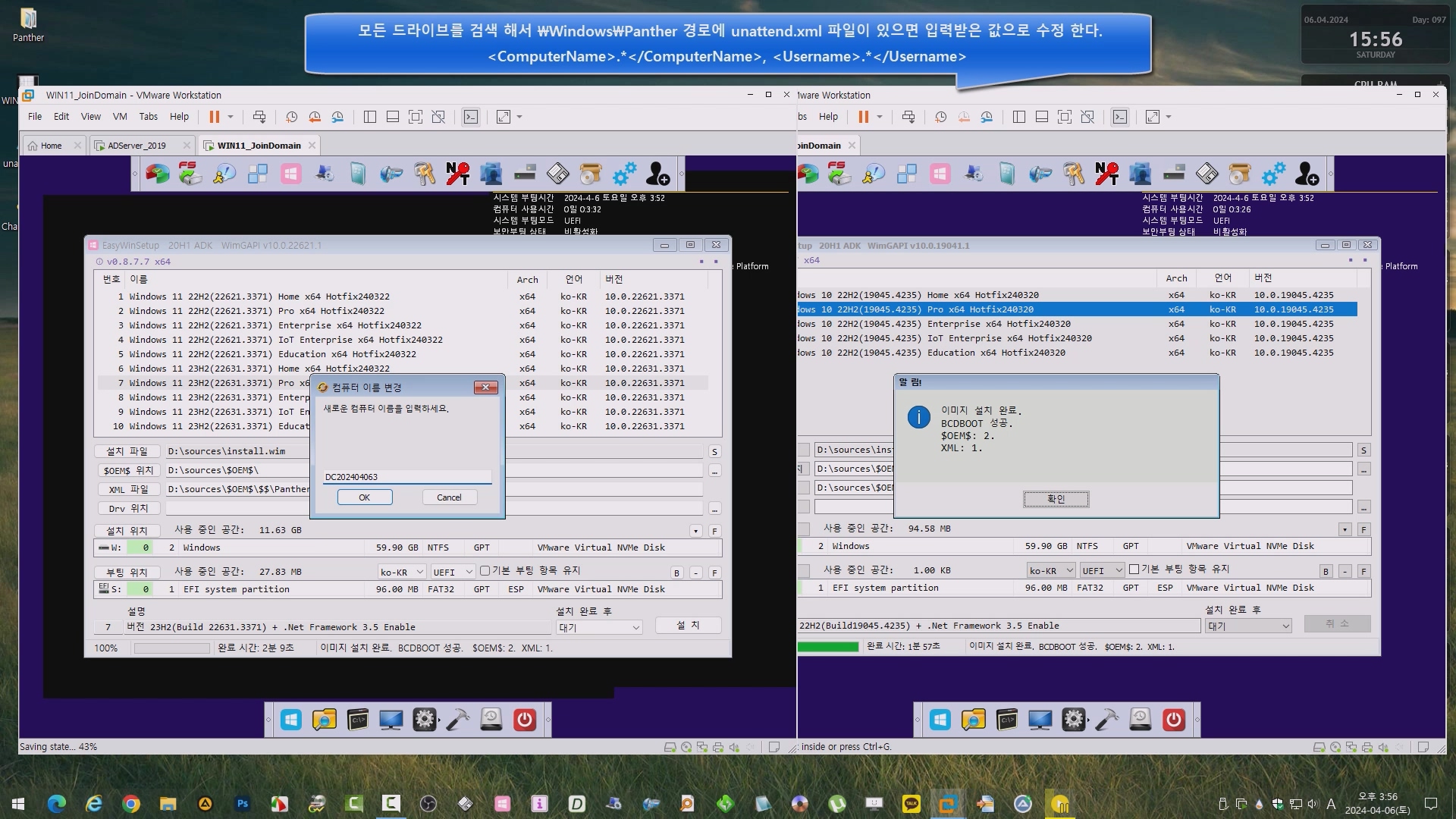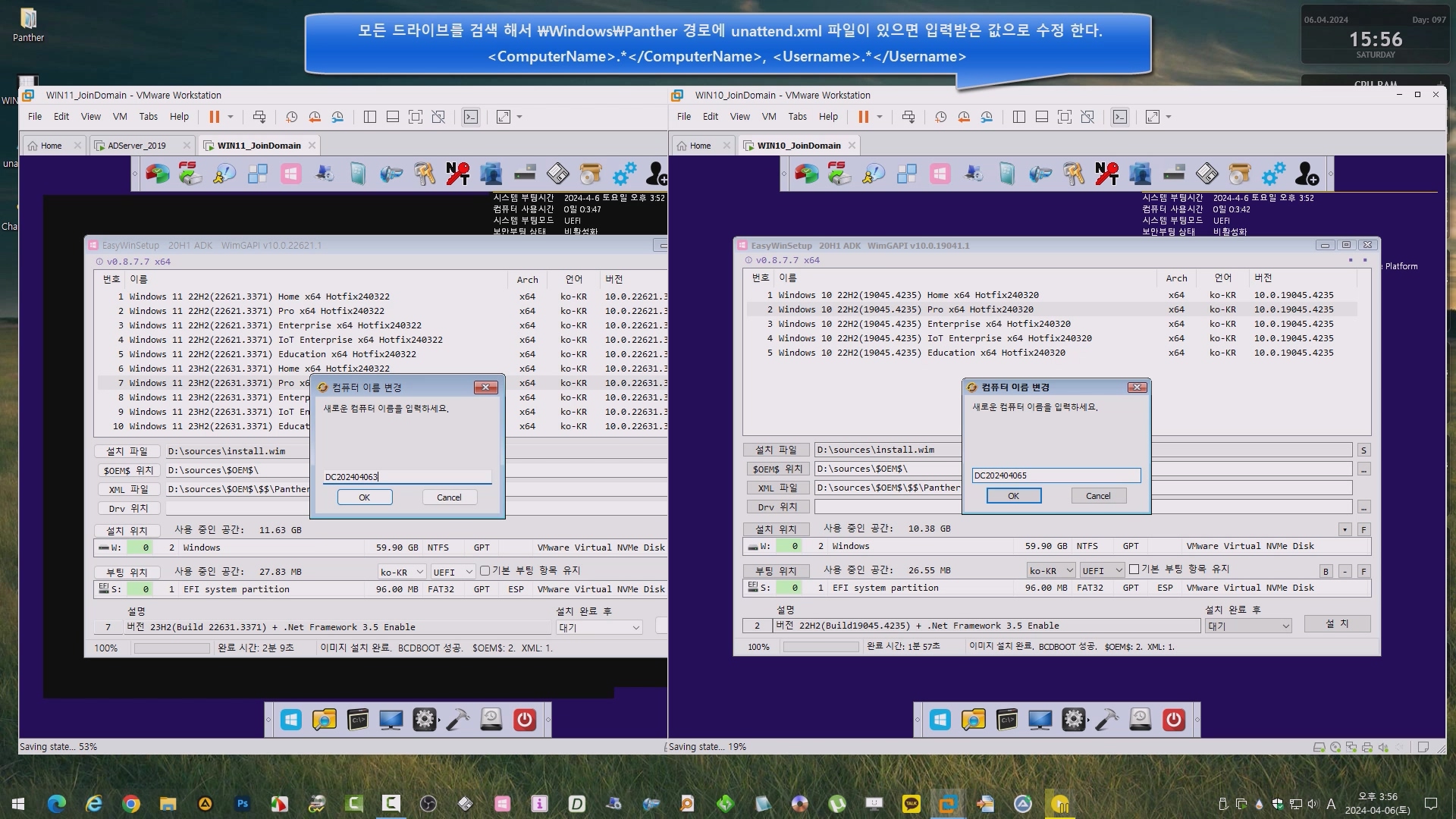윈도우10, 11 설치 시 자동 프록시 설정 끄기
Proxy auto-setting OFF
Windows Registry Editor Version 5.00
[HKEY_CURRENT_USER\Software\Microsoft\Windows\CurrentVersion\Internet Settings]
"AutoDetect"=dword:00000000

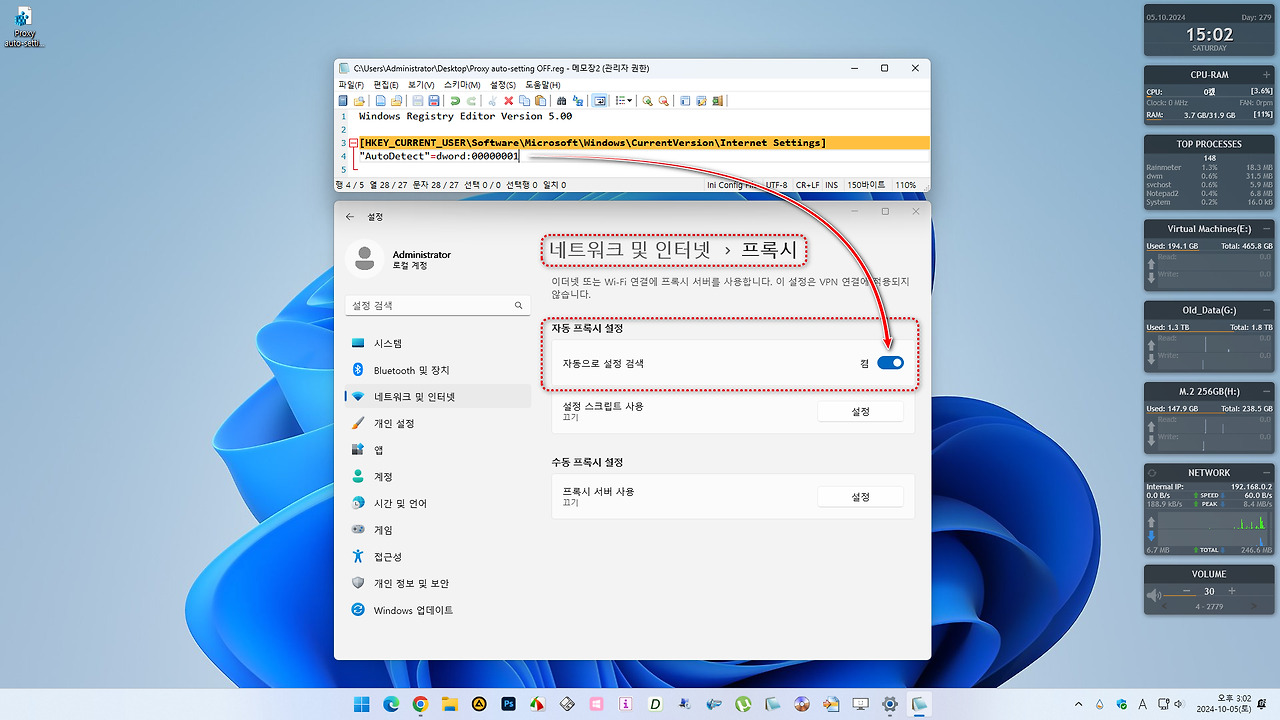
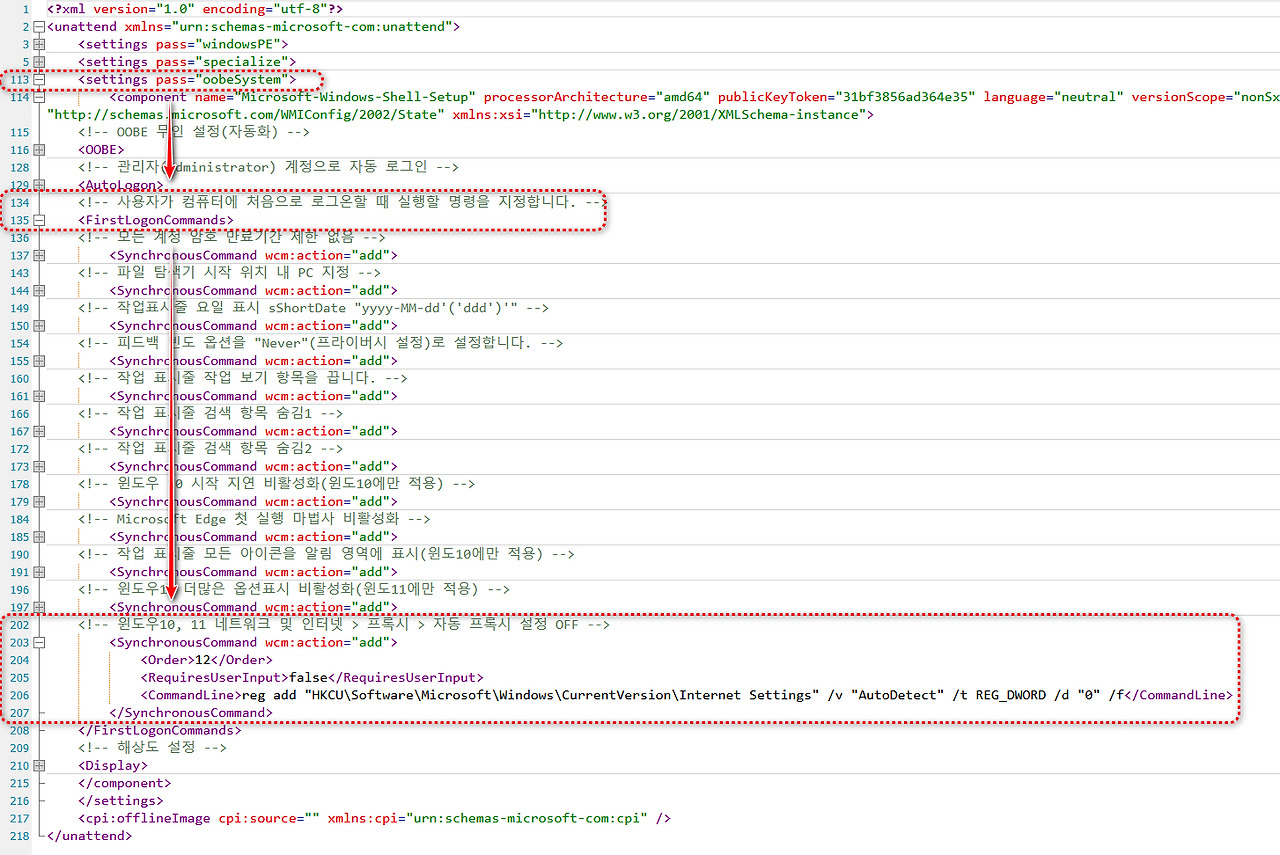
Proxy auto-setting OFF 응답파일(unattend.xml) 적용 설치 - 움짤 GIF
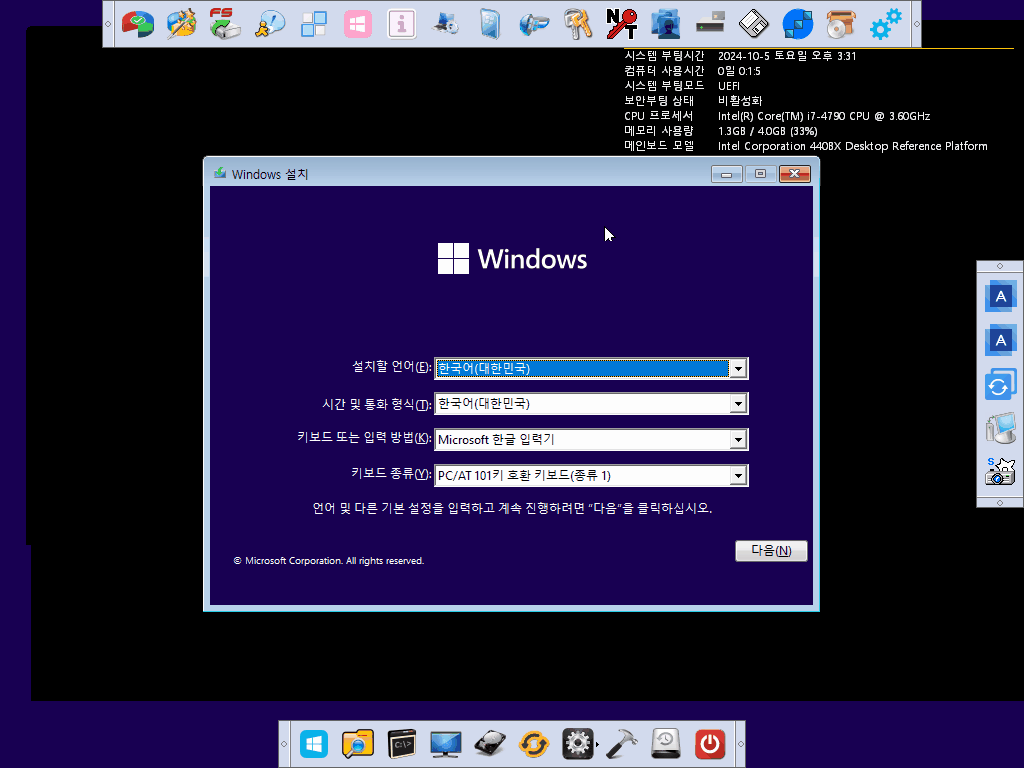
Registrychangesview로 변경된 실제 레지스트리 변경 값을 찾아보니 아래 경로의 DefaultConnectionSettings 값이 변동 되었습니다.
- HKEY_CURRENT_USER\Software\Microsoft\Windows\CurrentVersion\Internet Settings\Connections
헥스값을 변경 하니 거시기하고 설정값을 OFF하는데 문제없으므로 첨부한 레지스트리 그대로 사용해도 될 것 같습니다.
Connections_OFF
Windows Registry Editor Version 5.00
[HKEY_CURRENT_USER\Software\Microsoft\Windows\CurrentVersion\Internet Settings\Connections]
"DefaultConnectionSettings"=hex:46,00,00,00,0a,00,00,00,01,00,00,00,00,00,00,\
00,00,00,00,00,00,00,00,00,01,00,00,00,00,00,00,00,00,00,00,00,00,00,00,00,\
00,00,00,00,00,00,00,00,00,00,00,00,00,00,00,00
Reg.exe add "HKCU\Software\Microsoft\Windows\CurrentVersion\Internet Settings\Connections" /v "DefaultConnectionSettings" /t REG_BINARY /d "460000000a000000010000000000000000000000000000000100000000000000000000000000000000000000000000000000000000000000" /f
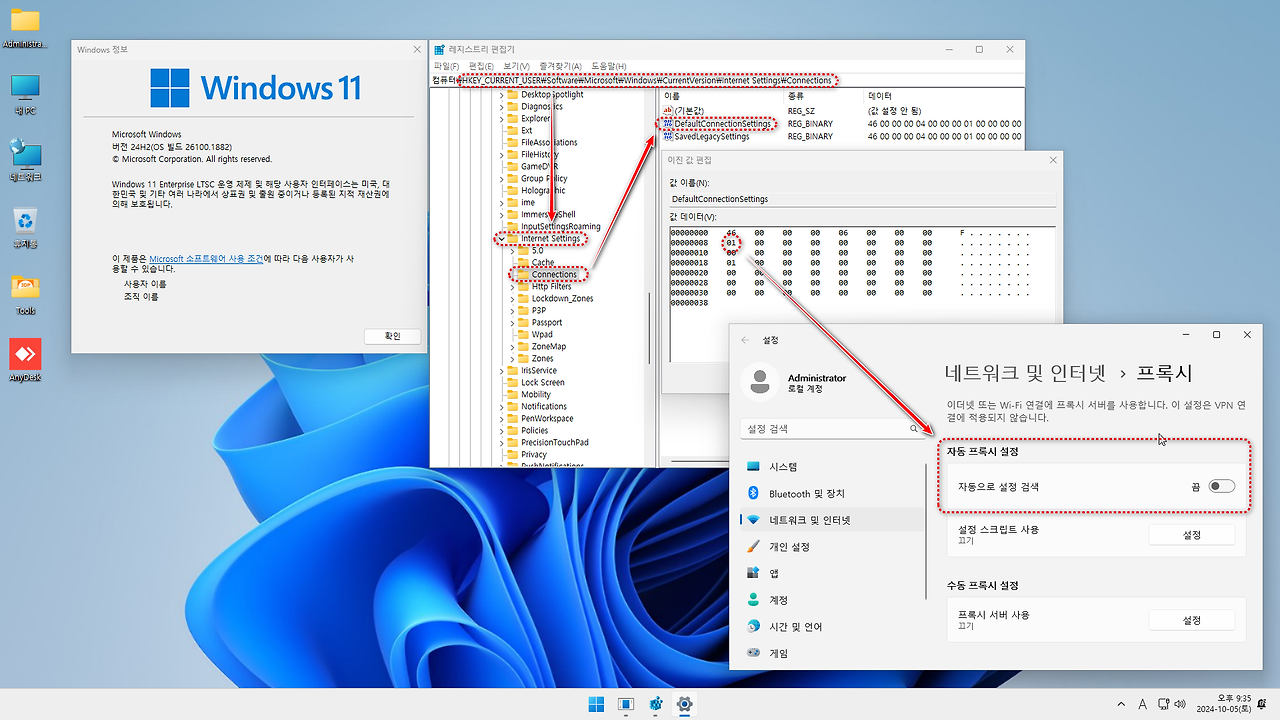
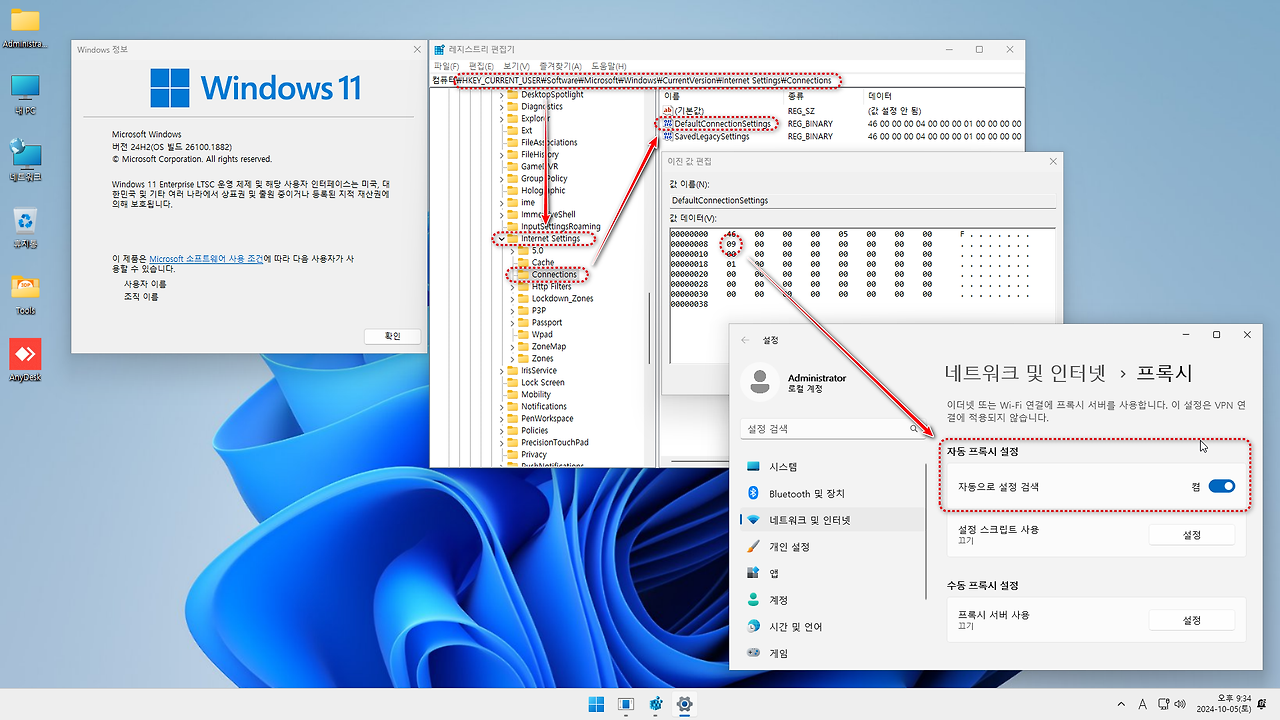
'무인설치 응답파일(unattendd.xml)' 카테고리의 다른 글
| 무인설치 옵션 선택 응답파일(Unattend.xml) 생성기 개선 (67) | 2024.05.30 |
|---|---|
| Microsoft Edge 첫 실행 마법사 비활성화 (0) | 2024.05.16 |
| AD 자동 로그인 윈도우 설치(unattend.xml) / Active Directory Auto Login Windows Installation (6) | 2024.04.06 |
| [종합] 윈도우 11, 윈도우 10 - 무인설치 응답파일(unattend.xml) (26) | 2024.04.02 |
| 뉴스와 관심사, 뉴스 및 날씨 위젯 숨김 - 무인설치 응답파일(unattend.xml) (2) | 2024.04.02 |