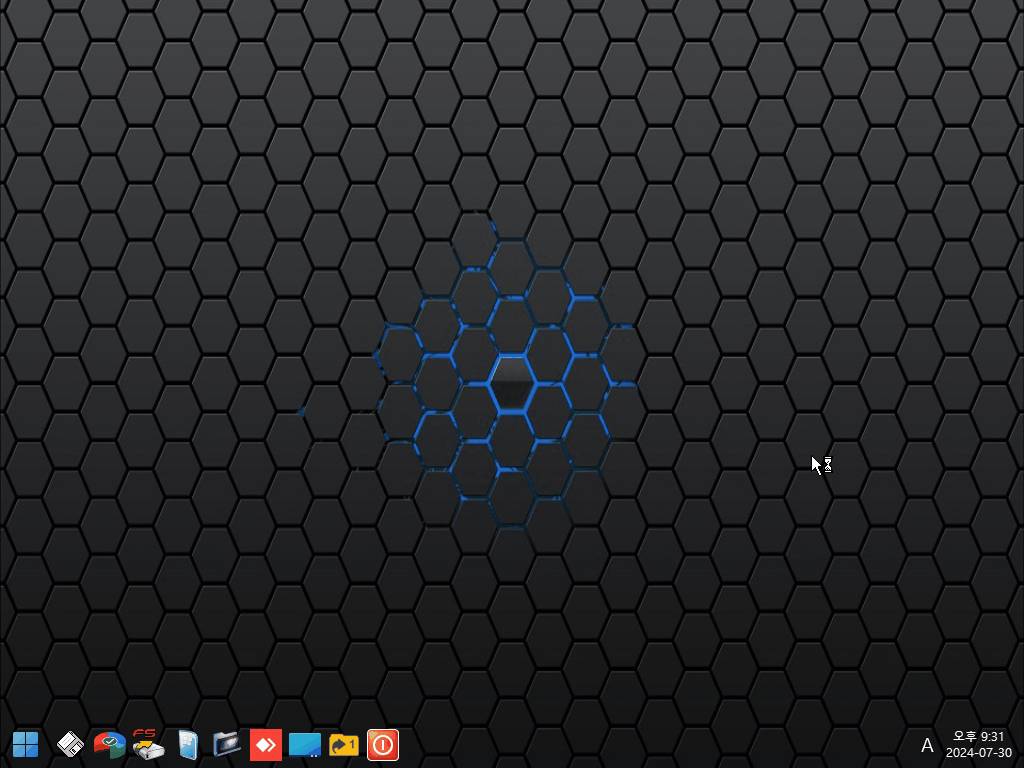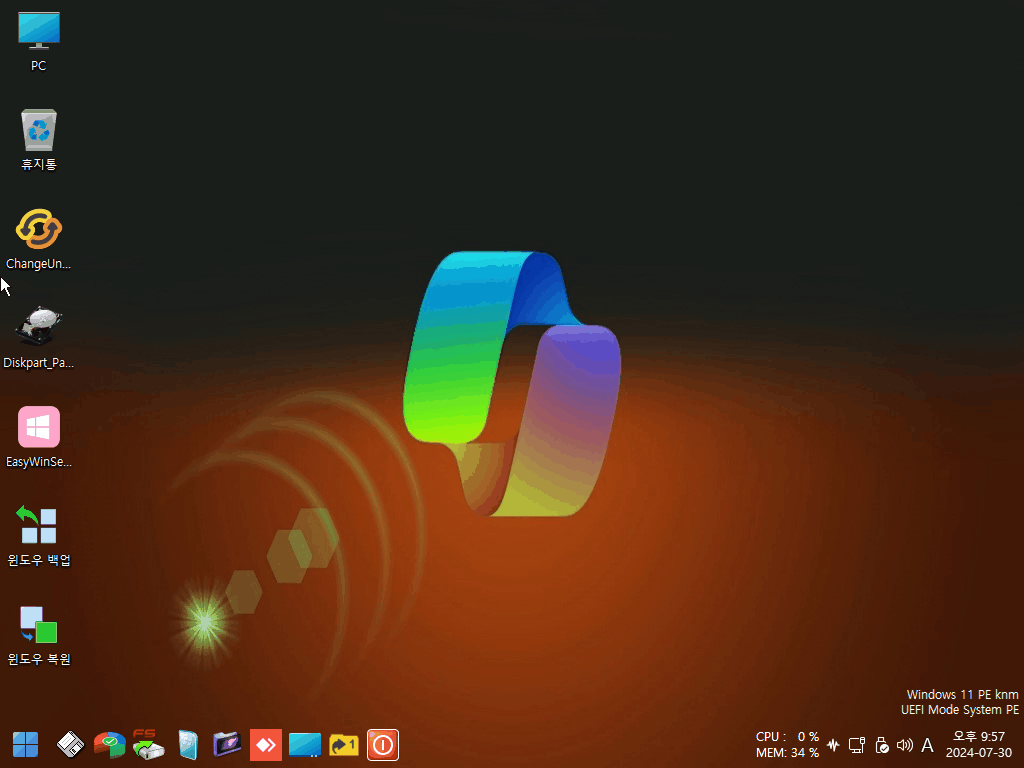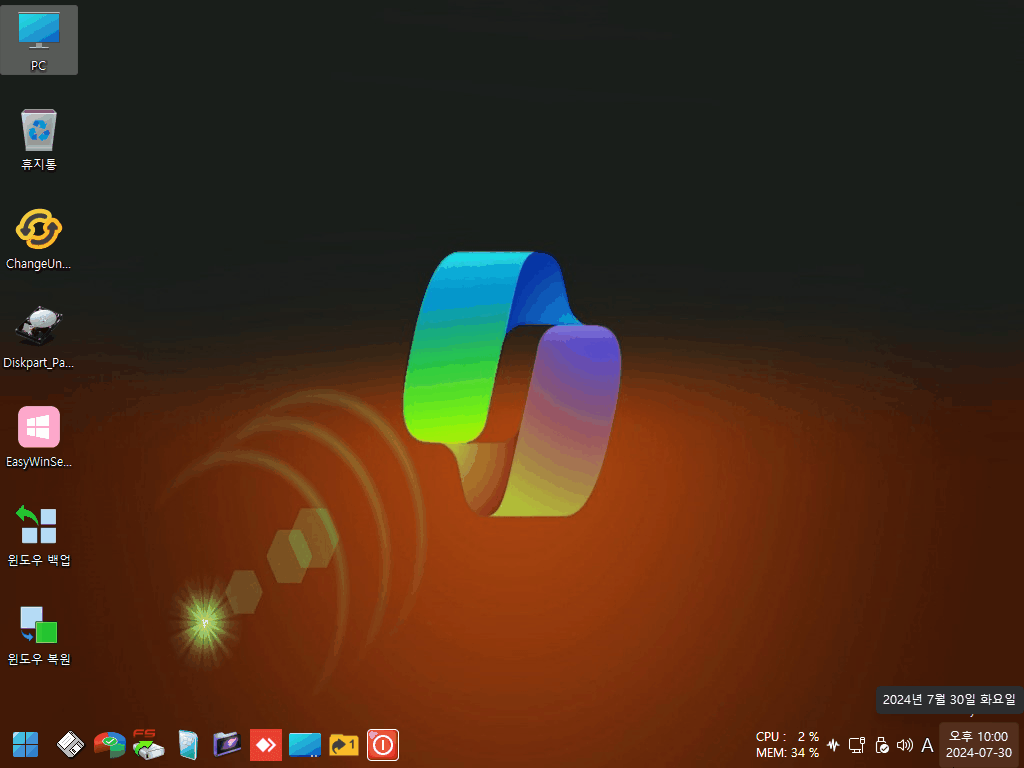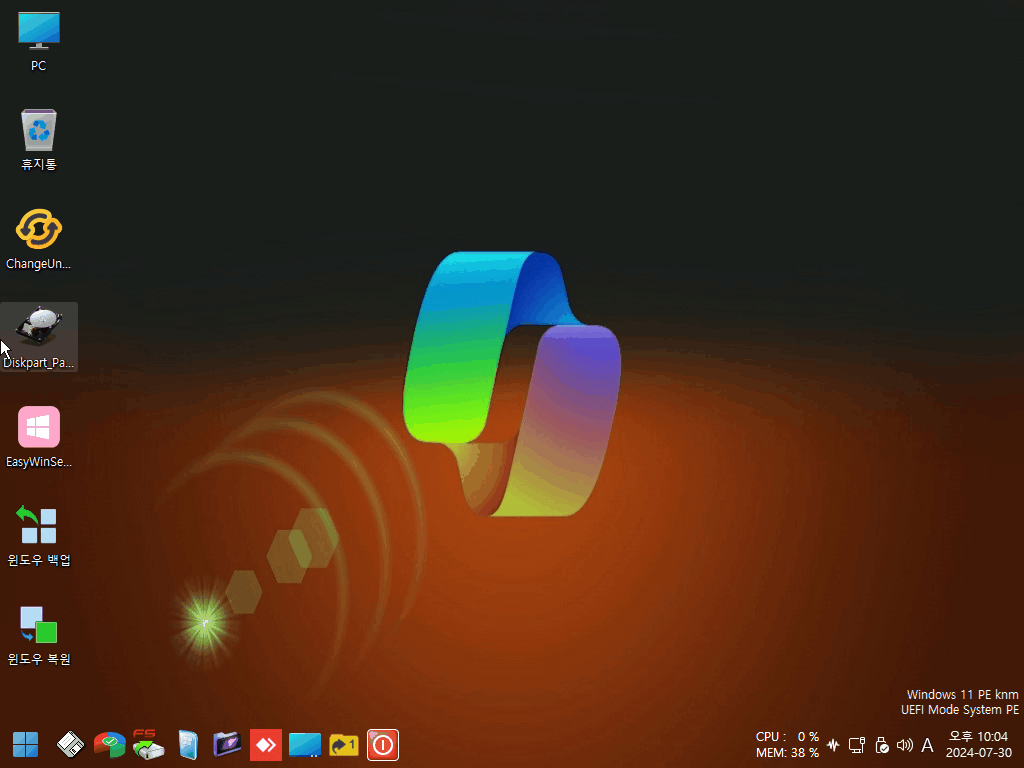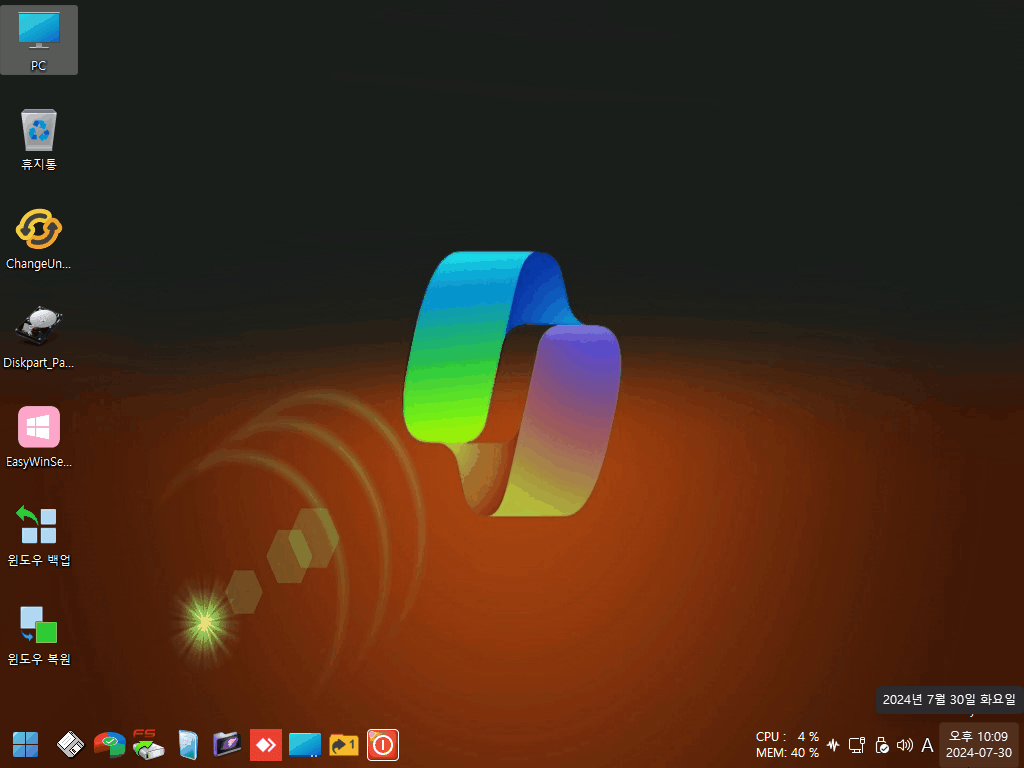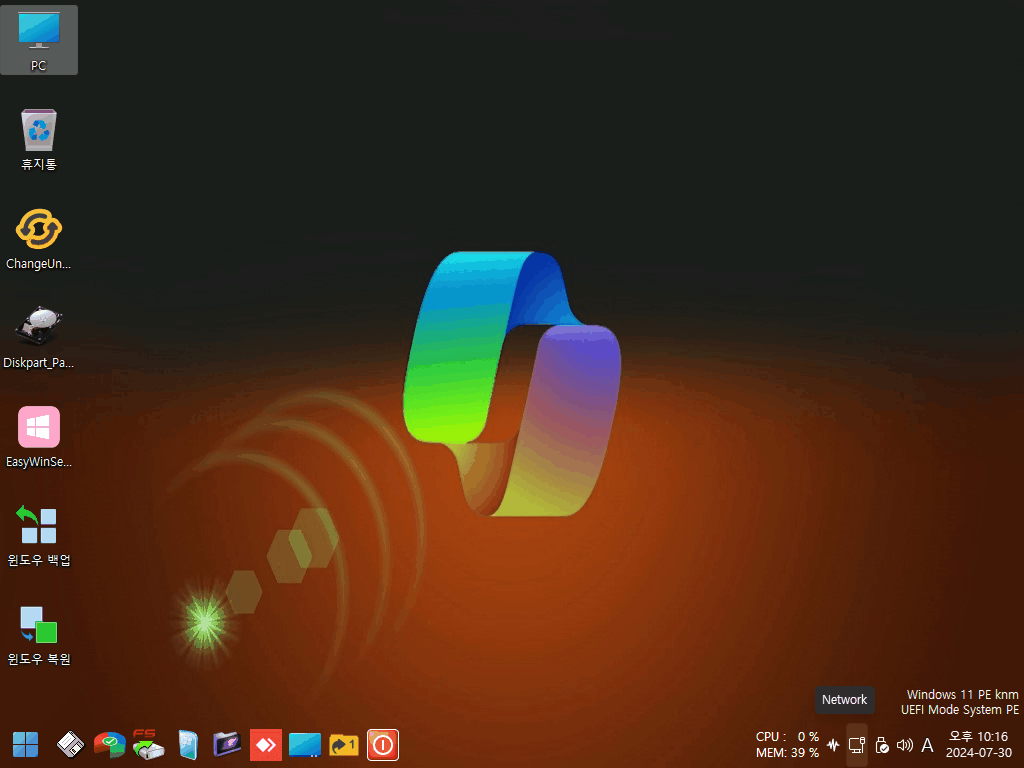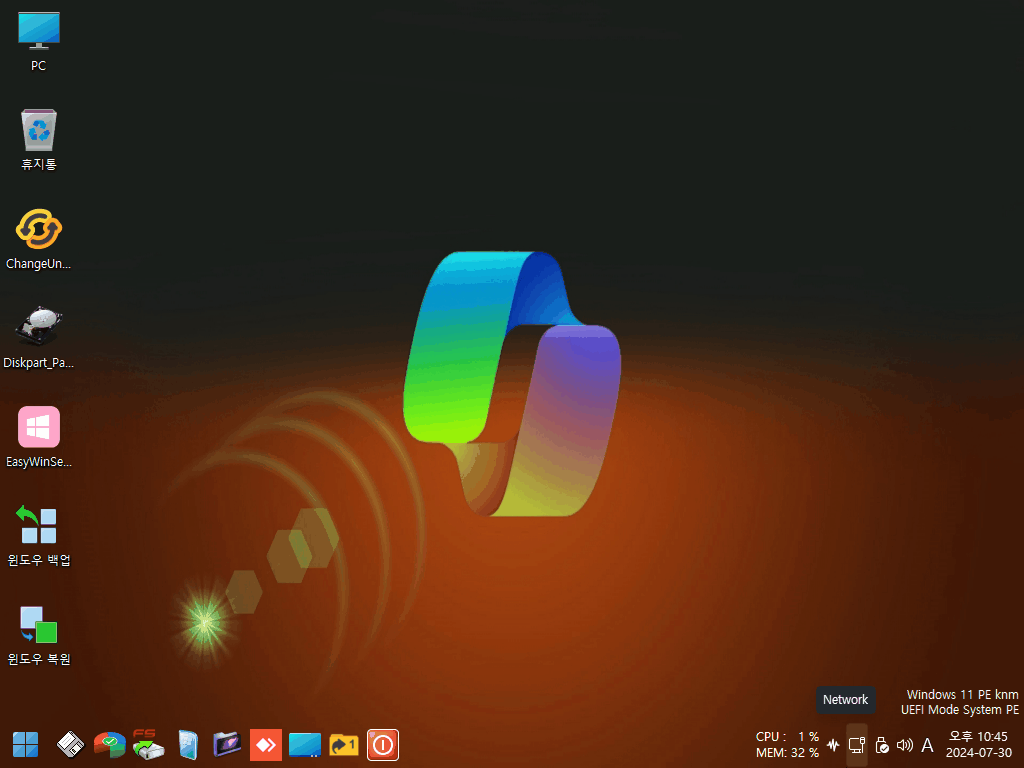과도하게 변경된 PE 환경에서 디스크 목록이 표시되지 않는 문제를 해결하기 위해, 우측 콤보박스를 통해 디스크 번호를 직접 선택하여 백업 및 복원 작업을 수행할 수 있도록 기능을 개선하였습니다.
To address the issue where the disk list does not appear in an excessively modified PE environment, the functionality has been enhanced to allow users to select the disk number directly using the right-side combo box for backup and restore operations.
Terabyte 디스크 백업&복구 v1.5 - 기능 개선
https://noways.tistory.com/2049
Terabyte 디스크 백업&복구 v1.5 - 기능 개선
Terabyte 디스크 백업&복구 v1.0 초안 https://noways.tistory.com/2046 Terabyte 디스크 백업&복구 v1.0 초안Terabyte 디스크 백업&복구 v1.0 초안 ■ Image for Windows User Manual : https://www.terabyteunlimited.com/downloads/ifw_
noways.tistory.com
디스크 목록이 출력될 때는 우측 콤보박스의 숫자가 표시되지 않습니다.
When the disk list is displayed, the numbers in the right-side combo box are not shown.

A.Terabyte 디스크 백업&복구 v2.0 - 백업 움짤
백업 파일 이름을 지정할 수 있으며, 지정할 경우 이름-날짜-시간 형식으로 자동 생성됩니다. 이름을 입력하지 않을 경우 backup-날짜-시간 형식으로 자동 입력됩니다.
You can specify a name for the backup file. If specified, the name will be automatically generated in the format "name-date-time." If no name is provided, it will default to "backup-date-time."

디스크 목록이 출력될 때는 우측 콤보박스의 숫자가 표시되지 않습니다.
When the disk list is displayed, the numbers in the right-side combo box are not shown.
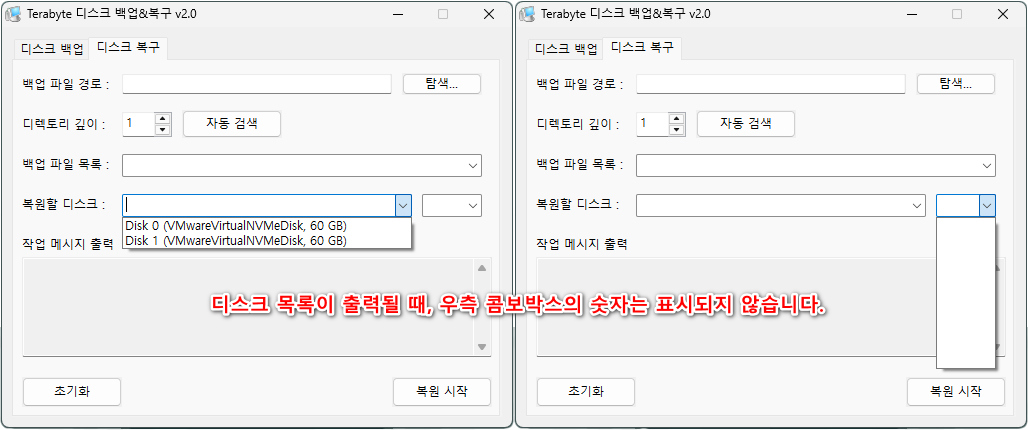
A.Terabyte 디스크 백업&복구 v2.0 - 복구 움짤
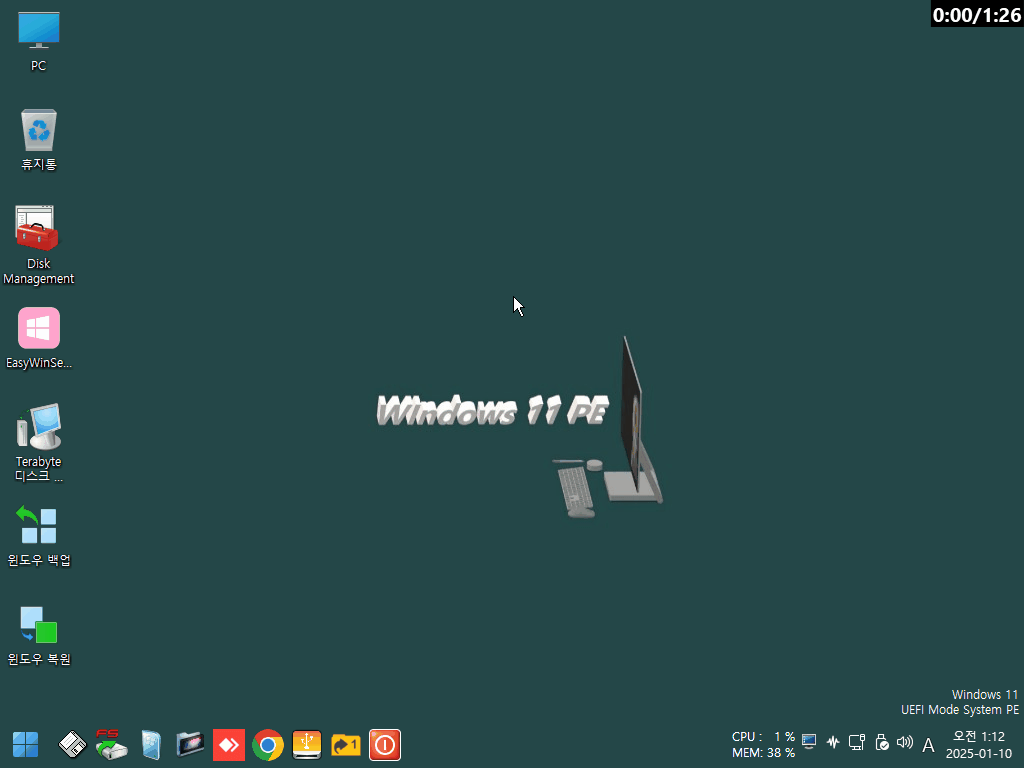
디스크 목록이 출력되지 않을 경우, 우측에 디스크 번호가 표시됩니다.
If the disk list is not displayed, the disk numbers are shown on the right side.
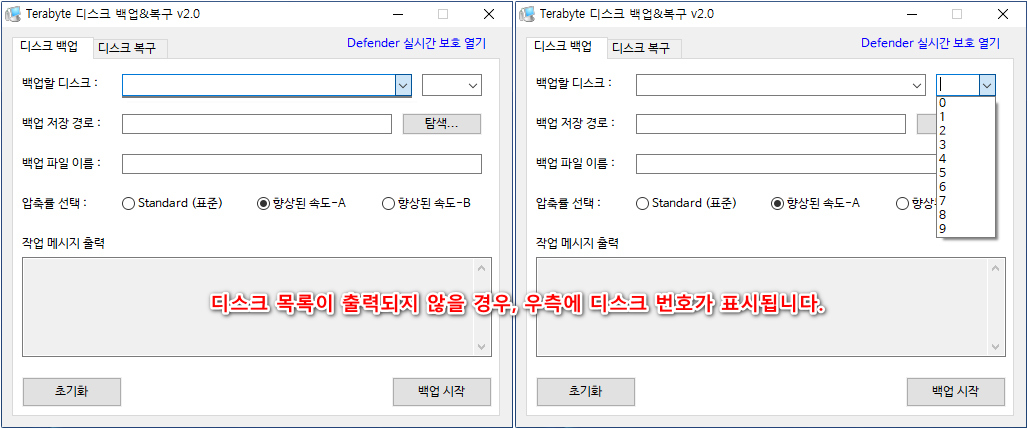
B.Terabyte 디스크 백업&복구 v2.0 - 백업 움짤
백업 파일 이름을 지정할 수 있으며, 지정할 경우 이름-날짜-시간 형식으로 자동 생성됩니다. 이름을 입력하지 않을 경우 backup-날짜-시간 형식으로 자동 입력됩니다.
You can specify a name for the backup file. If specified, the name will be automatically generated in the format "name-date-time." If no name is provided, it will default to "backup-date-time."
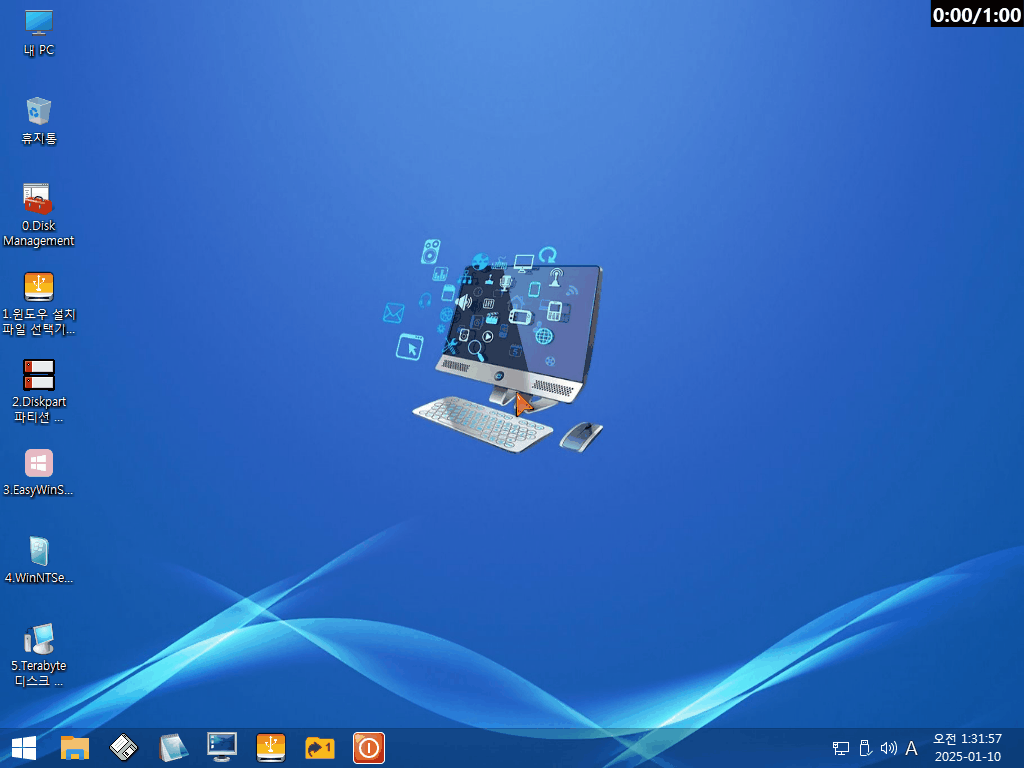
디스크 목록이 출력되지 않을 경우, 우측에 디스크 번호가 표시됩니다.
If the disk list is not displayed, the disk numbers are shown on the right side.
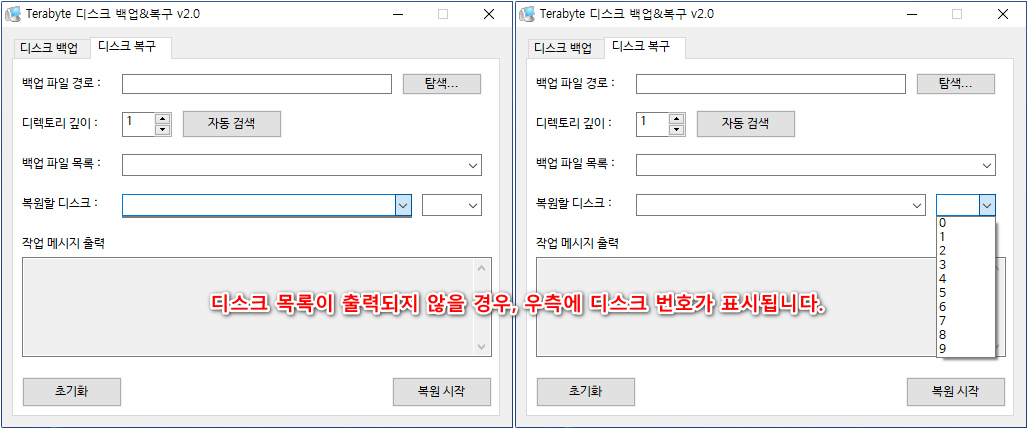
B.Terabyte 디스크 백업&복구 v2.0 - 복구 움짤
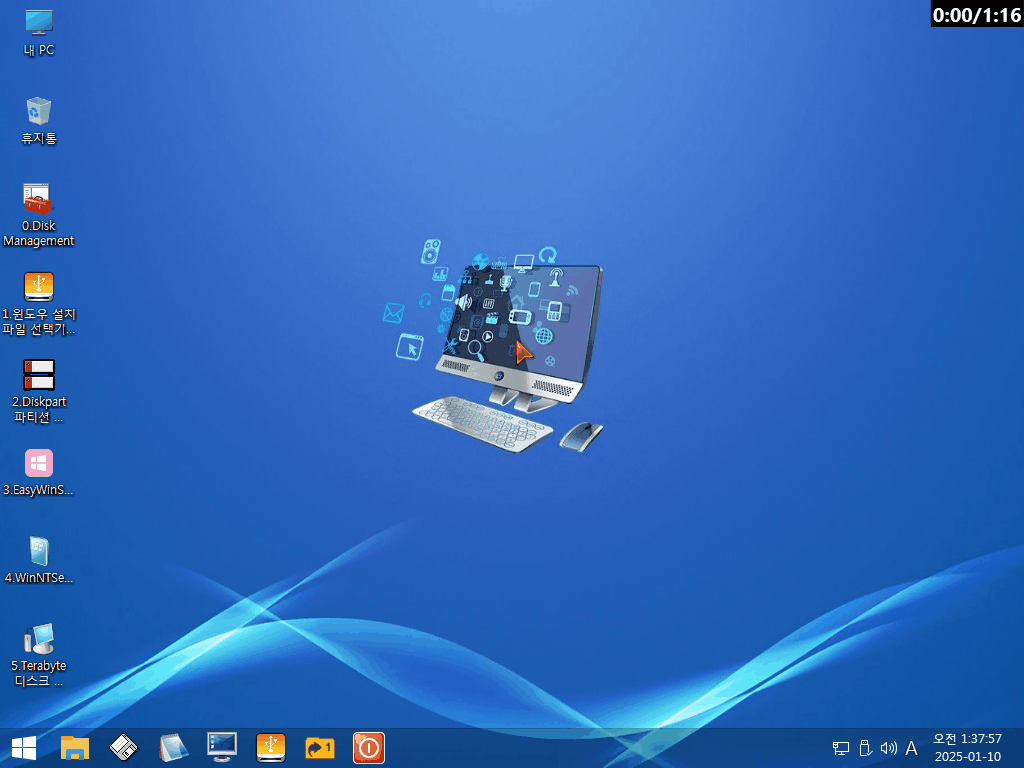
■ 동영상 제목 클릭 후 전체화면(1080P)시청 가능합니다.
정보가 도움이 되었다면 아래 링크로 커피를 후원 해주세요. ^^
'자작 프로그램 > 윈도우 백업&복구' 카테고리의 다른 글
| Terabyte 디스크 백업&복구 v1.5 - 기능 개선 (0) | 2025.01.03 |
|---|---|
| Terabyte 디스크 백업&복구 v1.0 초안 (0) | 2024.12.27 |
| Backup Preset v1.5 작업 중 . . . (0) | 2024.11.07 |
| Backup Preset v1.0 (4) | 2024.11.06 |